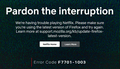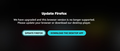"Firefox is installing componants needed..." is blocking media content from playing
I can't get firefox to play amazon music web page or netflix because it claims to be installing an app which it never completes. I've tried to purge cache for the site in question, to no avail. What is the solution?
All Replies (9)
You can toggle DRM off/on to see if that makes Firefox (re)load DRM components.
- Settings -> General: Digital Rights Management (DRM) Content
- https://support.mozilla.org/en-US/kb/enable-drm
You can possibly check the XHR requests in the Browser Console if this doesn't work.
Thank you. Toggling DRM had no effect. I don't see any XHR entries in the console (but I don't know what XHR is). After following your suggestions, I deleted the installation dir for firefox and reinstalled the latest (128.0.3 64 bit)... same problem persists. I had interrupted a previous update mistakenly and I thought that was the problem. I reinstalled the update, to no effect. After that I made this request.
Gewysig op
Yes, both files successfully downloaded. I should note that since my last post here, I completely uninstalled and real-installed firefox. Still having the problem when trying to run netflix videos or amazon music browser app. I did not reboot after the uninstall. I'm going to try that now.
I uninstalled firefox, rebooted, reinstalled it, and it still doesn't work. I don't know if it's DRM or not. I'm no longer getting the message that said its installing components. See screen caps. I'm getting the message on Amazon's browser player and Netflix that their's trouble playing the content and you need to make sure firefox is up to date. I was getting that before too, but I'm no longer getting the drop-down (or pop-up) message from the Browser that firefox needs to install components to play the media.
I note that after uninstalling firefox there were a lot of files left on the OS partition. I don't recognize any of them for what they are. They are uncommon files with complicated GUID like names.
Gewysig op
Do you see the Widevine plugin listed on the about:plugins page and in "about:addons -> Plugins" ?
Reboot the computer into Windows Safe Mode with network support to see if that allows to install the Widevine plugin.
Widevine is installed and running. Last update July 31, 2024, version 4.10.2710.0.
Today I removed all the components of firefox (based on this article: https://robots.net/software-and-applications/browsers-and-extensions/how-to-completely-remove-firefox-from-windows-10/)
I went through the registry and saw no values related to Mozilla products (I have Thunderbird installed) that I thought needed to be deleted. The all contained benign values and any file reference was pointing to no longer existing files (I removed all appdata, original install directory, and all profile data for all profiles -- there was a profile on another login for my computer, in another directory under Users, in other words).
I had hoped to fix it without removing my profile.
I downloaded the actual file (not the Mozzilla Installer) for ver. 128.0.3 and used that to install firefox.
However, doing the above had no effect at all. I'm still getting the same old error in Netflix, that my version is too old, when it is current (128.0.3 (64-bit)). However, Amazon's browser music player is working now.
I really like using firefox and would like to be able to do so. I'm using Brave now, which I don't like as much.
What else can I remove that might help? Is there something tweaked with Widevine or other DRM stuff?
You can try a DRM test like this:
It could be that something else is wrong if only Netflix doesn't work.
If you use extensions ("3-bar" menu button or Tools -> Add-ons -> Extensions) that can block content (Adblock Plus, NoScript, DuckDuckGo PE, Disconnect, Ghostery, Privacy Badger, uBlock Origin), always make sure such extensions do not block content.
- make sure your extensions and filters are updated to the latest version
- https://support.mozilla.org/en-US/kb/troubleshoot-extensions-themes-to-fix-problems
Clear the Cache and remove the Cookies for websites that cause problems via the "3-bar" Firefox menu button (Settings), click the padlock icon (Clear cookies and site data) for the domain in the selected tab.
"Remove the Cookies" for websites that cause problems:
- Settings -> Privacy & Security
Cookies and Site Data: "Manage Data"
"Clear the Cache":
- Settings -> Privacy & Security
Cookies and Site Data -> Clear Data -> [X] Cached Web Content -> Clear
- https://support.mozilla.org/en-US/kb/clear-cookies-and-site-data-firefox
- https://support.mozilla.org/en-US/kb/how-clear-firefox-cache
You can remove all data stored in Firefox for a specific domain via "Forget About This Site" in the right-click context menu of an history entry ("History -> Show All History" or "View -> Sidebar -> History").
Using "Forget About This Site" will remove all data stored in Firefox for this domain like history and cookies and passwords and exceptions and cache, so be careful. If you have a password or other data for that domain that you do not want to lose, make sure to backup this data or make a note.
You can't recover from this 'forget' unless you have a backup of involved files.
If you revisit a 'forgotten' website, data for that website will be saved once again.
I did "Forget about this site" for Netflix, no effect. I don't have any extensions. No filters. Only the two plug-ins Widevine and H264. System theme is enabled. That's it. Did a manual update on plugins, they're up to date. Firefox is up to date. It's very strange. I've removed everything relevant to Firefox and reinstalled it directly from the setup for the most recent version. There shouldn't be anything left. I do have sync enabled for History, Bookmarks, Open Tabs, Passwords, Settings, and Add-ons. I removed Settings and add-ons as that must have been a default because I didn't have those enabled before. Besides, during the uninstall and re-install cycle I changed my Mozilla sync password, so other devices shouldn't have been involved. I restarted firefox, to no avail.