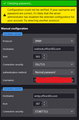IMAP SMTP settings for Office365
Hi All,
Until yesterday(5 Aug 22) my Thunderbird with Office365 account was working fine. Suddenly from today, it started asking password and my correct password is not going through. I searched internet and found that it has something to do with Microsoft's updates on security.
I am attaching the error message. Is anybody facing the problem? How to solve this problem.
Thanks in advance
Modified
الحل المُختار
Me to solved the problem using MS MFA.
Step-1: First enable the multi factor authentication - MFA (aka 2FA) for the user in Office365 admin console. How part you can find anywhere or with MS support. It required a mobile number to send the passcode.
Step-2: In Thunderbird IMAP setting do following.
- Server name: outlook.office365.com, port: 993 also enter username as your Office365 email ID
- Connection: SSL/TLS
- Authentication: OAuth2
Outgoing server: smtp.outlook.office365.com, port: 587
- Enter username as your Office365 email ID
- Authentication: OAuth2
- Connection: STARTTLS
Step-3: In TB preferences, check accept cookies from sites. (You selectively enable for MS live). This is important step.
Once you complete these setting emails will start downloading.
Ref: https://kb.uwm.edu/uwmhd/page.php?id=109671
Thanks.
Read this answer in context 👍 3All Replies (4)
The same problem happened for me today, too. I double-checked the IMAP settings and password in TB and it still doesn't work. I'll post an update if I find a fix.
Same here. I rue the day the company chose to locate their email server to MS365. Nothing but issues and no one to contact for help. Two domains located on MS365 will not allow TB 91.11 to connect. Keep displaying the "Incorrect Password" message. I see there is a version 102 out for windows but it still doesn't seem to be able to connect. I've used TB for, well, seems like forever since reluctantly retiring MR/2 ICE on OS2. Hopefully there is a solution here. I run Linux so Outbreak isn't a viable option.
TB 91.12 -- POP3 e-mail login to Office365 failed.
Auto-update to TB 102.1.2 -- POP3 e-mail login successful.
الحل المُختار
Me to solved the problem using MS MFA.
Step-1: First enable the multi factor authentication - MFA (aka 2FA) for the user in Office365 admin console. How part you can find anywhere or with MS support. It required a mobile number to send the passcode.
Step-2: In Thunderbird IMAP setting do following.
- Server name: outlook.office365.com, port: 993 also enter username as your Office365 email ID
- Connection: SSL/TLS
- Authentication: OAuth2
Outgoing server: smtp.outlook.office365.com, port: 587
- Enter username as your Office365 email ID
- Authentication: OAuth2
- Connection: STARTTLS
Step-3: In TB preferences, check accept cookies from sites. (You selectively enable for MS live). This is important step.
Once you complete these setting emails will start downloading.
Ref: https://kb.uwm.edu/uwmhd/page.php?id=109671
Thanks.
Modified