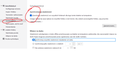Disabling message deletion from the IMAP server and recovering mail
I installed Thunderbird and downloaded the mail (IMAP server) to the mailbox, but at the same time the program deleted all the mail from the server!!! I can't find anywhere in Thunderbird how to turn it off so that the program doesn't delete messages from the server. Someone suggested that you should turn off "the selected folder will be available in offline mode" in the Synchronization tab. I did it, but it didn't help and I turned it on again. Now I don't have my messages anywhere, neither on my computer nor on the server. Rescue news from ten years - where are they????
Chosen solution
If you account is truly IMAP then synchronizing your mail locally should not in any way affect the copies on the server (if you accidentally set it up as POP, that may remove mails.) that is the whole point of IMAP to have syncronised copies of server mail on multiple devices.
Read this answer in context 👍 1All Replies (2)
Chosen Solution
If you account is truly IMAP then synchronizing your mail locally should not in any way affect the copies on the server (if you accidentally set it up as POP, that may remove mails.) that is the whole point of IMAP to have syncronised copies of server mail on multiple devices.
Yes, you are right, I set the protocol in Outlook as POP for a while and it had to delete all emails from the server. I know that these emails are in the "Thunderbird" mailbox, the "INBOX" folder has 2GB of memory, but "Thunderbird" does not display them. Probably because I changed the "the selected folder will be available in offline mode" setting for a while and they were probably marked as invisible?