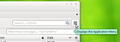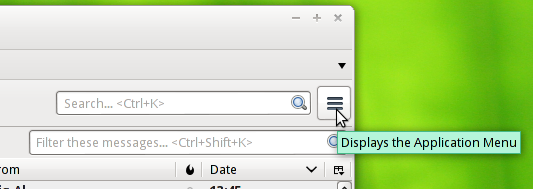How can I enable pictures sent as part of incoming email?
Many emails have pictures that come in with the message (not as an attachment), i.e. Pottery Barn advertising pictures. How can I enable this feature. My emails come in with a blank square instead of the pictures.
Chosen solution
In the the traditional Menu:
Tools|Options|Privacy
In the new "hamburger" menu:
[≡]|Options - either click on it, or hover then click Options again on the pop-out sub-menu. .
Read this answer in context 👍 0All Replies (9)
First thing to check is that you're set to display HTML messages:
In the main window in Thunderbird, in the menu: View|Message Body As|Original HTML
If you don't have the menu, the <alt> keyboard button should make it appear.
Or via the "hamburger" menu (see picture below):
[≡]View|Message Body As|Original HTML
Note it's best to hover, not click, until you get down the last item.
Modified
This did not fix my problem. The HTML setting is correct. When I open the email a line above it appears and it says "to protect my privacy...." I move to the right of this line to "options" and click on the top line which allows the pictures to come in on the email. However, I want it to automatically come in with each email that has pictures without having to manually do this each time.
Have a look at Tools|Options|Privacy and tick the checkbox to allow remote content.
Or you could start adding the addresses and domains from whom you want to permit additional content.
When I open Tools I have no "options" listed.
Tools|Options is a link to an article explaining the variations in layout between the three platforms on which Thunderbird is available.
You haven't mentioned your platform, so Windows is assumed by default. You have a Mac?
I am running Win 7.
Did you happen to notice when you clicked Options and selected the top line that one of those choices is Always allow for this sender?
Chosen Solution
In the the traditional Menu:
Tools|Options|Privacy
In the new "hamburger" menu:
[≡]|Options - either click on it, or hover then click Options again on the pop-out sub-menu. .
Modified
YAY! It worked when I finally found options above the messages. I had been looking in the right top area under the 3 lines. Thank you for being patient with me.