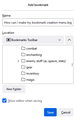How can I make my bookmark creation menu bigger?
I'm referring to when you hit ctrl-d or click the star, click the location dropdown, and select the choose option to scroll through your bookmark folders to select where to put the bookmark, my menu is tiny and annoyingly easy to scroll too far in without realizing till it's too late. Quick google didn't seem to have a solution, and the support didn't recognize the verbiage at least (not sure if that's on me for wording it weird or what, I'm pretty new to FIrefox and still have growing pains from the switch from the now anti-adblock browser I abandoned). Anyone?
All Replies (4)
In order to customize the user interface, you can do it the following way: 1. Open Firefox 2. Type in the search bar: about:config and press enter 3. Click Accept the Risk and Continue 4. In the new search bar, type: layout.css.devPixelsPerPx 5. Double-click the value and change it to something bigger, like 1.25 (125% scaling) or even 1.5 (150% scaling) 6. Press enter to apply changes
Joe-Manuel Schlüter said
In order to customize the user interface, you can do it the following way: 1. Open Firefox 2. Type in the search bar: about:config and press enter 3. Click Accept the Risk and Continue 4. In the new search bar, type: layout.css.devPixelsPerPx 5. Double-click the value and change it to something bigger, like 1.25 (125% scaling) or even 1.5 (150% scaling) 6. Press enter to apply changes
Upside: this does make things bigger. Downside: it is, essentially, a nuclear option, when I'm looking for a scalpel. Screenshot of what I'm specifically looking to make bigger is being included this time cause I didn't think to do so before, I only want to affect this window, the part that shows the list of bookmark folders. Basically I'm trying to make that window show more folders at the same time (in this screenshot, I navigated to where I have bookmarks for various Skyrim mods sorted by what they are for cause I needed to have some folder names visible lol).
Start Firefox in Troubleshoot Mode to check if one of the extensions ("3-bar" menu button or Tools -> Add-ons -> Extensions) or if hardware acceleration or if userChrome.css/userContent.css is causing the problem.
- switch to the Default System theme: "3-bar" menu button or Tools -> Add-ons -> Themes
- do NOT click "Refresh Firefox" in the Troubleshoot Mode start window
cor-el said
Start Firefox in Troubleshoot Mode to check if one of the extensions ("3-bar" menu button or Tools -> Add-ons -> Extensions) or if hardware acceleration or if userChrome.css/userContent.css is causing the problem.
- switch to the Default System theme: "3-bar" menu button or Tools -> Add-ons -> Themes
- do NOT click "Refresh Firefox" in the Troubleshoot Mode start window
So the bookmark folder select is normally supposed to show more than 6 folders at a time as you're scrolling around then and it's more of a my install issue not a default vs my preference issue? Ugh gonna be a while before I try this cause I've got a bunch of tabs I'm working my way through currently...