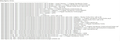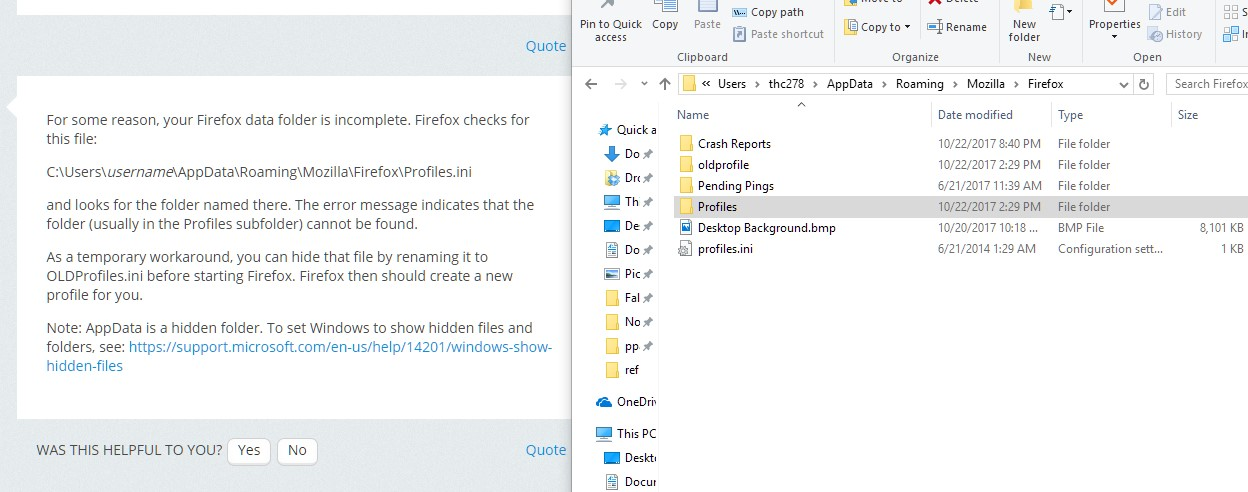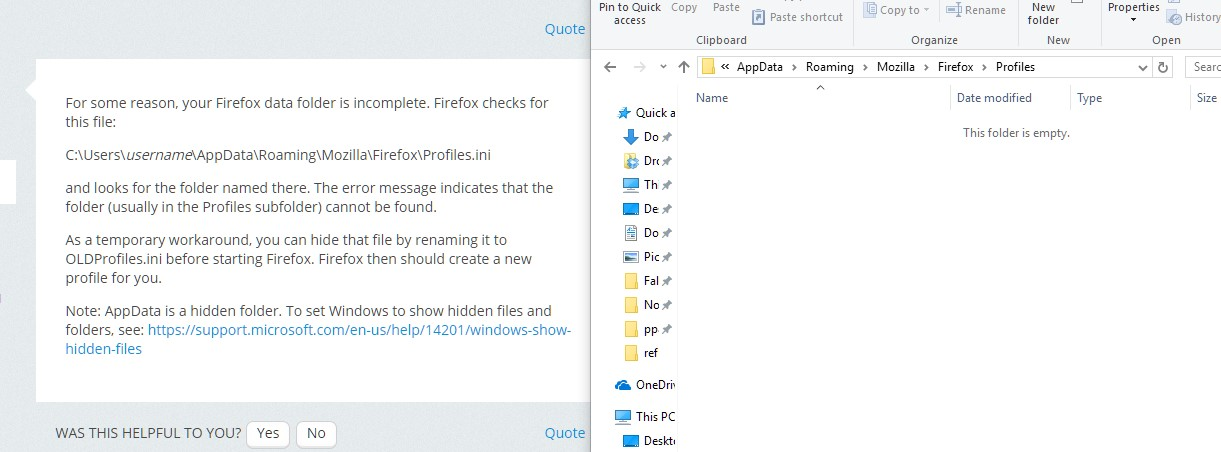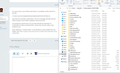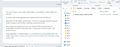Firefox will not open. I have tried everything I can think of and all solutions online.
Things I have done: Uninstall, restart computer, install. Uninstall, clean registry, disable start-up programs, restart, install. Install, use %APPDATA%\Mozilla\Firefox\Profiles\ from run, deleted/moved profile, uninstalled, restart, install. It has not been running in background, checked task manager. Any files in C:\program files\mozilla\ that can be the culprit? .xml? Here are the registry files being added on install*attached
Solución elegida
hi, since this is often a symptom of malicious software active on a system, please run a scan with various other security tools like the free version of malwarebytes, adwcleaner & eset online one-time scanner.
Leer esta respuesta en su contexto 👍 2Todas las respuestas (15)
registry attached
Let’s do a full clean re-install;
Download Firefox For All languages And Systems {web link}
Save the file. Then Close Firefox.
Using your file browser, open the Programs Folder on your computer.
Windows: C:\Program Files C:\Program Files (x86)
Mac: Open the "Applications" folder. https://support.mozilla.org/en-US/kb/how-download-and-install-firefox-mac
Linux: Check your user manual. If you installed Firefox with the distro-based package manager, you should use the same way to uninstall it. See Install Firefox on Linux; https://support.mozilla.org/en-US/kb/install-firefox-linux
If you downloaded and installed the binary package from the Firefox download page, simply remove the folder Firefox in your home directory. http://www.mozilla.org/firefox#desktop ++++++++++++++++++++++++++++ Do Not remove the profiles folder.
Look for, and rename any Mozilla or Firefox program folders by adding .old to them. Do not rename the Mozilla Thunderbird folder if there is one.
After rebooting the computer, run a registry scanner if you have one. Then run the installer. If all goes well, remove the OLD folders when you are done. +++++++++++++++++++++++++++ If there is a problem, start your Computer in safe mode and try again.
http://encyclopedia2.thefreedictionary.com/Linux+Safe+Mode This shows how to Start all Computers in Safe Mode; Free Online Encyclopedia
Did not solve my issue. Did every step in safe mode after dl link provided. In safe mode (with networking) when I try to open firefox it gives me an error: "Your Firefox profile cannot be loaded. It may be missing or inaccessible." Exact steps taken were: Uninstalled Firefox. Downloaded Firefox with link you provided(Download Firefox For All languages And Systems web link). Checked folders C:\Program Files and C:\Program Files (X86) for any Mozilla or Firefox folders (none found) Restarted computer in Safe mode. Ran CC cleaner, cleaned registry and cleaned everything. cache, history, cookies, preferences, ect... Ran vundo fix, nothing found. Restarted computer in safe mode. Installed downloaded "Firefox Setup 56.0.1.exe" Restarted computer in safe mode with networking. Went to "C:\Program Files\Mozilla Firefox\". Clicked on "Firefox.exe". Error Message: "Your Firefox profile cannot be loaded. It may be missing or inaccessible."
So my question is, if I erased Firefox and installed a new Firefox... shouldn't it start a new profile?
For some reason, your Firefox data folder is incomplete. Firefox checks for this file:
C:\Users\username\AppData\Roaming\Mozilla\Firefox\Profiles.ini
and looks for the folder named there. The error message indicates that the folder (usually in the Profiles subfolder) cannot be found.
As a temporary workaround, you can hide that file by renaming it to OLDProfiles.ini before starting Firefox. Firefox then should create a new profile for you.
Note: AppData is a hidden folder. To set Windows to show hidden files and folders, see: https://support.microsoft.com/en-us/help/14201/windows-show-hidden-files
Renamed profiles.ini, started Firefox and nothing. When this issue came about, I looked at solutions and one solution was to erase/rename profile. I cut profile (0ckizauk.default-1403335728860) out of profiles and moved it one folder up, created a folder named oldprofile, and pasted Ockizauk.default. Two things: Why doesn't Firefox, on new install, just create a new profile? What should I do for it to create one? With the images I have attached, should I move Ockizauk.default folder back into Profiles? Images attached are what all the files look like now. Changed profiles.ini back.
I am weary about just placing Ockizauk.default back into profiles folder, only on the chance that something in my profile (Ocki..) is corrupt or changed. After years of using Firefox I have a lot of vital tabs and bookmarks that I would love to keep so..
Use these links to create a new profile. Use this new profile as is. Is the problem still there?
http://kb.mozillazine.org/Profile_folder_-_Firefox#Navigating_to_the_profile_folder
https://support.mozilla.org/en-US/kb/profile-manager-create-and-remove-firefox-profiles
https://support.mozilla.org/en-US/kb/how-run-firefox-when-profile-missing-inaccessible
Type about:profiles<enter> in the address bar.
When you are ready, we can start moving parts of your old data and Copy it to the new profile.
First; open your file browser to the New profile;
Type about:support<enter> in the address bar.
Under the page logo on the left side, you will see Application Basics. Under this find Profile Folder. To its right press the button Show Folder. This will open your file browser to the current Firefox profile. Now Close Firefox.
Second, open another file browser to the Old profile.
You should see it on the directory "tree" in the first file browser. Right click on that folder and select Open In New Window.
Warning ! ! Only Copy the files you are told. We will avoid anything that might cause problems. Here is the list of files;
cookies: cookies.sqlite Do not bother. Cookies will be created when you return to the website. However, you will have to log in everywhere. And you may lose any settings that websites store on your computer.
extensions(add-ons, themes): it would be better to download them fresh. ++++++++++++++++++++++++++++++++ key3.db and logins.json : These are the Password files. Copy Both !
persdict.dat : custom dictionary – words you added to the dictionary
mimeTypes.rdf : What to do with what type of file. handlers.json : In Firefox v55+ the name was changed.
places.sqlite : History and Bookmarks.
prefs.js : Your settings. Note: If you were having problems, this could be contaminated.
cert8.db and possibly cert_override.txt : Stores all your security certificate settings and any SSL certificates you have imported into Firefox. If removed, the cert8.db file will be replaced.
search.json.mozlz4 : file stores the user-installed search engines that are available in the Firefox v47+
search.sqlite file and searchplugins folder store the search engines that are available in the Firefox Search bar before Firefox v47 +++++++++++++++++++++++++++++++++++++++++++++++++ Copy these files from the old to the new. You may get a message that the files already exist. Choose to over-write for each file.
I tried to access the profile manager way back before I posted my question, "Firefox will not open. I have tried everything I can think of and all solutions online." Even before I moved the Oz.default. Using run cmd: If i use ""C:\Program Files (x86)\Mozilla Firefox\firefox.exe" -P" it says can't find, inaccessible If i use ""C:\Program Files\Mozilla Firefox\firefox.exe" -P" it thinks for about ten seconds, and Firefox does not open. Where is profile manager located? Can I open it manually? What would be preventing profile manager from opening? Read here about a winxp workaround, [profile] I have tried most solutions posted online.
Moved my old profile back to original place^ forgot to mention.
Solución elegida
hi, since this is often a symptom of malicious software active on a system, please run a scan with various other security tools like the free version of malwarebytes, adwcleaner & eset online one-time scanner.
thc278 said
I am weary about just placing Ockizauk.default back into profiles folder, only on the chance that something in my profile (Ocki..) is corrupt or changed. After years of using Firefox I have a lot of vital tabs and bookmarks that I would love to keep so..
Probably by now you made a backup in a safe location. If not, please do!
My solution was eset online scanner. My antivirus software did not find any issues when I began this ordeal. Thank you everyone for your help, much was learned!
Synced account to retrieve bookmarks, thanks again!
That was very good work. Well done. Please flag your https://support.mozilla.org/en-US/questions/1181042#answer-1020449 post as Solved Problem so others will know.