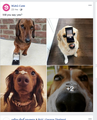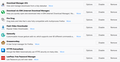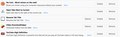My Facebook on Firefox look weird. The Like/Comment/Share bar are disappeared or inactive.
Hello,
I have a problem to Facebook on Firefox (The latest version). Facebook Like/Comment/Share bar are disappeared or inactive like the attached images after the site download the second feed page or surf this web for a while
I tried remove the Adblock addon as https://support.mozilla.org/en-US/questions/1231570 but it's not work.
Please help me.
Chosen solution
This problem is solved by 1. Uninstall and delete all "Mozilla" folders at Installed Directory and 3 folder in AppData 2. Delete Firefox Account and create a new one
Ler a resposta no contexto 👍 0All Replies (11)
Hi, when you made the question you had a chance to share information. I have none to work with. What is your security Software and what Add-ons/Extensions are you running please ?
Pkshadow said
Hi, when you made the question you had a chance to share information. I have none to work with. What is your security Software and what Add-ons/Extensions are you running please ?
Here you are:
I use Norton
Hi, a non obvious ...Please : uninstall Firefox. Then Delete the Mozilla Firefox Folders in C:\Program Files , C:\Program Files(x86) & C:\ProgramData Then restart system. Then run Windows Disk Cleanup. (Note: This should be Pinned and run Weekly, If never done below expect 10's of gig's) Then run it again and click the button that says Cleanup System Files. Note: your Firefox Profile is saved. But you should make a back up before you do :
- https://support.mozilla.org/en-US/kb/back-and-restore-information-firefox-profiles
- https://support.mozilla.org/en-US/kb/export-firefox-bookmarks-to-backup-or-transfer
Reinstall with Current Release Firefox 62.0.0 with a Full Version Installer
Please let us know if this solved your issue or if need further assistance.
If you use extensions ("3-bar" menu button or Tools -> Add-ons -> Extensions) that can block (wanted) content (Adblock Plus, NoScript, Disconnect, Ghostery, Privacy Badger, uBlock Origin) always make sure such extensions do not block (wanted) content.
- make sure your extensions and filters are updated to the latest version
- https://support.mozilla.org/en-US/kb/troubleshoot-extensions-themes-to-fix-problems
Firefox shows the shield icon at the left end of the location/address bar in case content is blocked by Tracking Protection.
- click the shield icon for more detail and possibly disable the protection
- You can check the Web Console by Tracking Protection
- "3-bar" menu button or Tools -> Web Developer
- https://support.mozilla.org/en-US/kb/tracking-protection-firefox
Pkshadow said
Hi, a non obvious ...Please : uninstall Firefox. Then Delete the Mozilla Firefox Folders in C:\Program Files , C:\Program Files(x86) & C:\ProgramData Then restart system. Then run Windows Disk Cleanup. (Note: This should be Pinned and run Weekly, If never done below expect 10's of gig's) Then run it again and click the button that says Cleanup System Files. Note: your Firefox Profile is saved. But you should make a back up before you do : Reinstall with Current Release Firefox 62.0.0 with a Full Version Installer Please let us know if this solved your issue or if need further assistance.
It's not work.
cor-el said
If you use extensions ("3-bar" menu button or Tools -> Add-ons -> Extensions) that can block (wanted) content (Adblock Plus, NoScript, Disconnect, Ghostery, Privacy Badger, uBlock Origin) always make sure such extensions do not block (wanted) content.Firefox shows the shield icon at the left end of the location/address bar in case content is blocked by Tracking Protection.
- make sure your extensions and filters are updated to the latest version
- https://support.mozilla.org/en-US/kb/troubleshoot-extensions-themes-to-fix-problems
- click the shield icon for more detail and possibly disable the protection
- You can check the Web Console by Tracking Protection
- "3-bar" menu button or Tools -> Web Developer
- https://support.mozilla.org/en-US/kb/tracking-protection-firefox
It's not work
Hi, please try a Refresh but Note that this does more than uninstalling and re-installing does. Normal uninstalling does not remove some preferences which may have become corrupt. Please Refresh but do this 1st:
- https://support.mozilla.org/en-US/kb/export-firefox-bookmarks-to-backup-or-transfer
- https://support.mozilla.org/en-US/kb/back-and-restore-information-firefox-profiles
then
Pkshadow said
Hi, please try a Refresh but Note that this does more than uninstalling and re-installing does. Normal uninstalling does not remove some preferences which may have become corrupt. Please Refresh but do this 1st: then
the problem is still not resolved. Is that because of my Firefox Account?
You do not need a Firefox Account to run Firefox.
Again I will state I see nothing wrong with the picture you posted.
https://support.mozilla.org/en-US/kb/upgrade-graphics-drivers-use-hardware-acceleration
Also try turning off Hardware Acceleration.
Pkshadow said
You do not need a Firefox Account to run Firefox. Again I will state I see nothing wrong with the picture you posted. https://support.mozilla.org/en-US/kb/upgrade-graphics-drivers-use-hardware-acceleration Also try turning off Hardware Acceleration.
What's wrong with my Firefox..... It's still not work
Chosen Solution
This problem is solved by 1. Uninstall and delete all "Mozilla" folders at Installed Directory and 3 folder in AppData 2. Delete Firefox Account and create a new one