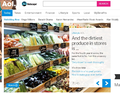Ever since being upgraded to release 29 the navigational arrows on some sites don't work. Is there a fix by any chance?
Ever since being upgraded to release 29 the navigational arrows on some sites don't work. Is there a fix by any chance? I think this about says it all. The worst problematic sites are news sites mainly http://compaq-desktop.aol.com/# This has 1-40 or 45 news pictures that can be navigated through by clicking the directional arrows. Prior to the update no problem.
Ñemoĩporã poravopyre
Problem solved, if only temporarily. It was as simple as switching of the ad-blocker for the site only.
Emoñe’ẽ ko mbohavái ejeregua reheve 👍 0Opaite Mbohovái (4)
It works for me on Windows 7. If you haven't already, could you try:
When you have a problem with one particular site, a good "first thing to try" is clearing your Firefox cache and deleting your saved cookies for the site.
(1) Bypass Firefox's Cache
Use Ctrl+Shift+r to reload the page fresh from the server.
Alternately, you also can clear Firefox's cache completely using:
"3-bar" menu button (or Tools menu) > Options > Advanced
On the Network mini-tab > Cached Web Content : "Clear Now"
If you have a large hard drive, this might take a few minutes.
(2) Remove the site's cookies (save any pending work first). While viewing a page on the site, try either:
- right-click and choose View Page Info > Security > "View Cookies"
- Alt+t (open the classic Tools menu) > Page Info > Security > "View Cookies"
In the dialog that opens, you can remove the site's cookies individually.
Then try reloading the page. Does that help?
In case one of your extensions is involved, could you test the page in Firefox's Safe Mode? That's a standard diagnostic tool to deactivate extensions and some advanced features of Firefox. More info: Diagnose Firefox issues using Troubleshoot Mode.
You can restart Firefox in Safe Mode using
Help > Restart with Add-ons Disabled (Flash and other plugins still run)
In the dialog, click "Start in Safe Mode" (not Reset)
Any difference?
You may have switched on caret browsing.
You can toggle caret browsing off/on by pressing F7 (Mac: fn + F7).
- Tools > Options > Advanced > General > Accessibility: [ ] "Always use the cursor keys to navigate within pages"
Note that this is an accessibility feature of Firefox.
Tried both no change. I think it may be on the site as it now seems to be the only one with the problem. Thanks for trying.
Ñemoĩporã poravopyre
Problem solved, if only temporarily. It was as simple as switching of the ad-blocker for the site only.