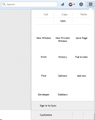Icons of firefox menu bar are not shown properly
I've recently updated my firefox to Version 35.0, When I opened it the icons for the menubar are missing. I tried using the suggestions found in this site:
1.Options > Content : Fonts & Colors > Advanced 2.gfx.downloadable_fonts.enabled 3. reset firefox to default
but not of these worked. I haven't noticed if there are changes in web sites though. But it's just frustrating that i can't see icons on my browser
Modified
All Replies (4)
Can you attach a screenshot?
- http://en.wikipedia.org/wiki/Screenshot
- https://support.mozilla.org/kb/how-do-i-create-screenshot-my-problem
- Use a compressed image type like PNG or JPG to save the screenshot
- Make sure that you do not exceed the maximum size of 1 MB
Make sure that toolbars like the "Bookmarks Toolbar" are visible.
- "3-bar" Firefox menu button > Customize > Show/Hide Toolbars
- View > Toolbars
Tap the Alt key or press F10 to show the Menu Bar - Right-click empty toolbar area
Open the Customize window and set which toolbar items to display.
- "3-bar" Firefox menu button > Customize
- check that "Bookmarks Toolbar items" is on the Bookmarks Toolbar
- if "Bookmarks Toolbar items" is not on the Bookmarks Toolbar then drag it back from the Customize palette into the Customize window to the Bookmarks Toolbar
- if missing items are in the Customize palette then drag them back from the Customize window on the toolbar
- if you do not see an item on a toolbar and in the Customize palette then click the Restore Defaults button to restore the default toolbar setup
Here's the image cor-el
Modified
Did you try to click the Restore Defaults button in the Customize palette window?
Try to rename (or delete) the xulstore.json file in the Firefox profile folder.
Create a new profile as a test to check if your current profile is causing the problem.
See "Creating a profile":
- https://support.mozilla.org/kb/profile-manager-create-and-remove-firefox-profiles
- http://kb.mozillazine.org/Standard_diagnostic_-_Firefox#Profile_issues
If the new profile works then you can transfer files from a previously used profile to the new profile, but be cautious not to copy corrupted files to avoid carrying over problems.
Do a clean reinstall and delete the Firefox program folder before (re)installing a fresh copy of the current Firefox release.
- Download the full Firefox installer and save the file to the desktop
https://www.mozilla.org/en-US/firefox/all/
If possible uninstall your current Firefox version to cleanup the Windows registry and settings in security software.
- Do NOT remove "personal data" when you uninstall your current Firefox version, because this will remove all profile folders and you lose personal data like bookmarks and passwords including data in profiles created by other Firefox versions.
Remove the Firefox program folder before installing that newly downloaded copy of the Firefox installer.
- (32 bit Windows) "C:\Program Files\Mozilla Firefox\"
- (64 bit Windows) "C:\Program Files (x86)\Mozilla Firefox\"
- It is important to delete the Firefox program folder to remove all the files and make sure that there are no problems with files that were leftover after uninstalling.
- http://kb.mozillazine.org/Uninstalling_Firefox
Your bookmarks and other personal data are stored in the Firefox profile folder and won't be affected by an uninstall and (re)install, but make sure NOT to remove personal data when you uninstall Firefox as that will remove all Firefox profile folders and you lose your personal data.
I tried Restore Defaults in Customize but still not working. only the addon icons are showing but not the firefox menu icons.
I am using a portable firefox, are there problems with using one?