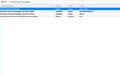Since latest update on Firefox I get tabs automatically opened for Ghostery and Youtube HD
Using Firefox 66.0.2 (64 bit) on a Macbook pro OS 10.14.4. Firefox has been my default browser for years but this issue has appeared since the last update of Firefox. When Firefox is opened I get three tabs: one for my home page (Duckduck go), one for Ghostery settings, and one for Youtube HD settings. If I close Ghostery and YTHD the same thing will occur the next time Firefox is opened. At first I thought that the preferences to Ghostery and YTHD needed to be set (or reset), but these changes are not updated. I checked preferences of Ghostery and YTHD upon opening Firefox (when the additional tabs open) and preferences are not updated? Have no idea why this change is happening.
פתרון נבחר
You can remove the old profile as long as there is nothing else you need in it.
I am glad to hear that your problem has been resolved. If you haven't already, please select the answer that solves the problem. This will help other users with similar problems find the solution more easily.
Thank you for contacting Mozilla Support.
Read this answer in context 👍 1כל התגובות (18)
I suspect the problem is from DuckDuck that caused the problem.
DuckDuck Go has been the search engine on FireFox for at least three years. Have looked at DDG settings to make sure nothing has changed. I run DDG on both FireFox and Safari with same settings along with Ghostery. Youtube HD is not needed on Safari. Settings are the same as they have been. So I'm open to how is DDG the problem.
https://support.mozilla.org/en-US/kb/how-to-set-the-home-page
Make sure the settings are correct.
Have run thru settings for Firefox, Ghostery, and Youtube HD to see what would cause Ghostery or YTHD to automatically open tabs when starting up Firefox. There is nothing there that I can see would cause this problem. Duckduck Go is a search engine an there are no settings other than making it my default on Firefox for a home page. Its late here so done for day. Will use Safari as default browser for now. Tomorrow will uninstall Firefox if cannot find answer. Will try a reinstall and load addons again.
I think the problem is in the profile. Settings or some such. You can reinstall if you want but I dought it will change anything.
Type about:config<enter> in the address bar. If a warning screen comes up, press the I Accept the Risk button. At the top of the screen is a search bar. Type browser.startup.homepage
What is the value? Right-click and select Reset to restore its default value; about:home
השתנתה ב־
FredMcD not ignoring your suggestion. Working on taxes and will try your suggestions hopefully later today. Thanks.
FredMcD, sorry this took so long. Finally got to input your suggestions. The browser.startup.homepage was set to about:modified. Changed to about:home and it looks like I'm back to normal. Will try this for a day or so and then will enter solved problem. What did I do to cause the change that created problem?
I've been looking but found no references for it. My browser does not know it either.
I suspect another program or add-on is responsible. I asked for help.
Still a problem. Upon opening Firefox home page all addons appear in tabs. Here is a screenshot of what is on browser.startup.homepage. Is there something else that has been reset? Thought we fixed it. Will keep trying.
You may have ad/mal-ware. Further information can be found in this article; https://support.mozilla.org/en-US/kb/troubleshoot-firefox-issues-caused-malware?cache=no
Run most or all of the listed malware scanners. Each works differently. If one program misses something, another may pick it up.
Well FredMcD, tries your suggestions. Still have this quirk. I ran the malware scanners on list, have run my malwarebyts, did a apple disk repair, run a full system bitdefender check, etc. I have Firefox set as my home page thinking blank page might be it. All to no avail. Addons are all loaded from Mozilla so they should be clean. I also uninstalled Firefox, reloaded and same issue. It appears that if I want to run Ghostery and Youtube HD these cause tabs to automatically open. I have removed them and it seems like Firefox opens clean like it should. Any further suggestions? Thanks for trying to help.
I called for mo help.
Use these links to create a new profile. Use this new profile as is. Is the problem still there?
https://support.mozilla.org/en-US/kb/how-run-firefox-when-profile-missing-inaccessible
http://kb.mozillazine.org/Profile_folder_-_Firefox#Navigating_to_the_profile_folder
https://support.mozilla.org/en-US/kb/profile-manager-create-and-remove-firefox-profiles
https://support.mozilla.org/en-US/kb/back-and-restore-information-firefox-profiles
Type about:profiles<enter> in the address bar.
Have accessed the profile making a new one as is using the links you provided. It seems to have solved the problem. I have added the same addons as before and when opening Firefox it behaves normal (no addons opening tabs automatically). I have been on and off Firefox a few times and it seems to have done it. I will do a startup again tomorrow in the A.M. and if it still acts like tonight I will close the problem. Thanks for your help and all the time spent looking for solution.
השתנתה ב־
Good to hear.
When you are ready, we can start moving parts of your old data and Copy it to the new profile.
First; open your file browser to the New profile;
Type about:support<enter> in the address bar.
Under the page logo on the left side, you will see Application Basics. Under this find Profile Folder. To its right press the button Show Folder. This will open your file browser to the current Firefox profile. Now Close Firefox.
Windows: Show Folder; Linux: Open Directory; Mac: Show in Finder
Linux: Under the page logo on the left side, you will see Application Basics. Under this find Profile Directory. To its right press the button Open Directory.
Second, open another file browser to the Old profile. You should see it on the directory "tree" in the first file browser. Right click on that folder and select Open In New Window.
Warning ! ! Only Copy the files you are told. We will avoid anything that might cause problems. Here is the list of files;
cookies: cookies.sqlite Do not bother. Cookies will be created when you return to the website. However, you will have to log in everywhere. And you may lose any settings that websites store on your computer.
extensions(add-ons, themes): it would be better to download them fresh. If you need to remember what add-ons you had, open the extensions sub-folder and look at the .xpi files ++++++++++++++++++++++++++++++++ logins.json and key3.db [v58+]key4.db : These are the password files. Copy Both !
persdict.dat : custom dictionary - words you added to the dictionary
mimeTypes.rdf [v55+]handlers.json : What to do with what type of file.
places.sqlite : History and Bookmarks.
prefs.js : Your settings. Note: If you were having problems, this could be contaminated.
cert8.db [v58+]cert9.db and possibly cert_override.txt : Stores all your security certificate settings and any SSL certificates you have imported into Firefox. If removed, the cert8.db, cert9.db file will be replaced.
search.json.mozlz4 : file stores the user-installed search engines that are available in the Firefox v47+
search.sqlite file and searchplugins folder store the search engines that are available in the Firefox Search bar before Firefox v47 +++++++++++++++++++++++++++++++++++++++++++++++++ Copy these files from the old to the new. You may get a message that the files already exist. Choose to over-write for each file.
Your 4022 solutions has just gone up to 4023. Everything is running great. As far as opening old data, there is no need. I don't save history, have installed add-ons new from Modzilla, cookies are always cleaned upon closing Firefox, and i have exported my bookmarks from Safari using HTML. Haven't got a custom dictionary, no SSLs imported to Firefox, and don't save passwords. Only question is should I delete old profile that is not being used since my default profile is now as is?
פתרון נבחר
You can remove the old profile as long as there is nothing else you need in it.
I am glad to hear that your problem has been resolved. If you haven't already, please select the answer that solves the problem. This will help other users with similar problems find the solution more easily.
Thank you for contacting Mozilla Support.
Back up and restore information in Firefox profiles.{web link} I use an add-on that makes backups of my user profile, Just In Case. Unfortunately, it is not compatible with the current Firefox.
Every now and then, open the profile folder and create a copy of the current profile as is to another location on your hard drive. This way you will have a backup.
If you do this each day, you will not lose much data. This should be done with Firefox Closed.
Note: In case you need to restore from these backups, you may need to overwrite old or corrupted files.