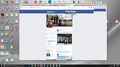The tab where I want to open my Facebook page has somehow become compressed into the middle 1/3 of the Tab space resulting in tiny print. How do I fix?
I use multiple Firefox tabs. The tab where I want to open my Facebook page somehow now only uses the middle 1/3 of the available horizontal space with everything reduced in size. The print is too tiny for me to read. Have I inadvertently caused Facebook to store a setting in a cookie that is causing this problem as no other Tabs are doing this? How can I fix it?
Svi odgovori (3)
Please provide a screenshot of the Firefox window.
See this support article.
How do I create a screenshot of my problem?
It is best to use a compressed image type like PNG or JPG to save the screenshot and make sure that you do not exceed a maximum file size of 1 MB.
Then use the Browse .... button below the Post a Reply text box to upload the screenshot.
It looks like Facebook thinks my computer is a smart phone.
Wow, I don't know what you have going on there. Looks like a "mobile" device sized display of Facebook.
And what's up with the right-side of the Firefox browser window? Looks like a "side-bar" going down like 80% of the vertical height of the browser window.
Are you using "social" features in Firefox? https://support.mozilla.org/en-US/kb/add-social-features-firefox-sidebar Don't use that myself, but based upon the description I would expect those to appear on the left side, not the right.
Try Firefox Safe Mode to see if the problem goes away. Firefox Safe Mode is a troubleshooting mode that temporarily turns off hardware acceleration, resets some settings, and disables add-ons (extensions and themes).
If Firefox is open, you can restart in Firefox Safe Mode from the Help menu:
- Click the menu button
 , click Help
, click Help  and select Restart with Add-ons Disabled.
and select Restart with Add-ons Disabled.
If Firefox is not running, you can start Firefox in Safe Mode as follows:
- On Windows: Hold the Shift key when you open the Firefox desktop or Start menu shortcut.
- On Mac: Hold the option key while starting Firefox.
- On Linux: Quit Firefox, go to your Terminal and run firefox -safe-mode
(you may need to specify the Firefox installation path e.g. /usr/lib/firefox)
When the Firefox Safe Mode window appears, select "Start in Safe Mode".
If the issue is not present in Firefox Safe Mode, your problem is probably caused by an extension, theme, or hardware acceleration. Please follow the steps in the Troubleshoot extensions, themes and hardware acceleration issues to solve common Firefox problems article to find the cause.
To exit Firefox Safe Mode, just close Firefox and wait a few seconds before opening Firefox for normal use again.
Please let us know what you find when using this troubleshooting exercise.