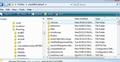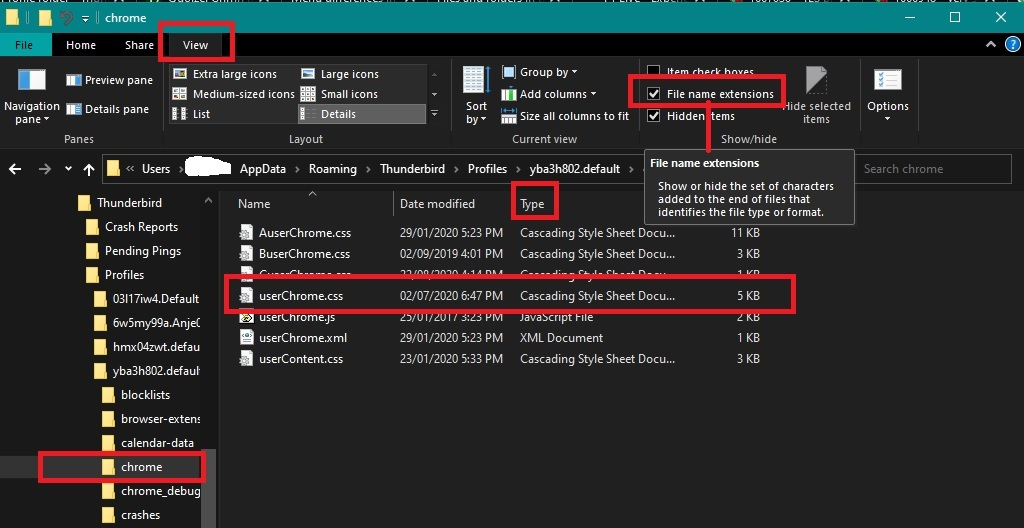thunderbird layout
Hi! after the update the area with emails in the classic view can not be reduced. Minimum size enpsricht display with ten emails. on my 13 inch laptop this takes half screen size, i.e. the message area is quite small. br Dmitri
Kiválasztott megoldás
You can gain additional space which may suit you. The 'Quick Filter' button can be added to the 'Unified' toolbar which then means you can hide the 'Message List Header'. That new icon next to 'Quick Filter' has the option to Hide this toolbar.
I have also discovered that the developers have set up a new minimum on the height of the Message List. So you cannot raise the splitter up as far as before when you need to see more of the actual Message Pane.
The developers have changed the min-height for the 'Thread Pane' which means you cannot raise the Message Pane to the same degree. It can be modified. Read info below.
Please check in Thunderbird to see if a setting needs switching on.
- Settings > General
- Scroll to bottom and click on 'Config Editor' button
- In search type : legacy
- look for this line: toolkit.legacyUserProfileCustomizations.stylesheets
- If it is set as 'false' :
- click on the far right arrow type icon to toggle from 'false' to say 'TRUE'
Now Do this: In Thunderbird
- Help > Troubleshooting Information
- in 'Application Basics' - Profile Folders - click on 'Open Folder'
A new window opens showing the contents of your profile name folder.
- Exit Thunderbird now. This is important.
I'm going to give the full instructions because I do not know if people already know how to create and use a userChrome.css file.
- In the 'profile name ' folder create a new folder and call it 'chrome'. The spelling is important - note it is all lower case.
- Then open a simple text editor program such as 'Notepad'.
- Copy all the text between the lines below and paste it into 'Notepad'.
The new default is 200px - I've set mine to 150px using userChrome.css
@import url("chrome://messenger/content/unifiedtoolbar/unifiedToolbarWebextensions.css");
/* Thread pane - reduce min-height*/
#threadPane {
min-height: 150px !important;
}
- Save the file as 'userChrome.css' - note the spelling of this is important - all lower case except the C.
- Save it in the 'chrome' folder. - see attached image as guide.
Check that file really is called 'userChrome.css' and not 'userChrome.css.txt' - it has to be saved as a Cascading Style Sheet (css) and not a text document. So if you see 'userChrome.css.txt' - no problem - just rename it by removing the .txt - you will get ask are you sure as it may effect things - just say yes because you really do want to do it.
Start Thunderbird
Válasz olvasása eredeti szövegkörnyezetben 👍 3Összes válasz (4)
It would help if you could post an image explaining the problem.
I'm presuming you are talking about the 'Message List'. What view are you using ? To the right of the Quick Filter' option is a new icon which allows you to select one of the following:
- Table view = standard list, one email per line with Column headers.
- Cards view = a style where one email is displayed over a couple of lines and no column headers.
If you use 'Cards View' then it is better to use 'View' > 'Layout' > 'Vertical view' This layout may suit people with wide screens. In your case; small screen; it would be better to use 'Table view'.
There is also the 'Density' option. This was introduced in the 102* versions. This alters the amount of space between items in lists. Via 'Menu Bar' toolbar
- 'View' > 'Density' > select an option note 'Compact' has the least space.
OR Via the menu app icon
- 'Density' option has three icons. Compact, Default. Relaxed. Select the one you prefer.
In addition there is also the matter of choosing a suitable font size. Via 'Menu Bar' toolbar
- 'View' > 'Font Size' > click on desired option to increase or decrease current font size by one size. Repeat action if you require a greater increase/decrease.
OR Via the menu app icon
- 'Font Size' - click on the - or + icons to increase/decrease font size.
Kiválasztott megoldás
You can gain additional space which may suit you. The 'Quick Filter' button can be added to the 'Unified' toolbar which then means you can hide the 'Message List Header'. That new icon next to 'Quick Filter' has the option to Hide this toolbar.
I have also discovered that the developers have set up a new minimum on the height of the Message List. So you cannot raise the splitter up as far as before when you need to see more of the actual Message Pane.
The developers have changed the min-height for the 'Thread Pane' which means you cannot raise the Message Pane to the same degree. It can be modified. Read info below.
Please check in Thunderbird to see if a setting needs switching on.
- Settings > General
- Scroll to bottom and click on 'Config Editor' button
- In search type : legacy
- look for this line: toolkit.legacyUserProfileCustomizations.stylesheets
- If it is set as 'false' :
- click on the far right arrow type icon to toggle from 'false' to say 'TRUE'
Now Do this: In Thunderbird
- Help > Troubleshooting Information
- in 'Application Basics' - Profile Folders - click on 'Open Folder'
A new window opens showing the contents of your profile name folder.
- Exit Thunderbird now. This is important.
I'm going to give the full instructions because I do not know if people already know how to create and use a userChrome.css file.
- In the 'profile name ' folder create a new folder and call it 'chrome'. The spelling is important - note it is all lower case.
- Then open a simple text editor program such as 'Notepad'.
- Copy all the text between the lines below and paste it into 'Notepad'.
The new default is 200px - I've set mine to 150px using userChrome.css
@import url("chrome://messenger/content/unifiedtoolbar/unifiedToolbarWebextensions.css");
/* Thread pane - reduce min-height*/
#threadPane {
min-height: 150px !important;
}
- Save the file as 'userChrome.css' - note the spelling of this is important - all lower case except the C.
- Save it in the 'chrome' folder. - see attached image as guide.
Check that file really is called 'userChrome.css' and not 'userChrome.css.txt' - it has to be saved as a Cascading Style Sheet (css) and not a text document. So if you see 'userChrome.css.txt' - no problem - just rename it by removing the .txt - you will get ask are you sure as it may effect things - just say yes because you really do want to do it.
Start Thunderbird
Toad-Hall schrieb
Hi, The solution with custom CSS helped me. Thanks a lot! br Dmitri