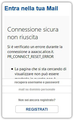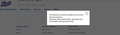Errors accessing various sites .. "java.lang.ClassCastException: java.lang.Long incompatible with java.lang.String".
Unable to access various sites , and various keyboard operations are being ignored on other sites.. getting this error on some pages "java.lang.ClassCastException: java.lang.Long incompatible with java.lang.String".
Все ответы (9)
Today in 74.0 I cant access to my webmail site: Connessione sicura non riuscita Si è verificato un errore durante la connessione a aaacsc.alice.it. (https://mail.tim.it/) PR_CONNECT_RESET_ERROR -Secure connection failed An error occurred while connecting to aaacsc.alice.it. (https://mail.tim.it) PR_CONNECT_RESET_ERROR-
With Chrome, Edge and the old Internet Explorer 11 it work
Hi olly2, could you take the long way to try to access your email, that is, go to your mail provider's main page and follow the links to email. If that doesn't help, could you start your own question:
https://support.mozilla.org/questions/new/desktop/websites
Scroll down past article suggestions there to continue with the new question form. Thanks.
Hi g.j.slope28, could you describe the behavior for the sites you cannot access? For example:
- error page
- loads a blank page
- doesn't load -- Firefox quits quickly
A number of users reported problems with random sites in Firefox 74 compared with 73.0.2. It seems to be related to a setting because it can be fixed by a Refresh, but I'm not sure anyone has figured out which setting. (If needed: Refresh Firefox - reset add-ons and settings)
various keyboard operations are being ignored on other sites
Could you describe this more specifically?
getting this error on some pages "java.lang.ClassCastException: java.lang.Long incompatible with java.lang.String".
Generally speaking, the "java" object is used in server-side code, so it could be that Firefox is sending some data the server is not able to handle. Clearing cached data and the cookies for the site might help with that:
(1) Clear Firefox's Cache
See: How to clear the Firefox cache
If you have a large hard drive, this might take a few minutes.
(2) Remove the site's cookies (save any pending work first). While viewing a page on the site, click the lock icon at the left end of the address bar. After a moment, a "Clear Cookies and Site Data" button should appear at the bottom. Go ahead and click that.
In the dialog that opens, you will see one or more matches to the current address so you can remove the site's cookies individually without affecting other sites.
Then try reloading the page. Does that help?
jscher2000, Do it without changes. I enter in main page as usual but only with new Firefox update the problem is born and persists. Why I can enter regularly with Chrome or Edge? In my opinion is a Firefox problem. Thanks and waiting to next update
PS: I'm an advanced computer user.
Maybe there is something to do in about:config?
Hi olly2, please start your own question as I requested before instead of hijacking another user's thread.
I have completed a refresh and cleared the cache and still getting the same problem.
When trying to acces some sites I get a box on the screen see attached with the java error.
On other sites I used, if I click on the boxes to enter data or take me somewhere else, it just ignores what I have done, and blanks out the button so I cannot select it again..
They are all ok when accessed via Google or Internet Explorer
Изменено
Hi g.j.slope28, thank you for the additional information. When you say you performed a Refresh, do you mean the kind described in the following article: Refresh Firefox - reset add-ons and settings ?
If a site is generally known to work in Firefox, these are some other standard suggestions to try when it stops working normally:
Double-check content blockers: Firefox's Content Blocking/Tracking Protection feature, and extensions that counter ads and tracking, may break websites that embed third party content (meaning, from a secondary server).
(A) Do you see a shield icon toward the left end of the address bar, near the lock icon? More info on managing the Tracking Protection feature in this article: Enhanced Tracking Protection in Firefox for desktop (before Firefox 70: Content Blocking).
(B) Extensions such as Adblock Plus, Blur, Disconnect, Ghostery, NoScript, Privacy Badger, uBlock Origin or uMatrix should provide toolbar buttons to manage blocked content in a page. There may or may not be a number on the icon indicating the number of blocked items; you may need to click the button to see what's going on and test whether you need to make an exception for this site.
Testing in Firefox's Safe Mode: In its Safe Mode, Firefox temporarily deactivates extensions, hardware acceleration, and some other advanced features to help you assess whether these are causing the problem.
If Firefox is not running: Hold down the Shift key when starting Firefox. (On Mac, hold down the option/alt key instead of the Shift key.)
If Firefox is running: You can restart Firefox in Safe Mode using either:
- "3-bar" menu button > "?" Help > Restart with Add-ons Disabled
- (menu bar) Help menu > Restart with Add-ons Disabled
and OK the restart.
Both scenarios: A small dialog should appear. Click "Start in Safe Mode" (not Refresh).
Any improvement?
jscher2000 said
Hi olly2, please start your own question as I requested before instead of hijacking another user's thread.
It's difficult to find the right thread. Anyway I solved myself in about: config. It needs to change user_pref("security.tls.version.enable-deprecated", true); by restoring false to true.
Sorry if this thread is wrong. This is my last post. Have a nice day.
Изменено