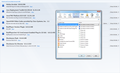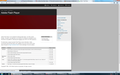Flash plugin is installed and enabled, but Firefox doesn't recognize content.
I have the latest version of flash player installed and enabled. When I go to Adobe's test page, it recognizes the install and lists the correct version number, but the test animation at the top of the page fails to load properly. Also, the applications handler in Firefox's 'options' menu fails to list any flash compatible file types. On YouTube, I'm met with the video throbber stuck, unmoving, against a black rectangle. Right clicking the video and trying to view the 'settings' dialog does nothing.
I have tried deleting 'pluginreg.dat' and a number of other solutions I've found online, but nothing has made a difference. My other plugins (java, acrobat, etc.) all work fine. Thanks, in advance, for any help.
Ndryshuar
Krejt Përgjigjet (16)
Grab the uninstaller from here: Uninstall Flash Player | Windows Uninstall Flash Player | Mac Then reinstall the latest version.
Flash player v15.0.0.189 http://get.adobe.com/flashplayer/
Flash Player Test Page Shockwave Test Page
Troubleshoot Shockwave Player installation | Windows Troubleshoot Shockwave Player installation | Mac OS
Flash Player Help / Video playback issues
--- fixed first download link as it was linking to Shockwave player and not the proper Flash player. If it says shockwave in end of link then that is not Flash but the shockwave for director or rather shockwave player.
Ndryshuar
Thanks for the reply, but it didn't fix anything unfortunately. Shockwave performs just fine, but not flash. I tried everything in those troubleshooting guides. No dice.
For some reason, on Firefox, Flash is listed as Shockwave. Shockwave is listed as Shockwave for Director
I noticed that. It is weird. Here's what I'm looking at: (the burgundy rectangle disappears after a moment too)
Ndryshuar
If you use extensions (Firefox/Tools > Add-ons > Extensions) that can block content (e.g. Adblock Plus, NoScript, Flash Block, Ghostery) then make sure that such extensions aren't blocking content.
Of those, I only use adBlock Plus and disabling it didn't help. The only other plugin I use is the 'Classic Theme Restorer'.
Go to the web page. Once the page is loading, mouse to the address bar and Left click the icon. A window for displaying site information should come up. Select More Information. Now select Permissions. In the menu, find and check the plugins, make sure they are set properly.
The burgundy rectangle should be replaced quickly by a bouncing cube design. Does it work if you load it "stand-alone" using this link: http://www.adobe.com/swf/software/flash/about/flash_about_793x170.swf
On the "about" page, after a brief time, the animation is replaced by an ad for another Adobe product. Does that part work for you or is that also not happening?
@FredMcD: Just tried it. Flash was on Default. I set it and everything else, for the hell of it, to 'Allow' and still nothing.
@jscher2000: I see the ad no problem if I disable adblock. The standalone link you posted gave me the same result. Just a bigger burgundy rectangle. hah
Thanks for all of your suggestions everyone. I appreciate the help.
I've called for the big guys. I hope they can help you. Good luck.
As core mentioned the content may be blocked please d poo np poo st back about if this is the case. Please temporarily disable director and reload the page. Director was releases with flash 11. X and it has its own h.265 endoder. It may be the interaction
I hate auto correct, that should be please disable it to test.
Very interesting auto-correct you have there. ;-)
Haha. Where do you find the 'poo' toggle? Unfortunately, disabling shockwave didn't help. Same deal. :(
Since I posted my problem, I've been trying everything. It's frustrating because my laptop at home never had any problems like this with Firefox and the rest of the computers here, at work, all run it fine. Maybe it's universal retribution for browsing reddit all day.
Ndryshuar
Let's go back to the basics for a moment.
Start Firefox in Safe Mode {web link} While you are in safe mode;
Type about:preferences#advanced<Enter> in the address bar.
Under Advanced, Select General. Look for and turn off Use Hardware Acceleration.
Poke around safe web sites. Are there any problems?
Then restart.
There are no problems, but it doesn't solve anything unfortunately.