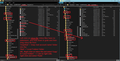Auto Config Existing Account
My host provider was changed & I need to auto config an existing Thunderbird account without wiping out all my existing emails. Dan
Alla svar (1)
If you are using an IMAP account and you are going to keep email address, if you change the server settings to point to an empty server then you will lose the emails.
You need to make sure you have got full copies downloaded and then get 'copies' into the 'Local Folders' mail account.
then go into offline mode and see if you can read emails in Local Folders account. If yes you can read them then you have copies properly stored in 'Local Folders' account. Then you can swap the server settings to point to new server.
If you have a lot of emails - as I expect - then it might be quicker to copy the mbox files via the profile folder from imap account into 'Local Folders' account.
Either a manual copy of mbox files to 'Local Folders' whilst thunderbird is closed.
Exit Thunderbird. If Windows OS Access current profile folders: C:\Users\<Windows user name>\AppData\Roaming\Thunderbird\Profiles\<Profile name>\ Mail\'Local Folders' mail account folder. Have the 'Local Folders' account open in one window, so right click on 'Local Folders' and choose to open in a new window.
Then Access the imap mail account and open in a separate window. C:\Users\<Windows user name>\AppData\Roaming\Thunderbird\Profiles\<Profile name>\ ImapMail\'imap mail account name' mail account folder. Copy mbox (no extension) file that has same name as folder.
Paste that mbox file into 'Local Folders' Repeat until all mbox files have been copied over. Note: if you have *.sbd folders, then they may contain mbox files, so copy and paste all the *.sbd folders as well.
See image below showing what mbox files look like. Please note: I say 'COPY' - not 'Move' because if something goes wrong then you still have the original.
Start Thunderbird.
OR with Thunderbird running - use an addon extension called ImportExportTools -NG to import those mbox files into 'Local Folders' mail account. https://addons.thunderbird.net/en-US/thunderbird/addon/importexporttools-ng/
Right click on 'Local Folders' mail account and select 'importexporttools ng' > Import mbox file Choose the second option if you have folders that contain subfolders.