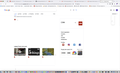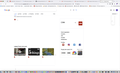FF 116.0 having loading issues with webpages
I got the v116.0 update yesterday and since then, there's been some annoying hiccups with loading webpages.
It's not a specific site that is having an issue and it seems completely random. The best I can say is that if I just do websearches from the default Duckduckgo engine or if I use !g to search google through it, eventually i'll hit the hiccup.
What seems to happen is that i'll try to go to the website/perform a search and then it will just load a blank white page and hang there. None of the browsing function buttons will be available (so can't click refresh) but if I highlight the address bar and hit enter again, it will suddenly load without issue.
ప్రత్యుత్తరాలన్నీ (12)
Hey there! It sounds like you're experiencing some loading issues with webpages after updating to Firefox 116.0. I totally get how frustrating that can be. The good news is, you're not alone in this, and there's a simple trick you can try. When you hit that hiccup and see a blank white page, just highlight the address bar and hit enter again. This should trigger the page to load properly. It seems like a weird quirk, but it might do the trick for now. If you're still having trouble, you can also clear your browser's cache and cookies. That often helps with these kinds of issues. Hang in there, and hopefully, Firefox will sort things out in the next update!
So far from what I can tell, it seems to be related to Google web services in some way. Not like GMail or anything like that but like if a website uses Google's recaptcha even if the captcha test doesn't pop up (I assume it's part of Google's newest Captcha version where it algorithmically figures it out in the background), that webpage is more likely to hiccup or load the white page trying to contact googleapis
Hi
Do you have ZoneAlarm installed on your computer?
Do you have the Adblocker Ultimate add-on in Firefox?
No to both.
The only malware/virus protection I have is Windows Defender and MalwareBytes (not actively monitoring).
The extension I have for adblocking is the standard uBlock Origin and no other anti-ad or anti-scripting extension
Just to update. Issue persists on 116.0.2
If you're experiencing loading issues specifically with Firefox version 116.0, there could be various factors at play. It's important to note that my knowledge is based on information available up until September 2021, and I don't have real-time updates on software releases or issues that might have emerged after that date. However, I can provide some general troubleshooting steps that might help you address the loading issues with Firefox:
Clear Cache and Cookies: Cached data and cookies can sometimes cause loading issues. Clear your browser's cache and cookies to see if it improves the situation.
Disable Extensions: Browser extensions can sometimes conflict with webpage loading. Try disabling all extensions and see if the loading issues persist. If they go away, you can gradually enable extensions to identify the one causing the problem.
Safe Mode: Launch Firefox in Safe Mode, which disables extensions and uses default settings. This can help determine if an extension is causing the loading problems.
Update Firefox: Check if there are any updates available for Firefox. Sometimes, newer versions contain bug fixes that can resolve loading issues.
Check Network Connection: Ensure that your internet connection is stable and working properly. Try loading websites in other browsers to see if the issue is unique to Firefox.
Does it still happen in Troubleshoot Mode?
Can confirm it still occurs in troubleshoot mode.
Same issue, will eventually hang on a white screen on a googleapi resource. This time it was fonts.googleapi according to the status bar. Does not always show the resource in the status bar.
Same annoying workaround. Hang on the white blank page, go to address bar, click on address as if editing it, hit enter to force load again. Refresh button is unavailable when this happens so can't just press refresh.
Did you try clearing cookies for the site as previously mentioned?
Also try changing DNS over HTTPS from "Default Protection" to "Off" (or vice versa) and in Connection Settings change "Use system proxy settings" to "No proxy".
I've already cleared cookies and cache both from within FF and with like CCleaner.
Is there a technical reason i'd want to lower DNS security or change proxy settings? What would be the explanation these failed updating to 116 but not 115 or any other browser
note: Apologies if this comes off as rude or curt, trying to understand the issue
I'm using FF 119 64 bit on Mac OS Ventura 13.6.1. After upgrading Firefox from 118 all of a sudden the Google search engine pages do not show links, just some titles and a lot of white space. It doesn't happen with Bing or Duck Duck Go, so it seems to be only Google SERPs are affected and also some of the account settings for Google. It seems to be related to the Safe Search function. If I use any other browser there are no issues with any of the search engine serps, only in Firefox, and this seems to be an ongoing issue. I have done all of the troubleshooting, safe mode...blah,blah,blah. It doesn't work
@steviej
If you use extensions ("3-bar" menu button or Tools -> Add-ons -> Extensions) that can block content (Adblock Plus, NoScript, DuckDuckGo PE, Disconnect, Ghostery, Privacy Badger, uBlock Origin), always make sure such extensions do not block content.
- make sure your extensions and filters are updated to the latest version
- https://support.mozilla.org/en-US/kb/troubleshoot-extensions-themes-to-fix-problems
You can try these steps in case of issues with webpages:
You can reload webpage(s) and bypass the cache to refresh possibly outdated or corrupted files.
- hold down the Shift key and left-click the Reload button
- press "Ctrl + F5" or press "Ctrl + Shift + R" (Windows,Linux)
- press "Command + Shift + R" (Mac)
Clear the Cache and remove the Cookies for websites that cause problems via the "3-bar" Firefox menu button (Settings) or click the padlock icon (Clear cookies and site data) for the domain in the selected tab.
"Remove the Cookies" for websites that cause problems:
- Settings -> Privacy & Security
Cookies and Site Data: "Manage Data"
"Clear the Cache":
- Settings -> Privacy & Security
Cookies and Site Data -> Clear Data -> [X] Cached Web Content -> Clear
- https://support.mozilla.org/en-US/kb/clear-cookies-and-site-data-firefox
- https://support.mozilla.org/en-US/kb/how-clear-firefox-cache
Start Firefox in Troubleshoot Mode to check if one of the extensions ("3-bar" menu button or Tools -> Add-ons -> Extensions) or if hardware acceleration or if userChrome.css/userContent.css is causing the problem.
- switch to the Default System theme: "3-bar" menu button or Tools -> Add-ons -> Themes
- do NOT click the "Refresh Firefox" button on the Troubleshoot Mode start window
- https://support.mozilla.org/en-US/kb/diagnose-firefox-issues-using-troubleshoot-mode
- https://support.mozilla.org/en-US/kb/troubleshoot-extensions-themes-to-fix-problems
See also: