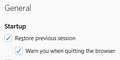FF won't restore old session anymore (blank tab)
Usually the very first tab that loads in Firefox is the "Oops, something went wrong, do you want to restore your last session?" one. Since today the tab doesn't show up anymore all of a sudden.
Firefox is still using 1-2gb of RAM (like the old, huge session is loaded), even though the only tab that's open is the one I'm using to write this.
The "profiles/xxxxx.default/sessionstore.jsonlz4" file is almost 70mb. I already deleted it and used the other 70mb one that was created yesterday ("sessionstore-backups/recovery.jsonlz4") instead but the first tab still loads up empty and FF is pretty slow/kind of laggy. "History > Restore Previous Session" is greyed out and there's nothing in "History > Recently Closed Windows".
I just updated to 68.0.1 but that didn't help either.
Any ideas how I can make FF load the old session or at least make it give me the option to restore it?
การตอบกลับทั้งหมด (8)
Neph said
Usually the very first tab that loads in Firefox is the "Oops, something went wrong, do you want to restore your last session?" one. Since today the tab doesn't show up anymore all of a sudden.
Hi, actually that page should only appear if (1) Firefox crashed instead of shutting down correctly, and (2) Firefox's standard automatic crash recovery failed.
I think your Reddit thread might be more up-to-date than this one?
https://www.reddit.com/r/firefox/comments/cexlis/ff_wont_restore_old_session_anymore/
If you get a chance to try the suggestions there, let us know how it goes.
Mozilla changed the format of session backup files and that means that the previous way of restoring sessions needed updating.
-Close the Firefox browser. Make sure no instance of the browser is running. -Open the profile folder and rename the current session file sessionstore.jsonlz4 to sessionstore-backup.jsonlz4. -Open the sessionstore-backups folder of the profile. -Rename recovery.jsonlz4 to recovery-backup.jsonlz4. -Rename recovery.backlz4 to recovery-backup.backlz4. -Copy the session restore backup that you want to restore, e.g. previous.jsonlz4. Go back to the root directory of the Firefox profile. - Paste the copied file to the root folder. - Rename it to sessionstore.jsonlz4. - Restart the Firefox browser. - Firefox might pick up the session automatically. If it does not, press the Alt-key on your keyboard and select History > Restore Previous Session.
jscher2000 said
Hi, actually that page should only appear if (1) Firefox crashed instead of shutting down correctly, and (2) Firefox's standard automatic crash recovery failed. I think your Reddit thread might be more up-to-date than this one? https://www.reddit.com/r/firefox/comments/cexlis/ff_wont_restore_old_session_anymore/ If you get a chance to try the suggestions there, let us know how it goes.
I'm aware, I always shut down FF through the Task Manager to make sure that this popup always shows up because going through the "x" and the "are you sure you want to close all tabs" dialog made me lose my session before ("restore previous session" was greyed out too).
I was hoping that someone here might have come across this before.
SHAIN said
Mozilla changed the format of session backup files and that means that the previous way of restoring sessions needed updating.
I only updated FF after restoring my old session didn't work. What you posted is also suggested here and that's what I already tried to do but it didn't work. Alt-clicking on "History" doesn't open the dropdown menu.
Hmm, while crashing Firefox is a pretty reliable way to get an automatic session recovery, it also could corrupt the session history files. A safer way is:
(1) Set Firefox to Restore Previous Session automatically on the Options page:
<center> </center>
</center>
(2) Shut down using "Exit" from the menu, either:
- "3-bar" menu button > Exit
- (menu bar) File > Exit
Firefox keeps a lot of data in memory that is only written to the profile folder when you close Firefox properly. This includes disk cache management files. Using the Windows Task Manager to close Firefox can cause your profile folder to get corrupted and you shouldn't do this.
Firefox checks the sessionCheckpoints.json file in the profile folder at startup to check whether Firefox did close properly and that everything was saved to the profile folder.
You can look at this tool to inspect a compressed sessionstore file.
jscher2000 said
(1) Set Firefox to Restore Previous Session automatically on the Options page:
I don't want it to restore everything automatically, as in open all the tabs again. I often use session restore to keep a list of pages that have stuff I have to look at, so I just keep them in session restore until I have the time to look at them.
cor-el said
You can look at this tool to inspect a compressed sessionstore file.
I did, the author posted a link in the reddit thread (only the older version worked), but it's a really, really long list with at least 100 windows and over 1000 tabs. There are even a lot of closed tabs from May and June and websites that I'm sure shouldn't even be in there. It's simply way too big of a list to find the important tabs again.
Is there no way to make Firefox read the file properly again?
I updated the code that generates the HTML list with the ability to dig out an embedded session: https://www.jeffersonscher.com/ffu/scrounger.html
That's useful for reference/clicking, but I it still don't have a feature to extract the embedded session to its own file.
I added a button to find and save the first embedded session. That would provide the option to rename the file to sessionstore.js (at the main level of the profile folder) or recovery.js (in the sessionstore-backups folder) to try to get Firefox to use it. Note that you probably need to hide all the newer .jsonlz4 files in order for that to happen.
https://www.jeffersonscher.com/ffu/scrounger.html
If you do not see the updated options, reload the page bypassing the cache (Ctrl+Shift+r).
There is a four-second delay before the page checks for an embedded session and enables the embedded session button. Hopefully that's enough time for your large file (I'm testing with a 1MB file).