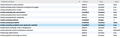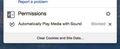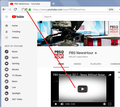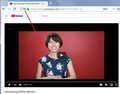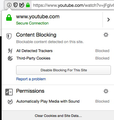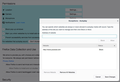Videos autoplaying even with all the new settings
Until today the options for stopping videos auto playing worked OK, suddenly they don't work at all. I had changed all the settings in about:config - please see screen shot attached - a couple of weeks ago when they suddenly started auto playing and that solved the issue, but now I am back to square one. Even when I have ensured that the autoplay option is changed in the preferences section they are still auto-playing. Any suggestions please as this is driving me crazy!
Thanks in advance for your help. It is much appreciated.
Tüm Yanıtlar (20)
Hello KezzerN,
This must be pretty annoying ....
The only pref on the "about:config" page that you might want to toggle, is :
"media.autoplay.allow-muted" = false
But there is this add-on (even though I don't think that you should need to use an add-on) :
https://addons.mozilla.org/en-US/firefox/addon/disable-autoplay/
'Can't think of anything else that might do the trick (sorry ....), but maybe someone else does.
Many thanks for your speedy help. I have just changed the setting you suggest, but that has made no difference. I had earlier tried the add-on after seeing it mentioned in another thread, but that also doesn't stop the issue. It is so strange as everything was working fine last night and now it suddenly isn't.
As you can see from this attachment it should be blocked.
KezzerN said
As you can see from this attachment it should be blocked.
If you hadn't attached that screenshot, I would have asked you if you had closed and restarted Firefox after changing prefs on the about:config page (even though that seemed like a rhetorical question to me).
But if even that extension doesn't work, I must admit that I'm baffled.
Stab in the dark, but the only thing that I can think of now is to ask you to go over this article :
https://support.mozilla.org/en-US/kb/how-to-fix-preferences-wont-save
(keeping my fingers crossed ..... )
Thank you I shall try the link. And yes I did try closing Firefox down: I always try that one first with any problem with my computer as I find it can often fix the glitch.
Before I try the options in the link just suggested (they make me feel like banging my head on the desk!), the only thing I did differently yesterday was to set up a second screen. That was literally just plugging it in on mini mac and switching it on. That wouldn't affect Firefox would it?
Thanks for all your help. Where would people like me be without you!
KezzerN said
Before I try the options in the link just suggested (they make me feel like banging my head on the desk!),
I don't blame you ! And quite frankly : I have my doubts about it changing anything, because of the fact that the extension doesn't work either.
the only thing I did differently yesterday was to set up a second screen. That was literally just plugging it in on mini mac and switching it on. That wouldn't affect Firefox would it?
I'm not going to lie to you : I have no idea ....
But I am going to ask for help - we're dealing with different time zones, so you may have to wait a few hours ......
Thanks for all your help. Where would people like me be without you!
Aww, I haven't been of any help though (so sorry .... )
Autoplay is tricky because Firefox needs to determine whether the page started a video on its own or whether a user triggered the video starting. Some sites are fooling Firefox and it's helpful to get reports of those pages.
These are the current settings to manage media autoplaying:
(1) In a new tab, type or paste about:config in the address bar and press Enter/Return. Click the button promising to be careful or accepting the risk.
(2) In the search box above the list, type or paste autop and pause while the list is filtered
To set your preferred behavior:
Block autoplay by default
- Double-click the media.autoplay.default preference and set it to 1
- Some people suggest you also: Double-click the media.autoplay.allow-muted preference to switch the value from true to false
=> Does that work for you?
Ask on a site-by-site basis (default for "Nightly")
- Double-click the media.autoplay.default preference and set it to 2
- Double-click the media.autoplay.ask-permission preference to switch the value from false to true
- Double-click the media.autoplay.enabled.user-gestures-needed preference to switch the value from false to true
Allow autoplay by default (default for Release)
- Double-click the media.autoplay.default preference and set it to 0 (or right-click > Reset)
I'm sure we'll learn more about the interaction of these various preferences and what sites can bypass them as more users begin to run Firefox 63.
Thanks for your input Jscher2000. I have those settings but the videos are still auto-playing. Even with auto-play switched off on youtube the videos are still playing.
Hi KezzerN, thank you for mentioning YouTube. Those settings should work for YouTube; I tested on channel pages and individual video pages. Example screenshots attached. Is that where you are seeing the problem?
Could you test in Firefox's Safe Mode? In its Safe Mode, Firefox temporarily deactivates extensions, hardware acceleration, and some other advanced features to help you assess whether these are causing the problem.
If Firefox is not running: Hold down the Shift key when starting Firefox. (On Mac, hold down the option/alt key instead of the Shift key.)
If Firefox is running: You can restart Firefox in Safe Mode using either:
- "3-bar" menu button > "?" Help button > Restart with Add-ons Disabled
- (menu bar) Help menu > Restart with Add-ons Disabled
and OK the restart.
Both scenarios: A small dialog should appear. Click "Start in Safe Mode" (not Refresh).
Any improvement?
Thanks again for the input. I tried in safe mode and still the same problem: videos automatically start playing. I have been trying various other pages on the web with videos and it seems that it is a youtube problem so perhaps they have changed a setting?
A mere stab in the dark, but would you give this a try :
When you're on YouTube, click on the 'i' in a circle, next to the padlock at the left side of the address bar. That will take you to "Page Info". Then click on the little black arrow on the dropdown and then on "More Information". Click on the 'Permissions" tab and scroll down to "Automatically Play Media with Sound". Uncheck "Use Default" and check "Block".
Then close and restart Firefox.
I don't get the screen that you describe when I click on that 'i'. I have attached a screen shot of what I get. Though I had it blocked under permissions I also tried doing an exception and blocked it there as well. Oddly, on the one page it is blocked, but if I open up another page with youtube on it isn't blocked and starts to autoplay. Screenshots attached.
It has missed off one the screen shots the second youtube window where it isn't blocking, so that is now attached.
KezzerN said
I don't get the screen that you describe when I click on that 'i'. I have attached a screen shot of what I get.
Your screenshot shows what you get after you've clicked on the little "i" in a circle .....
What you should do next : Then click on the little black arrow on the dropdown and then on "More Information". Click on the 'Permissions" tab and scroll down to "Automatically Play Media with Sound". Uncheck "Use Default" and check "Block".
Then close and restart Firefox.
Thank you. I was being thick! Right I did what you suggested and though there the blocked option was showing a dot in it, the default was ticked. I unticked default, made sure blocked was ticked and restarted Firefox. It is a bit odd what is happening: if I right click on a video and open it in a new tab the auto-play works, but if I just open a new tab and go to youtube it doesn't work.
That should saying blocking the auto-play works if I right click, but doesn't work if I open a new tab or window.
'Found this extension, especially for YouTube (earlier I thought that this was happening for you on all sites that have videos) :
https://addons.mozilla.org/en-US/firefox/addon/disable-autoplay-for-youtube/
What I don't understand : when I go to YouTube, I want to play videos - the video I want to play, doesn't start untill I click on it. To keep the next video from autoplaying, I have turned it off permanently by clicking on the blue "Autoplay" button, which is now greyed out ......
And somehow that doesn't work for you - videos start to play without you clicking on a video ...... Weird.
Yes I also have the autoplay greyed out and until today that always worked: a video didn't start until I clicked on it.
I have just downloaded the addon and bizarrely even that won't work! Very strange!
If I go on to the 'i' and go through the same procedure with each tab I open it will stop autoplay, but then with a new tab there is no effect.
KezzerN said
I have just downloaded the addon and bizarrely even that won't work! Very strange!
It's beginnig to sound like the script for a SciFi movie ......
I'm all out of ideas - 'wish I could have come up with a solution, but I hope that somebody else will.