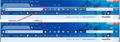Remove grey color
how do I remove the grey color from my search & bookmarks bar? I HATE IT! If I can't remove it, I'll use another browser... that's how much I hate it.
edited to get rid of the leading space which provokes a scrollbar
Ilungisiwe
All Replies (6)
That is from the Firefox Theme you are using. Type about:addons<enter> in the address bar to open the Add-ons Manager. Hot key; <Control>(Mac=<Command>) <Shift> A)
On the left side of the page, select Appearance. Then select Default.
Try the Classic Theme Restorer extension.
It's not the theme. It showed the grey s__t after I updated FF today. Disabling the theme makes it white which is even worse.
Hi charles11, based on a couple other threads, there is a reduced transparency of the toolbars in Firefox 44 (semi-opaque or translucent appearance), but the specific coloration varies between operating systems. Probably someone will post comments on how to restyle the bars using a custom style rule, but I don't have Windows 10 handy to experiment with myself.
The following is based on testing on Windows 7, so other versions may vary.
You can apply custom style rules to Firefox's interface using either:
- Stylish extension: https://addons.mozilla.org/firefox/addon/stylish/
- userChrome.css file: http://kb.mozillazine.org/UserChrome.css
As an example of a style rule for this purpose:
(A) Suppress Firefox 44 gradient toolbar background except on hover - a bit flaky
@namespace url(http://www.mozilla.org/keymaster/gatekeeper/there.is.only.xul);
#navigator-toolbox:not(:hover) > toolbar:-moz-lwtheme {
background-image: none !important;
box-shadow: none !important;
border-top-color: transparent !important;
}
(B) Suppress Firefox 44 gradient toolbar background always (example screenshot attached)
@namespace url(http://www.mozilla.org/keymaster/gatekeeper/there.is.only.xul);
#navigator-toolbox > toolbar:-moz-lwtheme {
background-image: none !important;
box-shadow: none !important;
border-top-color: transparent !important;
}
If you have not used Stylish or userChrome.css before, you'll probably want some additional guidance, but dinner beckons...
Thanks a lot Dude!.....this helped!....I gotta say I'm TRULY impressed with the Mozilla community!...you guys are prompt with replies, and so far?....I've gotten answers to all my inquiries!.....I'm not currently working, but as soon as I land a job?.....I'll be contributing to you guys religiously!!
Cheers!
EGO II