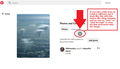I am not able to save items using the pinterest button
When I see a picture/image that I want to save onto Pinterest. I click onto the image and then select the board that I want it to be saved under. Then I get a message saying "sorry, this image cannot be saved.", yet I have no problems when using Internet Explorer. I would rather save my Pinterest images using Firefox Mozilla. I am unable to save the pop-message that I get every time I try to save an image using the Pinterest button.
被選擇的解決方法
Hi KatrineBasso, are you this using add-on to save to Pinterest --
https://addons.mozilla.org/firefox/addon/pinterest/
-- or are you using a sharing feature built into the site, or a different add-on?
I don't exactly know how Pinterest "fetches" an image and copies it. As a test, could you try to first isolate the image in its own tab? For example, right-click the image, and on the menu, look for View Image. That will open the image in place of the current page; to direct it to a new tab, either hold down Ctrl while clicking View Image, or use the mouse scroll wheel to "middle click" View Image. If you then try to pin the stand-alone image, does it work?
從原來的回覆中察看解決方案 👍 1所有回覆 (9)
So are you logged in when using pinterest?
Yes, I am logged into Pinterest.
Well this will be hard to diagnosis unless another user of Pinterest can test what your describing to see if they get the same problems.
選擇的解決方法
Hi KatrineBasso, are you this using add-on to save to Pinterest --
https://addons.mozilla.org/firefox/addon/pinterest/
-- or are you using a sharing feature built into the site, or a different add-on?
I don't exactly know how Pinterest "fetches" an image and copies it. As a test, could you try to first isolate the image in its own tab? For example, right-click the image, and on the menu, look for View Image. That will open the image in place of the current page; to direct it to a new tab, either hold down Ctrl while clicking View Image, or use the mouse scroll wheel to "middle click" View Image. If you then try to pin the stand-alone image, does it work?
I wonder if there was a temporary glitch as the Pinterest button has started to save images again.
I am also logged in and using the add-on mentioned (it is installed) however it isn't working all of a sudden (just the past few weeks since the Moxilla FireFox add-on issue occurred, which was quickly fixed). The Pinterest page does not load. If you do manage to click from an email to a page that does load, there isn't any "save" button available. This is only happening on Firefox browser for computers. Android is just fine. It is just since the global "add-on" issue where I got the message that someone at Moxilla didn't update something or other. Then it was fixed.
Hi EO4wellness, if you don't get any specific suggestions for Pinterest -- there might not be a lot of users here -- I can give you my standard suggestions for when a site that generally works in Firefox stops working normally:
Double-check content blockers: Firefox's Content Blocking feature and extensions that counter ads and tracking may break websites that embed third party content (meaning, from a secondary server).
(A) Do you see a shield icon toward the left end of the address bar, near the lock icon? More info on managing the Tracking Protection feature in this article: Content Blocking.
(B) Extensions such as Adblock Plus, Blur, Disconnect, Ghostery, NoScript, Privacy Badger, uBlock Origin or uMatrix should provide toolbar buttons to manage blocked content in a page. There may or may not be a number on the icon indicating the number of blocked items; you may need to click the button to see what's going on and test whether you need to make an exception for this site.
Cache and Cookies: When you have a problem with one particular site, a good "first thing to try" is clearing your Firefox cache and deleting your saved cookies for the site.
(1) Clear Firefox's Cache
See: How to clear the Firefox cache
If you have a large hard drive, this might take a few minutes.
(2) Remove the site's cookies (save any pending work first). While viewing a page on the site, try either:
- right-click (on Mac Ctrl+click) a blank area of the page and choose View Page Info > Security > "Clear Cookies and Site Data"
- (menu bar) Tools > Page Info > Security > "Clear Cookies and Site Data"
- click the padlock or "i" icon in the address bar, then the ">" button, then More Information, and finally the "Clear Cookies and Site Data" button
In the dialog that opens, you will see one or more matches to the current address so you can remove the site's cookies individually without affecting other sites.
Then try reloading the page. Does that help?
Testing in Firefox's Safe Mode: In its Safe Mode, Firefox temporarily deactivates extensions, hardware acceleration, and some other advanced features to help you assess whether these are causing the problem.
If Firefox is not running: Hold down the Shift key when starting Firefox. (On Mac, hold down the option/alt key instead of the Shift key.)
If Firefox is running: You can restart Firefox in Safe Mode using either:
- "3-bar" menu button > "?" Help > Restart with Add-ons Disabled
- (menu bar) Help menu > Restart with Add-ons Disabled
and OK the restart.
Both scenarios: A small dialog should appear. Click "Start in Safe Mode" (not Refresh).
Any improvement?
That did the trick! I checked each item in order and eventually it worked. It seemed I needed to delete my login credentials and re-add them for it to work--posting that in case someone else comes across this in the future. Thank you!
Hi EO4wellness, if you could go ahead and reply to your other question with the solution, that would be great:
https://support.mozilla.org/en-US/questions/1260316#question-reply