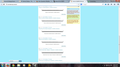Thumbnail/picture
Hey I got some question 2 days ago before i updated my firefox , This website "Animekompi.web.id" showed picture/thumbnail normally ,
And yesterday until now i already updated my firefox twice ,when i opened that website the picture is not showed up like this http://postimg.org/image/dso20rv3d/
由 Rachmadirvan 於
被選擇的解決方法
You can try these steps in case of issues with web pages:
You can reload web page(s) and bypass the cache to refresh possibly outdated or corrupted files.
- Hold down the Shift key and left-click the Reload button
- Press "Ctrl + F5" or press "Ctrl + Shift + R" (Windows,Linux)
- Press "Command + Shift + R" (Mac)
Clear the cache and cookies only from websites that cause problems.
"Clear the Cache":
* Firefox > Preferences > Advanced > Network > Cached Web Content: "Clear Now"
"Remove Cookies" from sites causing problems:
* Firefox > Preferences > Privacy > "Use custom settings for history" > Cookies: "Show Cookies"
Start Firefox in Safe Mode( Diagnose Firefox issues using Troubleshoot Mode ) to check if one of the extensions (Firefox/Tools > Add-ons > Extensions) or if hardware acceleration is causing the problem (switch to the DEFAULT theme: Firefox/Tools > Add-ons > Appearance).
- Do NOT click the Reset button on the Safe Mode start window.
- https://support.mozilla.org/kb/Safe+Mode
- https://support.mozilla.org/kb/Troubleshooting+extensions+and+themes
所有回覆 (4)
Like this
選擇的解決方法
You can try these steps in case of issues with web pages:
You can reload web page(s) and bypass the cache to refresh possibly outdated or corrupted files.
- Hold down the Shift key and left-click the Reload button
- Press "Ctrl + F5" or press "Ctrl + Shift + R" (Windows,Linux)
- Press "Command + Shift + R" (Mac)
Clear the cache and cookies only from websites that cause problems.
"Clear the Cache":
* Firefox > Preferences > Advanced > Network > Cached Web Content: "Clear Now"
"Remove Cookies" from sites causing problems:
* Firefox > Preferences > Privacy > "Use custom settings for history" > Cookies: "Show Cookies"
Start Firefox in Safe Mode( Diagnose Firefox issues using Troubleshoot Mode ) to check if one of the extensions (Firefox/Tools > Add-ons > Extensions) or if hardware acceleration is causing the problem (switch to the DEFAULT theme: Firefox/Tools > Add-ons > Appearance).
- Do NOT click the Reset button on the Safe Mode start window.
由 Aman Routh 於
If images are missing then check that you do not block images from some domains like i.imgur.com.
- Press the F10 key or tap the Alt key to bring up the hidden Menu bar.
Check the permissions for the domain in the currently selected tab in "Tools > Page Info > Permissions"
Check "Tools > Page Info > Media" for blocked images
- Select the first image link and use the cursor Down key to scroll through the list.
- If an image in the list is grayed and "Block Images from..." has a checkmark then remove this checkmark to unblock images from this domain.
Make sure that you do not block (third-party) images, the permissions.default.image pref on the about:config page should be 1.
Make sure that you haven't enabled a High Contrast theme in the Windows/Mac Accessibility settings.
Make sure that you allow pages to choose their own colors.
- Tools > Options > Content : Fonts & Colors > Colors : [X] "Allow pages to choose their own colors, instead of my selections above"
Note that these settings affect background images.
See also:
There are extensions like Adblock Plus (Firefox/Tools > Add-ons > Extensions) and security software (firewall, anti-virus) that can block images and other content.
See also:
FIXED , this is because my internet provider imgur.com