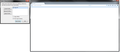Installed FF30.0, now browser does not work.
I recently updated FF to 30.0. Afterwards the browser would not work. It just comes up with a white blank page and no toolbar shortcuts that I have saved. I can type in an address but when I press enter or click Go it does nothing. None of the button seem to do anything so I can't even get into settings. I backed up my profile and uninstalled everything including user data but it still doesn't work. I installed an older version and it is working fine.
Gekose oplossing
HI bgbaumgart, The only two things I can think of that can cause there not being a Profile folder in that file path is if it is hidden, or if the installation of Firefox is broken.
To unhide these check out these instructions how to unhide folders: http://kb.mozillazine.org/Show_hidden_files_and_folders
But the name Bryan FF is there, so the meta data file may be corrupt?
If its a clean reinstall: Certain Firefox problems can be solved by performing a Clean reinstall. This means you remove Firefox program files and then reinstall Firefox. Please follow these steps:
Note: You might want to print these steps or view them in another browser.
- Download the latest Desktop version of Firefox from http://www.mozilla.org and save the setup file to your computer.
- After the download finishes, close all Firefox windows (click Exit from the Firefox or File menu).
- Delete the Firefox installation folder, which is located in one of these locations, by default:
- Windows:
- C:\Program Files\Mozilla Firefox
- C:\Program Files (x86)\Mozilla Firefox
- Mac: Delete Firefox from the Applications folder.
- Linux: If you installed Firefox with the distro-based package manager, you should use the same way to uninstall it - see Install Firefox on Linux. If you downloaded and installed the binary package from the Firefox download page, simply remove the folder firefox in your home directory.
- Windows:
- Now, go ahead and reinstall Firefox:
- Double-click the downloaded installation file and go through the steps of the installation wizard.
- Once the wizard is finished, choose to directly open Firefox after clicking the Finish button.
More information about reinstalling Firefox can be found here.
WARNING: Do not run Firefox's uninstaller or use a third party remover as part of this process, because that could permanently delete your Firefox data, including but not limited to, extensions, cache, cookies, bookmarks, personal settings and saved passwords. These cannot be easily recovered unless they have been backed up to an external device!
Please report back to say if this helped you!
Thank you.
Lees dié antwoord in konteks 👍 1All Replies (17)
Sounds weird.. Report this to mozilla.
I was trying to report to mozilla but all I could find was to post question on here.
Try starting FF in safe mode. Hold the shift key down while starting FF. https://support.mozilla.org/en-US/kb/troubleshoot-firefox-issues-using-safe-mode?esab=a&s=safe+mode&r=3&as=s
Try starting in safe mode. Hold the shift key down while starting.
Does the problem still exist?
(I realize I already posted, but I'm doing it again. )
Gewysig op
No it still comes up the same.
I've never heard of this happening to people, Have you done research on Google?
Yes, I cannot find anything that seems to help.
This is strange, what link are you downloading the install file from? Or was it an update to a local installation?
Does it open in a new profile? https://support.mozilla.org/en-US/kb/profile-manager-create-and-remove-fi...
Sometime a new profile can tell you if there is an issue with the profile on load, I will look for the debugging for failed launches.
Gewysig op
At first I let firefox update it on its own. Next I downloaded it from mozilla website. I've repeated each several times.
Ok for windows 64bit, from a cmd.exe can you run the following:
firefox.exe -no-remote -p
create a new profile? or
"C:\Program Files\Mozilla Firefox\firefox.exe" -ProfileManager -no-remote
I can run both, but I cannot create or rename profile
Weird "C:\Program Files\Mozilla Firefox (x86)\firefox.exe" -ProfileManager -no-remote
Is it greyed out, or do you see the manager at all?
If you can open that folder: "C:\Program Files\Mozilla Firefox\profiles\<>.defualt
is there a locked file there? http://pastebin.mozilla.org/
It is possible that your security software (firewall, anti-virus) blocks or restricts Firefox or the plugin-container process without informing you, possibly after detecting changes (update) to the Firefox program.
Remove all rules for Firefox and the plugin-container from the permissions list in the firewall and let your firewall ask again for permission to get full, unrestricted, access to internet for Firefox and the plugin-container process and the updater process.
See:
It is not greyed out, see picture. I can click exit and Start fire fox and they work. When it starts firefox I just get the same messed up browser. See image.
I do not have that file path. once I get to \Mozilla Firefox\ there is not file called profiles.
Gekose oplossing
HI bgbaumgart, The only two things I can think of that can cause there not being a Profile folder in that file path is if it is hidden, or if the installation of Firefox is broken.
To unhide these check out these instructions how to unhide folders: http://kb.mozillazine.org/Show_hidden_files_and_folders
But the name Bryan FF is there, so the meta data file may be corrupt?
If its a clean reinstall: Certain Firefox problems can be solved by performing a Clean reinstall. This means you remove Firefox program files and then reinstall Firefox. Please follow these steps:
Note: You might want to print these steps or view them in another browser.
- Download the latest Desktop version of Firefox from http://www.mozilla.org and save the setup file to your computer.
- After the download finishes, close all Firefox windows (click Exit from the Firefox or File menu).
- Delete the Firefox installation folder, which is located in one of these locations, by default:
- Windows:
- C:\Program Files\Mozilla Firefox
- C:\Program Files (x86)\Mozilla Firefox
- Mac: Delete Firefox from the Applications folder.
- Linux: If you installed Firefox with the distro-based package manager, you should use the same way to uninstall it - see Install Firefox on Linux. If you downloaded and installed the binary package from the Firefox download page, simply remove the folder firefox in your home directory.
- Windows:
- Now, go ahead and reinstall Firefox:
- Double-click the downloaded installation file and go through the steps of the installation wizard.
- Once the wizard is finished, choose to directly open Firefox after clicking the Finish button.
More information about reinstalling Firefox can be found here.
WARNING: Do not run Firefox's uninstaller or use a third party remover as part of this process, because that could permanently delete your Firefox data, including but not limited to, extensions, cache, cookies, bookmarks, personal settings and saved passwords. These cannot be easily recovered unless they have been backed up to an external device!
Please report back to say if this helped you!
Thank you.
guigs2 that worked! I think deleting all the leftover files after uninstalling was the trick. i backed up my profile and reloaded after 30.0 started working. THANKS!