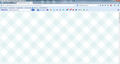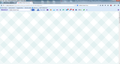Try to get on a website, only get a diamond pattern. Tried to clear cache doesn't work.
I've been trying to get on the Betty Crocker recipe site, but all I get when try to look at a recipe is a blue/white diamond pattern. Tried to contact them, said to clear cache; I've done that twice it doesn't work. I can go to their website bettycrocker.com, but when try to look at recipes bettycrocker.com/recipes a get that diamond pattern. Thanks for any help. Using Firefox 30.0 on Windows 7 Pro system.
All Replies (8)
Many site issues can be caused by corrupt cookies or cache.
- Clear the Cache
How to clear the Firefox cache {web link}
and
- Remove Cookies
This will log you out of all sites you're logged in to. Press the <Alt> or <F10> key to bring up the tool bar. Followed by;
Windows; Tools > Options Linux; Edit > Preferences Mac; application name > Preferences
Then Privacy. Under History, select Firefox will Use Custom Settings. There is a button on the right side called Show Cookies.
If there is still a problem, Start Firefox in Safe Mode {web link} While you are in safe mode; Press the <Alt> or <F10> key to bring up the tool bar. Followed by;
Windows; Tools > Options Linux; Edit > Preferences Mac; application name > Preferences
Then Advanced > General. Look for and turn off Use Hardware Acceleration.
Poke around safe web sites and see if there is still a problem. Then restart
Can you attach a screenshot?
- http://en.wikipedia.org/wiki/Screenshot
- https://support.mozilla.org/kb/how-do-i-create-screenshot-my-problem
- Use a compressed image type like PNG or JPG to save the screenshot
- Make sure that you do not exceed the maximum size of 1 MB
This is a screenshot of the website I try to get to.
This is a screenshot of the website I try to get to.
That is the background from the web site.
From the looks of the scroll bar on the right, the page is loaded, not shown.
That is the background that the bettycrocker.com site uses. If you only see the background and not the actual content this means that content is blocked. I can see that if I disable JavaScript on the http://bettycrocker.com/recipes page. There are a lot of JavaScript files loaded (I see 61 request in the Network tab in the Web Console), so make sure that you aren't blocking any of these.
Make sure that JavaScript is enabled and isn't blocked.
- The javascript.enabled prefs should be true on the about:config page
You can try these steps in case of issues with web pages:
You can reload web page(s) and bypass the cache to refresh possibly outdated or corrupted files.
- Hold down the Shift key and left-click the Reload button
- Press "Ctrl + F5" or press "Ctrl + Shift + R" (Windows,Linux)
- Press "Command + Shift + R" (Mac)
Clear the cache and cookies only from websites that cause problems.
"Clear the Cache":
- Firefox/Tools > Options > Advanced > Network > Cached Web Content: "Clear Now"
"Remove Cookies" from sites causing problems:
- Firefox/Tools > Options > Privacy > "Use custom settings for history" > Cookies: "Show Cookies"
Start Firefox in Safe Mode to check if one of the extensions (Firefox/Tools > Add-ons > Extensions) or if hardware acceleration is causing the problem.
- Switch to the DEFAULT theme: Firefox/Tools > Add-ons > Appearance
- Do NOT click the Reset button on the Safe Mode start window
I think one of your add-ons is the problem.
Type about:support in a new tab or window address bar and press Enter. Under the main banner, there is a button; Copy Text To Clipboard.. Press it, then in the reply box at the bottom of this page, do a right click in the box and select Paste.