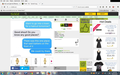How can I get rid of BlockandSurf on some websites?
On some websites ads will pop up and they say "Ads by BlockandSurf". I tried to remove it, even went into the Registry editor on my pc and found it and deleted it, but it still comes up.
All Replies (5)
Hmm, sounds like either a bad add-on or a service of some kind (e.g., a proxy).
Here's the method I suggest for investigating a possible bad add-on:
(1) Open the Windows Control Panel, Add/Remove Programs. After the list loads, click the "Installed on" column heading to group the infections, I mean, additions, by date. This can help in smoking out undisclosed bundle items that snuck in with some software you agreed to install. Take out as much trash as possible here.
(2) Open Firefox's Add-ons page using either:
- Ctrl+Shift+a
- "3-bar" menu button (or Tools menu) > Add-ons
In the left column, click Plugins. Set nonessential and unrecognized plugins to "Never Activate".
In the left column, click Extensions. Then, if in doubt, disable (or Remove, if possible) unrecognized and unwanted extensions.
Often a link will appear above at least one disabled extension to restart Firefox. You can complete your work on the tab and click one of the links as the last step.
Any improvement?
(3) You can search for remaining issues with the scanning/cleaning tools listed in our support article: Troubleshoot Firefox issues caused by malware. These on-demand scanners are free and take considerable time to run. If they finish quickly and especially if they require payment, you may have a serious infection. I suggest the specialized forums listed in the article in that case.
To check your Firefox connection setting, you can use the Options dialog:
"3-bar" menu button (or Tools menu) > Options > Advanced > Network mini-tab > "Settings" button
The default of "Use system proxy settings" should piggyback on your Windows/IE "LAN" setting. You could try "No proxy" to see whether that works better.
I did that, but it still comes up. I deleted a bunch of things on the registry editor that had names that were on the website that "the-edmeister" gave. Though I was on it before he suggested it. It doesn't seem to come up on major websites like google, hotmail, facebook and the like, but it comes up on websites like tickld.com. I added a screenshot.
Hi 2kman, the Windows Registry contains various program settings, but you generally can't get rid of unwanted software by editing the registry. You'll need to track it down where it actually lives on the computer. That's what the other posts were about.
Sorry, I have no experience removing garbage like that - I have never installed anything that "carried" PUP / Malware like that. And I'm not a "professional" - if I was, I would be charging for my professional advice not giving it away for free.
I rely upon MalwareTips.com for my support contributions almost exclusively, and I see nothing about editing the Windows Registry in that article. Which of the 5 steps do you see anything about the Registry? Did you follow all 5 steps completely?
Also, have you tried posting in the MalwareTips forum? http://malwaretips.com/forums/malware-removal-assistance.10/