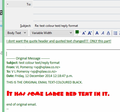how to reset default font color
I want to change my default font color from black to dark green.
Gekose oplossing
hifromnz: Try this addon:
the download link is at the bottom of the webpage. This addon allows to keep the original colors of the quoted text.
How to install addon:
Download the .xpi file to your eg: desktop
In Thunderbird 'Tools' > 'Addons' OR 'Menu icon' > 'Addons' click on the gear wheel icon and select 'Install addon from file' locate the .xpi file you downloaded and click on 'Open' You may need to restart Thunderbird.
Note the author says that the email you want to Reply to must have been selected in the list and is displaying in the Message Pane below. then click on Reply.
Lees dié antwoord in konteks 👍 0All Replies (6)
If you are refering to when you compose a message in a new Write window: 'Tools' > 'Options' > 'Composition' > 'General' tab or 'Menu icon' > 'Options' > 'Options' > 'Composition' > 'General' tab
Under 'HTML' see 'Text colour' click on the square to open a colour picker pallet. select the colour click on 'OK'
This did not solve my problem. I'm still getting black default font color.
Toad hall, it worked for me - partially. The problem was, it also recoloured all the quoted text!
1. How to have the quoted text as it was sent, and only my new input in the custom colour please?
Gewysig op
lindagreen: Are you writing using Plain Text or HTML format? HTML format allows you to choose different formatting options. Plain Text uses black font.
Gekose oplossing
hifromnz: Try this addon:
the download link is at the bottom of the webpage. This addon allows to keep the original colors of the quoted text.
How to install addon:
Download the .xpi file to your eg: desktop
In Thunderbird 'Tools' > 'Addons' OR 'Menu icon' > 'Addons' click on the gear wheel icon and select 'Install addon from file' locate the .xpi file you downloaded and click on 'Open' You may need to restart Thunderbird.
Note the author says that the email you want to Reply to must have been selected in the list and is displaying in the Message Pane below. then click on Reply.
I got it to work after all, with a couple of changes in the original instructions. Thank you.