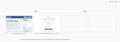Why are there only 4 pinned sites (instead of 8) on the tab page? - Firefox 39
I just updated to Firefox 39 and I regret it already. For a long time, two rows of four sites (in thumbnail) (eight sites total) were on my tab page (You know, when you press the '+ - Open a new tab'?)
I updated and now only four appear on that page. I NEED all eight thumbnails. Two rows of four. Just as it was before. Is that possible and how can I fix this?
Gekose oplossing
You can zoom out the about:newtab page to resize the tiles and have more tiles fit on the page.
- View > Zoom > Zoom Out; Ctrl and -
"Zoom Text Only" shouldn't have a tick
This will affect all elements on the page, so text get smaller as well. Make sure that only one tab with the about:newtab page is open when you change the page zoom. Toggle the browser.newtab.preload pref to false on the about:config page in case of issues with remembering the page zoom of the about:newtab page.
You can consider to hide the search bar and the margins at the top and bottom with code in the userContent.css file to get more space for tiles. See my post here:
--- Add code to the userContent.css file.
@-moz-document url(about:newtab) {
#newtab-margin-top,
#newtab-margin-bottom,
#newtab-search-container {display:none!important}
}
The customization files userChrome.css (user interface) and userContent.css (websites) are located in the chrome folder in the Firefox profile folder.
Lees dié antwoord in konteks 👍 7All Replies (3)
Is there just a way to go back to the last version I had?
Gekose oplossing
You can zoom out the about:newtab page to resize the tiles and have more tiles fit on the page.
- View > Zoom > Zoom Out; Ctrl and -
"Zoom Text Only" shouldn't have a tick
This will affect all elements on the page, so text get smaller as well. Make sure that only one tab with the about:newtab page is open when you change the page zoom. Toggle the browser.newtab.preload pref to false on the about:config page in case of issues with remembering the page zoom of the about:newtab page.
You can consider to hide the search bar and the margins at the top and bottom with code in the userContent.css file to get more space for tiles. See my post here:
--- Add code to the userContent.css file.
@-moz-document url(about:newtab) {
#newtab-margin-top,
#newtab-margin-bottom,
#newtab-search-container {display:none!important}
}
The customization files userChrome.css (user interface) and userContent.css (websites) are located in the chrome folder in the Firefox profile folder.
Thank you! The steps in the first section of your answer seem to have fixed the issue! I'm interested in the tweaks in the other sections and will experiment more with them. Thank you again for the speedy solution!