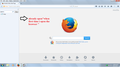when i open the fire fox at the left side of the page "history" is already open
when i open the fire fox at the left side of the page "history" tabs is already open
All Replies (1)
When you close the sidebar, whether it's the history sidebar or the bookmarks sidebar, Firefox should remember that the next time you open a window. It's possible that if the sidebar is still open in any window then it will be opened in the next session.
Sometimes the file that stores the state of windows and dialogs becomes corrupted and fails to update properly at the end of your session. You can rename the file and customize from scratch.
Open your current Firefox settings (AKA Firefox profile) folder using either
- "3-bar" menu button > "?" button > Troubleshooting Information
- (menu bar) Help > Troubleshooting Information
- type or paste about:support in the address bar and press Enter
In the first table on the page, click the "Show Folder" button. This should launch a new window listing various files and folders in Windows Explorer.
Leaving that window open, switch back to Firefox and Exit, either:
- "3-bar" menu button > "power" button
- (menu bar) File > Exit
Pause while Firefox finishes its cleanup, then rename xulstore.json to something like xulstore.old. If you see a file named localstore.rdf, rename that one to localstore.old.
Start Firefox back up again. Do windows display normally again?
To restore missing bars, you can use one of these methods to show the toolbar list and select the desired bars there:
- right-click a blank spot on the tab bar (or the "+" button)
- tap the Alt key to activate the classic menu bar > View > Toolbars
- in Customize mode > Show/Hide Toolbars (see: Customize Firefox controls, buttons and toolbars)
To turn on the Menu Bar, Bookmarks Toolbar, or other bars, click it on the list.