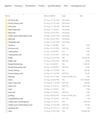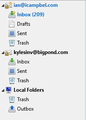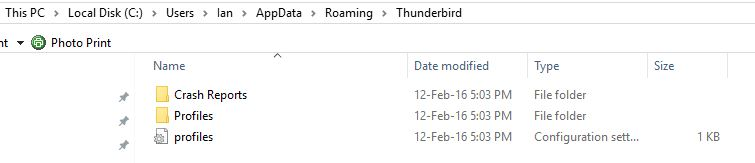Windows 10 user profile corrupt, new profile created and corrupt profile deleted, emails and contacts lost
Remote diagnosis determined that user profile corrupt. Single user administrator whose profile name was, for example, "Murf Oscar". New user profile created with name "Murf". Confirmed system was restored to health. Because associated files would be saved to the desktop in the process, and the "Murf Oscar" profile would not be used again, it was deleted.
On first opening since the restore Thunderbird opened without any past emails displaying, indeed it demanded login details to the ISP. Once these were provided, emails held by the ISP were delivered.
So position now with Thunderbird is that all emails sent and received prior to the restore, plus an extensive contact list, have been "lost". The same can be said of usernames and passwords in Firefox.
I say "lost" because believe they are not deleted but unaccessable. To this end renamed the "Murf" profile as "Murf Oscar". As this had no real effect, that is Thunderbird once again asked for the ISP login details, etc concluded that the name change was at the name display level only.
Believe the solution lies in creating a new "Murf Oscar" profile but need to understand what needs to be done to bring back all the emails of the past plus the two logons since the restore.
Will appreciate the Forum's assistance.
Cheers, Murf Oscar
All Replies (20)
Remote diagnosis determined that user profile corrupt.
Can you explain that in more detail? What was corrupt?
Single user administrator whose profile name was, for example, "Murf Oscar".
Are you talking about the Thunderbird profile or the OS user account?
Because associated files would be saved to the desktop in the process,
What files?
all emails sent and received prior to the restore, plus an extensive contact list, have been "lost".
Even though it's not clear whether you're talking about an OS user account or a Thunderbird profile, this shouldn't be a surprise after deleting "Murf Oscar".
I say "lost" because believe they are not deleted but unaccessable.
Can you explain that in more detail?
need to understand what needs to be done to bring back all the emails of the past plus the two logons since the restore.
Then you'd need to explain in detail what data still exists on your disk.
(1) Remote diagnosis determined that user profile corrupt. Can you explain that in more detail? What was corrupt?
The corruption was within Windows 10. First up there was no response to mouse (left click) meaning it was not possible to select apps unless there was a shortcut. Mouse (right click) working OK. Secondly both Edge and Windows Explorer icons had disappeared from the task bar. Thirdly the Windows Explorer shortcut was extremely slow as was the loading of image files (up to 45 secs). AlsoTask Manager was forever issuing the non-responding message.
(2) Single user administrator whose profile name was, for example, "Murf Oscar". Are you talking about the Thunderbird profile or the OS user account?
Windows 10 User profile
(3) Because associated files would be saved to the desktop in the process, What files?
On selecting "Delete user profile" the system responds that files associated with that profile will be saved to the desktop. These include, among many, folders for Documents, Downloads, Music, Photos, etc.
Microsoft Office directs all documents, spreadsheets, etc to the document folder for the current user. Likewise Mozilla Firefox sends Downloads to the download folder.
(4) all emails sent and received prior to the restore, plus an extensive contact list, have been "lost". Even though it's not clear whether you're talking about an OS user account or a Thunderbird profile, this shouldn't be a surprise after deleting "Murf Oscar".
I say "lost" because believe they are not deleted but unaccessable.
Am uncertain as to whether C:\Users\Murf Oscar\ directory held all, some, or none of the email files. What would be useful is a Mozilla write up on the linkage between Firefox and Thunderbird and Windows 10 User profiles. Where does it direct the data to be saved?
An assumption would be that as files were saved for the desktop file they were marked deleted, and possibly moved individually or in bulk to the Trash box for final deletion when Trash is emptied. This would mean the deleted emails could be recovered. The unusual thing is that there is only one entry in the Trash box which is known to have been deleted days before the corrupt user profile was deleted.
(5) need to understand what needs to be done to bring back all the emails of the past plus the two logons since the restore. Then you'd need to explain in detail what data still exists on your disk.
The short answer is the great majority of it. The 80 or so C:\ folders which I created are intact.
C:\Users\Murf\ appears to have a complete copy of folders in the deleted C:\Users\Murf Oscar\. All entries therein were created on the same date as the new profile was created. My replacement C:\Users\Murf Oscar\ is blank.
Trust this helps. Thank you for your interest.
Cheers, Murf Oscar
Gewysig op
What would be useful is a Mozilla write up on the linkage between Firefox and Thunderbird and Windows 10 User profiles. Where does it direct the data to be saved?
See http://kb.mozillazine.org/Profile_folder_-_Thunderbird for more information on the profile location.
Note, your terminology is confusing. A Windows user account typically isn't called 'profile'. The folder where Thunderbird stores all it's user data is called profile. To avoid further confusion please try to use the correct terminology. Thank you.
C:\Users\Murf\ appears to have a complete copy of folders in the deleted C:\Users\Murf Oscar\
Look for the old Thunderbird profile folder in the saved data from the 'Murf Oscar' account. Once you found it we'll go from there.
Apologies for the incorrect terminology. "User profile" was used by the remote technicians, and I was simply following their lead. "User Account" in future it shall be.
Thank you for pointing me to the Thunderbird writeup.
Searched %APPDATA% which took me straight through to Roaming, then clicked on through Thunderbird\Profiles\ to discover but one <profile name>.default folder. Within this this folder found the "Mail" folder in a listing of 5 folders and some 36 odd files. In this folder was "mail.<my ISP>" which took me on to "Inbox" which held only the incoming emails since User Account "Murf" was created and its predecessor "Murf Oscar" was deleted.
You will recall that when "Murf Oscar" was deleted copies of associated directories and files were put on the desktop. Opened this file and was disappointed to note that C:\Users folder was not listed, meaning prima facie all past emails are no longer accessable. A trap for young (and in my case a not so young 77) players it would seem.
However what does annoy is that looking at the current C:\Users\Murf\Downloads and seeing all downloads since 23 Aug 2010 still in place. Likewise for documents which go back to 2007!
What is it with email that it is not carried forward?
Given that file data remains on the disk until either the disk is reformatted or it is overwritten, have to ask what are the chances of recovering the lost emails?
Just as the Thunderbird write up was illuminating, one from Microsoft on Deleting User Accounts would likewise. Will be following this up.
Cheers, Murf Oscar
My understanding from browsing here is that button you click in windows 10 Says "delete account and data".
That sounds permanent to me.
Previous versions, (up to windows 7 anyway), offered to save the data and did so on the desktop of the account that was deleting the old Microsoft windows account.
Thanks Matt. This makes the position re emails clear, but the message I saw, which was the basis for authorising the remote technicians who had control to proceed, carried no warning about emails, nor Firefox passwords which also are no more.
Seems the issue is inconsistency between the messages in the execution phase and what comes out in the tutorials. Incomplete product assurance between the two so far as I am concerned.
Windows stores all your user data in your account. I would assume that Microsoft think anyone deleting their account would be aware that data is intrinsically linked to that account, my documents, music library in fact all data associated with you as a user. You looking for some warning about emails, in a situation where it is the least of the losses. In my case if someone were to blow away my account, I would be intrinsically worried about my tax records, not my email, which would be deleted with the account.
I repeat my previous link http://www.windows10update.com/2015/07/windows-10-tutorials-117-how-to-delete-a-user-account/
Which of those warning did you see?
Matt, the warning I saw was that described in my previous post. It did not list specific folders as is the case in the tutorials warning, nor do I recall the name of the User account for deletion being stated. What I saw was a less wordy and more generalised statement the impact of which was closely canvassed with the technician managing the return to health of my system.
Have been around systems as both a rep and user long enough not to disregard a warning that "emails will be lost". Regret not taking a snip of the warning I got for the record.
Regardless of whether I might or might not have contributed to the problem, the fact remains that I am here for the sole purpose of finding a solution.
Gewysig op
Murf_Oscar said
Regardless of whether I might or might not have contributed to the problem, the fact remains that I am here for the sole purpose of finding a solution.
We have no solution for you. This is an issue between you, your technician and Microsoft. There is nothing Thunderbird could have done to stop you deleting an operating system account. IF it tried it would probably be listed as a virus. Could Microsoft have programed windows 10 better? Probably. But that is something you need to address with them. We can not help you. You deleted your data and it is gone.
A ray of hope!
Going through a backup taken on 2 August 2015 discovered the files in the snip below.
Can you advise how to move them into the recently created from scratch Thunderbird - see snip below.
Can't recall any emails of consequence since August and have hard copy of all future travel confirmations.
My backup is on a 1000 GB Seagate Free Agent drive using the Seagate Manager backup software which comes with the drive. It replaced a 500 GB drive from the same family after I discovered that the Seagate Manager was not copy the full contents of folders; it was copying the subfolders but not the files therein. This did not present in the new drive with a later version of Seagate Manager which I set up to copy without exception all folders on my C:\ and D:\ drives.
After installing Windows 10 discovered firstly that the Seagate manager was not compatible and Seagate wasn't coming to the party with an upgrade.
Secondly while I could still access the Seagate drive, Windows 10 backup would not start because it claimed that the available 550 gigabytes was not enough. In the circumstances resorted manuall copying over my irreplacable data, for example myfamily history file with over 7,000 individual records, worked up over many years, plus all accounting records.
This might give you reason to believe that I do take record security seriously, and unlikely to ignore an "emails will be deleted" warning.
Following your penultimate post, restarted the "Remove a User Account" process and was surprised to discover that the warning was identical to that in the tutorial.
Could it have been updated as a result of an earlier Windows 10 Tec chat on this matter in which I raised the issue as one of inadequate directions to users?
One of the features of the chat was the repeated starting to type and then stopping at the other end, so much so that I felt it necessary to type "See you're typing, but nothing coming through". Gave the same impression of uncertainty within a group that comes through when a complaint is discovered to be true, and there is no agreement on how to minimise the issue.
Circumstantial I agree and it can't be proven an update took place, however I do not resile from my long stated position that there was no mention of email loss when discussing potential consequences of deletion with my remote tecs.
For me this part of the debate is now closed, and I am looking forward to receiving some guidance is copying over the data in my backup.
Cheers, Murf Oscar
Gewysig op
If there is nothing in the current profile that is of value. Do the following
- Ensure Thunderbird is closed
- in the start menu type %appdata% and press enter.
- Replace the Thunderbird folder and ALL of it's sub folders with those from your backup.
- Start Thunderbird and you will have your backup as a replacement profile.
If you want to try and merge the two.
- download the import export tools add-on from here https://addons.mozilla.org/en-US/thunderbird/addon/importexporttools/
- Install it using the instructions below
- select a folder in "local Folders"
- From the Tools menu select the import export tools
- Select import an mbox file
- In the dialog that opens select the last option and click ok
- in the file picker, select the mail directory you included in your last post.
- Be patient and select to continue if you get unresponsive script warnings.
How to Install Add-on Extension:
- Open the add-ons manager (
 then
then  )
)
- Drag your downloaded XPI file to the add-on manager tab and drop it.
or
-
 and select 'Install Add-on From File'.
and select 'Install Add-on From File'.
- Locate the *.xpi file you downloaded and click on 'Open'.
- You many need to restart Thunderbird when prompted.
For more detailed instructions and information about installing add-ons please see Installing an Add-on in Thunderbird
Because most of my current emails are investment Junk will take the easy road of just copying backup emails over the current. Have printed out any which might be useful in future.
Have saved the current Thuderbird folder (in case the need to undo arises) and the backup folder to the Desktop.
Before copying at the Thunderbird folder level would like to run a few things past you, each one as a new reply.
The images below are the respective Thunderbird directory trees from the backup and Thunderbird.
The name of the folder between Profiles and Mail in the current directory is similarly coded but does not match "5ypr2hlb.default", The names of all other directly linked files in both trees are consistent as to name and position.
Does this represent a potential problem in overwriting at the Thunderbird folder level?
These are snips of the content of the respective current and backup Thunderbird folders.
File registry.dat in the backup but not current.
Again any concern?
Gewysig op
2 email addresses are covered separately in my Thunderbird account. The main one appears in the Mail folder as "mail.bigpond.com" and the second as "mail1.bigpond.com".
I wondering if the overwriting with the backup might be better done at the Mail folder level?
Will appreciate your thoughts.
5ypr2hlb.default that these two names do not match is not relevant. a couple of level up is a profile.ini fole that tells Thunderbird whih folder it needs to look in.
So by closing Thunderbird and replacing the contents of one with the other you get an exact copy of what you had, where paths to account stores and preferences all match up. Copying just the mail folder will not see the information you want displayed as the settings will be missing that point to those exact folder names.
So to summarize. replace all of the folders and files in the profile or nothing. Doing otherwise is making a rod for our own back.
Last question before I do the copying.
Am I oversimplifying in believing that all that is required is to copy the Thunderbird backup into the Roaming folder? My expectation is the system will tell me there is already a Thunderbird folder and ask do I want to replace the existing?
yep your over simplifying.
appdata\Thunderbird has the profile.ini file. if you replace everything in the Thunderbird folder (profile.ini particularly) sand everything below it, then a simple copy will do as you suggest.
then you will need to register your existing/new profile so you can access it. I use this add-on for that https://addons.mozilla.org/en-US/thunderbird/addon/profileswitcher/?src=search
It reminds me a little of outlook express when I use it, switching profiles between restarts.
Am now going the "import/export tools" path - have never used Outlook Express and am challenged by the thought of "switching profiles between restarts". Add on successfully installed.
Step 3. Select a folder in Local folders.
Presumably the folder to be selected in this instance is Thunderbird, found at the end of the path C:\Users\Ian\AppData\Local\.
On selection the following two folders are displayed: Profiles and Updates.
Please confirm no further action is required before moving to Step 4 and beyond which will move the content of the backup Mail folder across.
Thank you.
one the add-on is installed create a folder in Local folders in the Thunderbird program and select it. Other wise the add-on will have most of it's functions disabled as there will be no destination selected when you open the menu.
As for the changing profile. The idea is you can have more than one profile. The add-on provides options to chage profiles (A restart is required) and to mar more if you want to. It is really convenient, for me anyway a general use profile, a testing profile and another I use if I am having issues to see if it is the version I am using or the profile. Using daily builds can see some interesting updates at times, where basically nothing works because the developers made an error yesterday. But it is all part of the process of getting a stable version to release.