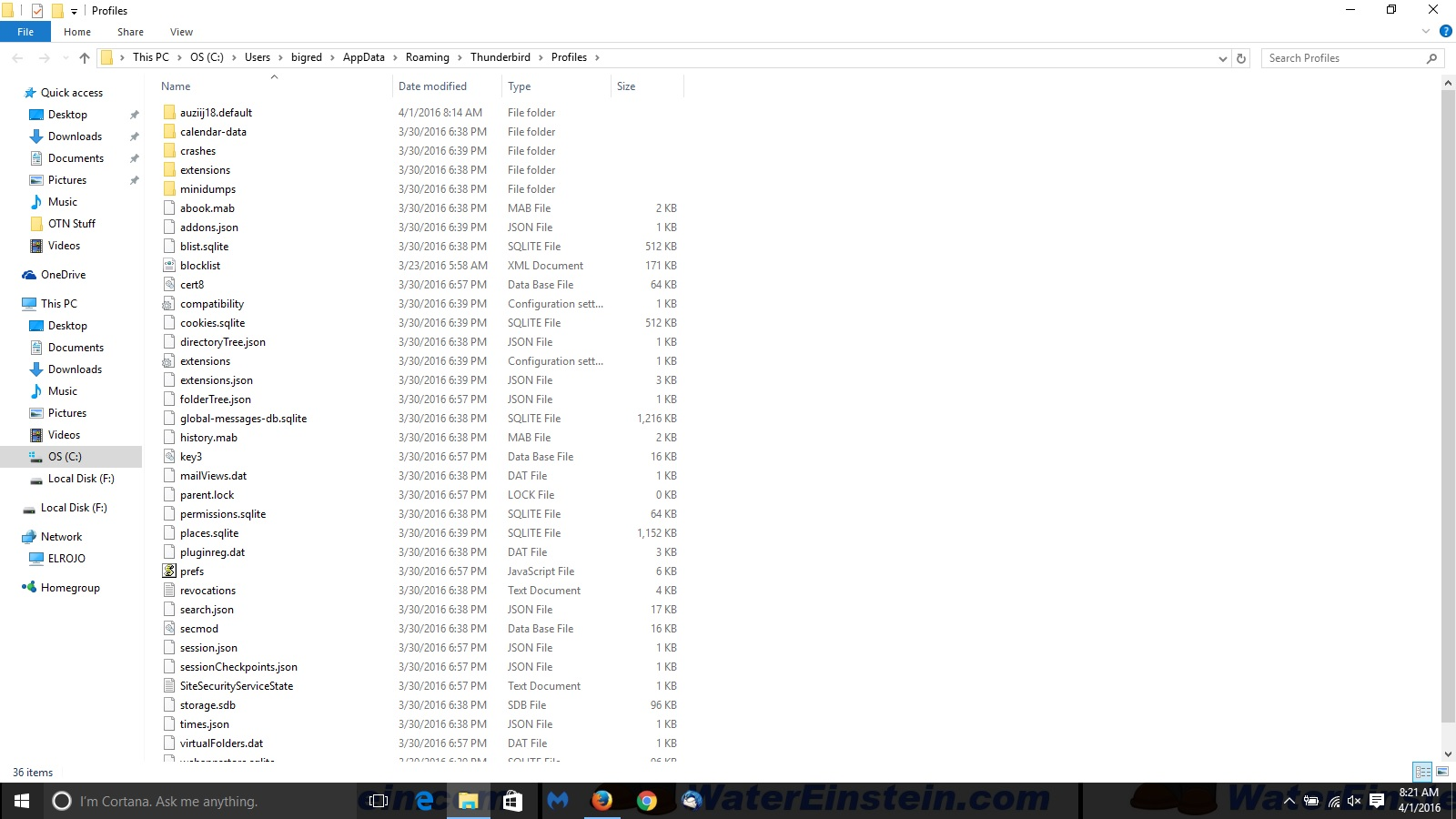recover
Hi, There was a "recovery" update run in Windows 10 that deleted all my apps, and now I cannot restore my files or folder structure back to how it was before the incident and the only backup I show is after the incident. Anything I can do? Thanks, Greg
Gekose oplossing
Hi ghayward805, thanks for the screen shot.
Unfortunately, your Profiles (plural) folder is a mess. Possibly instead of copying the whole old profile folder you copied its contents into Profiles? This won't work.
First, you need to gently remove those contents leaving just the current, semi-randomly-named profile folder. If you're worried about losing data, move them into a new folder somewhere else.
Second, copy the whole old profile folder in there. Here's a way that should work:
Under C:\Windows.old\...\Profiles
right-click > Copy the old profile folder
Under C:\Users\...\Profiles
right-click > Paste the old folder
Then your screen shot would just show two semi-randomly-named profile folders in
C:\Users\...\Profiles
one of which has your new data and one of which has your old data.
Does that make sense?
Lees dié antwoord in konteks 👍 0All Replies (20)
Is it about Mozilla...?
Thunderbird, sorry I thought I had checked that and it would be included.
I cannot restore my files or folder structure
Is there something to restore in the first place? If so, then you haven't mentioned it.
Yes, prior to the recovery incident I had created an extensive address book, folder structure, set of rules for filtering, etc...
Let me rephrase the question: Does your extensive address book, folder structure, set of rules for filtering, etc., i.e. your Thunderbird profile, still exist? http://kb.mozillazine.org/Profile_folder_-_Thunderbird
If not, do you have a backup of your Thunderbird profile?
That would be something to restore.
The only available backup Profile is after the incident and does not contain the personalization settings (it appears) that bring the lost items back in to play. How would I use the Profile folder differently as I have tried creating a new profile via the Wizard and using that folder that was copied to a new location to recover lost settings to no avail? Would I better off using data recovery services such as EaseUs or Iolo? Thanks
How would I use the Profile folder differently
Please explain what that means.
I have tried creating a new profile via the Wizard
What wizard? Profiles can be created manually via profile manager. Why would you want to create a new profile in the first place?
and using that folder that was copied to a new location
What folder? What location?
It would certainly help if you could stop beating around the bush and instead of just releasing little pieces of information present the full picture.
Would I better off using data recovery services such as EaseUs or Iolo?
I have no idea what these programs are and what they do, and I have no intention to search, while you continue to throw in just little pieces of information. If you think these programs will help you, just go ahead.
I can only assume we have a communication issue as I have no intention of, "beating around the bush" as I know assistance and have presented all I can with the hope of receiving that. I used the profile creation tool to attempt to create a profile that would utilize the Profile folder I found in my c-drive that had a creation date after the recovery incident removed my settings, with no success. I had seen a post in the forums about using this process to restore and followed the directions provided. https://support.mozilla.org/en-US/kb/profiles-tb#w_restoring-to-a-different-location Sorry this has been so frustrating for you, I am sure you can imagine how so it has been for me as well. Please let me know what else you require of me to provide a solution.
There was a "recovery" update run in Windows 10 that deleted all my apps
Please explain what ' "recovery" update run in Windows 10' means and what exactly it did.
I used the profile creation tool to attempt to create a profile that would utilize the Profile folder I found in my c-drive
It doesn't work that way. You don't create a new profile to 'utilize' another profile.
the Profile folder I found in my c-drive that had a creation date after the recovery incident
That means the profile you found has been created automatically when you started Thunderbird the first time after the 'recovery incident'. It appears it does not have any of the data of your original profile from prior to the incident. So there is nothing to recover or 'utilize' in that profile.
Therefore again the question: Does the original profile data from prior to the incident still exist somewhere on your disc? Has a backup been created in the process? Do you have a backup of your profile you created prior to the incident?
Windows 10 has a confusing range of options under the idea of "recovery": http://windows.microsoft.com/en-us/windows-10/windows-10-recovery-options
Please check in two places. To explore these typically hidden folders, first enable viewing of hidden files and folders. This old article from Microsoft support might help: http://windows.microsoft.com/en-us/windows/show-hidden-files
(1) Original location of Thunderbird data:
See: Profiles - Where Thunderbird stores your messages and other user data
You should find your current (empty) profile, but look for a second profile folder. Anything?
(2) Typical location of moved data:
C:\Windows.old\Users\old-username\
Can you find a folder like that with an AppData\Roaming\Thunderbird folder?
If you do not have Thunderbird folders in either of those places:
Your data probably was erased. Windows might not have been thorough when it did the erasure, so sometimes you can recover individual files using an undelete utility such as:
https://www.piriform.com/recuva
But getting all your data back intact is unlikely, at most I would think you could rescue a few files. With every disk write, the prospects to even a few files diminish, so if this is what happened, you should try it immediately.
Does the original profile data from prior to the incident still exist somewhere on your disc? Has a backup been created in the process? Do you have a backup of your profile you created prior to the incident?
To all of these the answer is, "no".
There is a "recovery" option in Windows 10 that deletes all installed apps, but claims to leave all files in place, but that does not appear to be the case as only a minimal set of programs were installed again and the files that contain the Thunderbird and other program settings are gone.
Would the address book, etc... be within the Profile folder, or elsewhere?
If so, then it appears there is no manner of recovering the lost settings, correct?
Thank you for reaching-out.
- 1 the hidden files only seem to be available up-to Windows 7 as I do not see the settings suggested in Windows 10.
- 2 There is a folder here: C:\Users\bigred\AppData\Roaming\Thunderbird\Profiles the date associated is after the recovery debacle, but does seem to be full of files and folders.
Thanks, Greg
ghayward805 said
- the hidden files only seem to be available up-to Windows 7 as I do not see the settings suggested in Windows 10.
- There is a folder here: C:\Users\bigred\AppData\Roaming\Thunderbird\Profiles the date associated is after the recovery debacle, but does seem to be full of files and folders.
For #1, if you can see the AppData folder at all, you are able to view hidden files and folders, so no problem there.
For #2, empty was a poor word choice, I meant not having your email and address book. If there is only one semi-randomly-named folder under C:\Users\bigred\AppData\Roaming\Thunderbird\Profiles then your old profile folder is not there.
Do you have a C:\Windows.old\ folder?
Gewysig op
I do have a c:\\Windows.old folder
I do see a Thunderbird folder within windows.old
Okay, and if you drill down to
C:\Windows.old\Users\bigred\AppData\Roaming\Thunderbird\Profiles
can you find a semi-randomly-named profile folder from the right time frame to have your missing data?
If so, I suggest copying it (leave the original where it is for now, Windows will preserve this folder for 30 days) to your "normal" Profile folder, right next to your existing profile.
Then there must be a way to point Thunderbird to it, although I'm not sure of the best way to do that.
I will copy the Profiles folder from windows.old to the new location next to the current Profiles folder, so do you think naming the current folder "Profilesxxx" would cause TB to rely-on the old folder upon start?
Or should I just move the current Profiles folder out and and replace it with the version from the windows.old folder and start TB?
I don't have TB on this computer, so I can only go by comparison to Firefox. In Firefox, if you look one level up from the Profiles folder, there is a text file named profiles.ini. This is the list of profiles that appears when you use the Profile Manager. This is the list you need to update for TB to find your copied-in folder. Alternately, you can rename the new folder by adding "X" at the end, and give your copied in folder the name of the folder TB knows about.
so do you think naming the current folder "Profilesxxx" would cause TB to rely-on the old folder upon start?
You're close to the solution. In order to avoid anymore hassle and misunderstandings it would probably be the best if you could post a screenshot from Windows Explorer with all the profiles you have copied/created underneath C:\Users\bigred\AppData\Roaming\Thunderbird\Profiles. Please indicate which profile folder is the one you copied there from C:\Windows.old\Users\bigred\AppData\Roaming\Thunderbird\Profiles.
In your attempts to restore your data when you created a new profile, did you also set up your account again? If so, which account type? The reason for asking is to preserve any messages you may have downloaded from the server and which are now neither on the server nor in the profile to be recovered.
Please post the contents of your profiles.ini file one level above of C:\Users\bigred\AppData\Roaming\Thunderbird\Profiles. It's a text file and it can be opened with a text editor (e.g. notepad).
The profile folder I used is named auziij18.default and can be seen in the screenshot attached. I reinstalled TB and created a new profile account and did a search for this folder, but it appeared in the "local folders" area below the profile I created and when I clicked-on the folder displayed TB just seemed to spin. Thank you.
Is this legit or not as the reviews are very conflicting? https://addons.mozilla.org/en-US/thunderbird/addon/importexporttools/reviews/