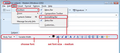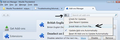How can I change fonts of a reply automatically as in Outlook?
How can I change fonts and/or color of a reply automatically as in Outlook to distinguish it from the original text?
All Replies (1)
I presume you are composing using HTML and not Plain Text. So you should see a Formatting Bar below the 'Subject' and above the composing area.
If you cannot see the 'Formatting Bar': View > Toolbars > select: Formatting Bar
Assuming you do not want to set a default colour that is used when you Write any emails; you can manually select the colour of the font before you start typing for that email.
In the image below, the Formatting Bar shows: Body Text, Variable, a black square on top of a white square. In the example, The Black square is the font colour. The White square is the background colour. click on the the 'Black square' (it may be a different colour in your case, but it is in the same place) This opens a colour picker window, select colour and click on OK. now type the content and it will use that colour.
There is also an Addon which may interest you:
How to install addon: Download addon to eg: desktop In Thunderbird Tools > Addons or Menu icon > Addons click on gear icon and select 'Install addon from file' locate the file you downloaded and click on 'Open'. see second image as aid.