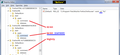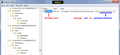Open links in other Windows programs in private mode
Hello,
I have set Firefox as my default browser so when I click on any weblinks in other programs they open in Firefox. However, I'd like for these links to open in "private browsing" mode just in case they are unsafe. Is there a way to set Firefox to open all links in private browsing mode?
Apple allows for this in Safari as long as the last use of the browser was in private browsing mode and I find it to be very useful.
Gekose oplossing
Hi Kish_B, Outlook's right-click context menu for links doesn't let you choose a specific program, so I think you have two possible workarounds:
(1) Find a launcher program to stand in as your default browser and let you decide, on a link-by-link basis, where you want to send it.
(2) Edit the URL handler setting in the Windows registry.
If you want to try that (and you promise not to mess things up in there!), here's how:
(A) Start the RegEdit.exe program (if you type regedit in the Windows Start menu search box, a link to the program will come up among the results)
(B) In the left pane, expand:
HKEY_CLASSES_ROOT
=> FirefoxURL*
=> shell
=> open
=> command
* Note: There may be additional FirefoxURL entries, as noted in the attached "Before" screenshot, if you made simultaneous installations of Firefox. You'll want to modify the one that matches up with your current main installation.
(C) On the right side, the (Default) value will be either of these (depending on the program installation folder):
- "C:\Program Files\Mozilla Firefox\firefox.exe" -osint -url "%1"
- "C:\Program Files (x86)\Mozilla Firefox\firefox.exe" -osint -url "%1"
That instructs Windows to call Firefox and passes the URL to it ("%1" is replaced by the URL).
Found it? Now you will edit the command and replace
-url
with
-private-window
So you will end up with one of these:
- "C:\Program Files\Mozilla Firefox\firefox.exe" -osint -private-window "%1"
- "C:\Program Files (x86)\Mozilla Firefox\firefox.exe" -osint -private-window "%1"
The "After" screenshot is attached.
(D) Test -- before closing RegEdit, try a lik in Outlook and it should open in a private window instead of a regular window.
Success?
It's possible that your next Firefox update, or triggering Firefox to make itself the default browser, will switch this back to its default value, so be on the lookout for that.
Lees dié antwoord in konteks 👍 2All Replies (4)
"Private Browsing" doesn't protect you from "unsafe" websites, it is a way to prevent other people on your computer from viewing your history as it is cleared after you close the window.
Can you please elaborate on what sort of "unsafe" websites you're worried about?
Some better ways to protect yourself online:
- https://addons.mozilla.org/firefox/addon/ublock-origin/
- How do I disable Firefox Accessibility Service?
- Install Malwarebytes from www.malwarebytes.com, and run a scan once a month.
- Uninstall any anti-virus on your computer, and use Microsoft Security Essentials
- Keep Windows up to date.
Thanks for taking the time to reply Tyler. While those are all great suggestions, they don't specifically address what I'm looking for. I need a browser that functions like Firefox Focus but for the desktop. When I'm browsing known sites it is helpful and convenient to use Firefox as is. But, for example if I'm reading an email in Outlook with a link to an online article, I'd like to be able to click on the link and have it open in private browsing mode that way when I'm done I don't have any leftover cookies or trackers. I know you can set Firefox to always open in private but that disables the ability to remember passwords, etc for the useful sites I do use. My ideal solution would be: Firefox Focus as a default browser, then regular Firefox for work and visiting known and trusted sites.
Gekose oplossing
Hi Kish_B, Outlook's right-click context menu for links doesn't let you choose a specific program, so I think you have two possible workarounds:
(1) Find a launcher program to stand in as your default browser and let you decide, on a link-by-link basis, where you want to send it.
(2) Edit the URL handler setting in the Windows registry.
If you want to try that (and you promise not to mess things up in there!), here's how:
(A) Start the RegEdit.exe program (if you type regedit in the Windows Start menu search box, a link to the program will come up among the results)
(B) In the left pane, expand:
HKEY_CLASSES_ROOT
=> FirefoxURL*
=> shell
=> open
=> command
* Note: There may be additional FirefoxURL entries, as noted in the attached "Before" screenshot, if you made simultaneous installations of Firefox. You'll want to modify the one that matches up with your current main installation.
(C) On the right side, the (Default) value will be either of these (depending on the program installation folder):
- "C:\Program Files\Mozilla Firefox\firefox.exe" -osint -url "%1"
- "C:\Program Files (x86)\Mozilla Firefox\firefox.exe" -osint -url "%1"
That instructs Windows to call Firefox and passes the URL to it ("%1" is replaced by the URL).
Found it? Now you will edit the command and replace
-url
with
-private-window
So you will end up with one of these:
- "C:\Program Files\Mozilla Firefox\firefox.exe" -osint -private-window "%1"
- "C:\Program Files (x86)\Mozilla Firefox\firefox.exe" -osint -private-window "%1"
The "After" screenshot is attached.
(D) Test -- before closing RegEdit, try a lik in Outlook and it should open in a private window instead of a regular window.
Success?
It's possible that your next Firefox update, or triggering Firefox to make itself the default browser, will switch this back to its default value, so be on the lookout for that.
Spot on jscher2000! Got it in the first try! This will be great until they release Firefox Focus for the desktop. Thanks for taking the time to put together such clear directions