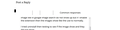Images are not showing up on many webpages.
Images are not showing up on many webpages. Example if I go to google image and type in dog a new tab open with only text in it there are no image at all, however if I click on text, a picture will shows up. However the "X" close is not visible it is there but it is not visible.
I have a number of extensions installed and have tried disabling them to clear the problem but with no success. I have cleared my cache. Again no success. I have uninstalled FF and reinstalled at to no success.
If I use Chrome everything works OK. Win7 FF64
Thanks Ed
Gekose oplossing
That was very good work. Well done. Please flag your last post as Solved Problem so others will know.
Lees dié antwoord in konteks 👍 0All Replies (7)
Make sure you are not blocking content.
Start Firefox in Safe Mode {web link}
A small dialog should appear. Click Start In Safe Mode (not Refresh). Is the problem still there?
One issue that seems more common lately is Firefox's Tracking Protection feature. When it is blocking content in a page, a shield icon will appear at the left end of the address bar next to the padlock icon. This article has more info on managing this feature: Tracking Protection {web link}
Hi Ed, please also take a look at the other ideas in this article: Fix problems that cause images to not show.
Make sure you haven't enabled a High Contrast theme in the Windows/Mac Accessibility settings.
Make sure you allow pages to choose their own colors.
- Options/Preferences -> General: Fonts & Colors -> Colors: "Override the colors specified by the page with my selections above"
Try "Never" if the default "Only with High Contrast themes" isn't working.
Thanks for the help but nothing has worked yet. However I did notice one interesting thing. I use the extension "night light". If the extension is disabled the image like in google image search do not show up but if I enable the extension then the images show like the use to normally.
I tried uninstall then testing to see if the image show and they did not show. Then reinstalling the extension "night light" and with the extension enabled the images show up but if I temporary disable the extension the images disappear.
Here is another interesting point as I was composing this reply at the top of the box where I was typing the reply I notice space next to the words "common responses. " There are no icons to the left of the words. However I used google chrome and I saw the icons there.
If images are missing then check that you do not block images from some domains.
- you can tap the Alt key or press the F10 key to show the hidden Menu Bar temporarily
check the permissions for the domain in the currently selected tab in "Tools -> Page Info -> Permissions".
Check "Tools -> Page Info -> Media" for blocked images
- select the first image and use the cursor Down key to scroll through the list
- if an image in the list is grayed and "Block Images from..." has a checkmark then remove this checkmark to unblock images from this domain
You can check this pref on the about:config page.
- permissions.default.image (1)
If you use extensions ("3-bar" menu button or Tools -> Add-ons -> Extensions) that can block (wanted) content (Adblock Plus, NoScript, Disconnect, Ghostery, Privacy Badger, uBlock Origin) always make sure such extensions do not block (wanted) content.
- make sure your extensions and filters are updated to the latest version
- https://support.mozilla.org/en-US/kb/troubleshoot-extensions-themes-to-fix-problems
Firefox shows the shield icon at the left end of the location/address bar in case Content Blocking is blocking content.
- click the shield icon for more detail and possibly disable the protection
You can check the Web Console about what content is blocked
- "3-bar" menu button or Tools -> Web Developer
- https://support.mozilla.org/en-US/kb/tracking-protection
- https://support.mozilla.org/en-US/kb/content-blocking
Start Firefox in Safe Mode to check if one of the extensions ("3-bar" menu button or Tools -> Add-ons -> Extensions) or if hardware acceleration is is causing the problem.
See also:
I have tried all the solutions but nothing worked. I created a new user profile and imported all the needed infor. The new profile works ok so that is what I am using. Thanks again for the help.
Gekose oplossing
That was very good work. Well done. Please flag your last post as Solved Problem so others will know.