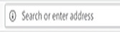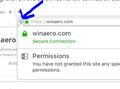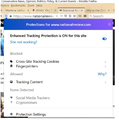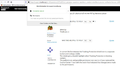'i' in a circle logo (Sits Beside padlock) For Drag And Drop website Link To Screen Icon Missing From Address Bar.
Don't like bookmarks. I drag and drop the website as an icon to my screen from the i logo on the address bar beside padlock. This logo has now vanished. How do I restore it? Thank you.
Gekose oplossing
hi blenkarnie, you can also drag websites by the padlock icon itself - this should just work the same as before with the page info icon...
Lees dié antwoord in konteks 👍 1All Replies (20)
Gekose oplossing
hi blenkarnie, you can also drag websites by the padlock icon itself - this should just work the same as before with the page info icon...
Thank you Philipp, great answer. Very grateful :)
you're very welcome :))
I really need that circle-i (information) icon back in my address bar! It disappeared at my last update (November 2019, I think) This is the fastest way to delete individual cookies. I could not care less about that "social media blocker shield" that replaced it. Please advise....thanks!
philipp said
hi blenkarnie, you can also drag websites by the padlock icon itself - this should just work the same as before with the page info icon...
The padlock Icon did not work for me. Does anyone have a solution for this missing page info icon?
Marlene LeSuer said
I really need that circle-i (information) icon back in my address bar! It disappeared at my last update (November 2019, I think) This is the fastest way to delete individual cookies. I could not care less about that "social media blocker shield" that replaced it. Please advise....thanks!
Hello Marlene LeSuer,
The "i" in a circle was not replaced by the shield icon : when you click on the padlock, you'll see at the bottom of the dropdown :
"Clear Cookies and Site Data".
When you click on the litlle black arrow next to "Connection secure" and then at the bottom on "More Information" (just like you used to do before) => Permissions tab => Set Cookies.
Nothing has changed, just the icon has been removed (less clutter).
Thank you for your reply, but I beg to differ. My drop down does not have the "Clear Cookies and Site Data" option....I wish it did! If I click on Protection Settings, it will take me into my settings, where I can clear cookies and prevent future ones for a particular website, but with the i-icon, I was not rerouted.
Marlene LeSuer said
My drop down does not have the "Clear Cookies and Site Data" option....
Your screenshot shows that you clicked on the shield icon instead of the padlock ......
Wow!! Thank you..... you are right....kept clicking on the shield! I don't believe I've ever noticed or thought about the padlock before, so it didn't occur to me to do so now. You made my day :)
@ Marlene LeSuer:
I don't know if you have a Windows keyboard, but if you do,
you can get to the Permissions tab even faster by pressing the
key with the three horizontal lines, and then (on the dialog that
opens) click "View Page Info"......
Please forgive my lack of computer skills, what is the advantage of "Clear Cookies & Site Data"? What does that do? Also, how can I put a shortcut on my desktop? That "i" in the circle logo used to allow you to drag an open website to your desktop, but it's no longer there.
dsumma03: I cannot help you with the second question, but I can tell you what the benefits are to Clear Cookies and Site Data (for me). 1. If one website is being wonky, you don't have to clear your entire cookie cache in order to fix it. (ie. I want my bank site, Amazon, and certain others to remember my login info whenever I visit....it would be really annoying to have to relog into everything if I did a system-wide cookie wipe) 2. If I don't want to be limited to "five free articles" on my local paper website, for example, I just clear the site data. I don't mind paying for a few select sites with good content, but I can't do that for every site I go to.
I am assuming there are also other reasons than these :)
Gewysig op
@McCoy Thank you :)
In current Firefox releases the Tracking Protection shield icon is a separate button and is always visible. The shield gets a blueish highlight when Tracking Protection is blocking content. The padlock icon and possible permission icon next to it have replaced the Control Center 'i' icon with the notch that indicated that changes were made to the permissions.
This still doesn't answer the question, "How do you send a shortcut to your desktop"? I have tried everything, but can't seem to locate where you can do this on Firefox. I have attached a screenshot of the window that comes up when I click on the padlock icon. Is there something I need to do here, that will allow me to send a shortcut to my desktop? I cannot click on "Permissions".
If you made changes to permissions then you get a special icon next to the padlock.
You need to drag the padlock icon to the desktop to create a shortcut (the drop-down list opens when you release the left mouse button within its button area).
I haven't done anything to Permissions. I tried to drag the padlock icon to the desktop, (while on a website), but it doesn't allow a shortcut to be placed on the desktop. There just has to an answer to this, but I can't seem to find it.
Issues with dragging a link to the Desktop can happen if you run Firefox as administrator and made changes to the UAC settings. In this case Firefox runs with medium-integrity in Windows Explorer that doesn't allow dragging to the desktop. Try to launch Firefox with the -no-deelevate command line switch.
See:
See also -no-deelevate:
dsumma03 said
This still doesn't answer the question, "How do you send a shortcut to your desktop"?
Hello dsumma03,
It all depends on what you want that desktop shortcut to open, and what OS you are on. If you are on Windows (like me) : When you are on the page you want to make that desktop shortcut for : copy the URL of that page (highlight it and press Ctrl+C). Then go to your desktop; click on an empty space and press the key on your keyboard with the three horizontal lines. On the context menu that appears choose "New". On the other contect menu that will appear choose "desktop shortcut". Then (on yet another context menu) paste the URL (Ctrl+V) and click "Next". Give the desktop shortcut a name and you're done. It sounds like a lot of work, but it's a piece of cake, really. Takes less than a minute.
When you click on that desktop shortcut and you want to go that that page's info : all you have to do is click on the padlock. Or click on an empty space; press the three line key on your keyboards and choose "View Page Info".