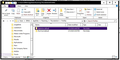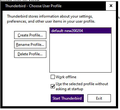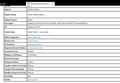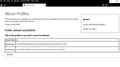How do I retrieve all my folders that have disappeared, along with email addresses? Icon shows Mozilla Thunderbird (2).
After recent Thunderbird upgrade, all of my account information disappeared. After I reentered account information, my local folders, addresses, etc. were still not there. I tried to access them using Profile Manager, but they are not there. I have many important messages in those local folders. How do I get access to them?
All Replies (3)
Open the Profiles folder:
C:\Users\username\AppData\Roaming\Thunderbird\Profiles
AppData is hidden by default in File Explorer. Do you see more than one subfolder in Profiles, e.g. one ending in .default and another ending in .default-release? If you do, open the .default folder and delete global-messages-db.sqlite, while TB is closed. Next, start Profile Manager: Windowskey+R, type thunderbird.exe -p and select the default profile. Does TB launch with your previous configuration?
Unfortunately, following the above did not change anything. I have added 4 screen shots with further detail on the problem: 1 profiles folder showing two profiles. The new one which is in use is flws7un2.default. I believe the one with the data I need to access is 9jqbokrw.default. 2 this is the Profile Manager, opened per above directions. Note that I previously renamed it to add the date created (yesterday). 3 troubleshooting page from which I opened "about:Profiles" 4 about profiles screen showing that profile flws7un2.default is the one being used. I believe I need to change this to profile 9jqbokrw.default, or at least gain access to it so I can use it offline, but do not know how to do this. Please help.
Try this: close TB, launch Profile Manager, Create Profile, Next, name the profile, click Choose Folder..., and browse to 9jqbokrw.default.