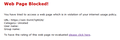Web Filter Violation: Website is now blocked because "You have tried to access a web page which is in violation of your internet usage policy."
I have been accessing and using a website for months. Now when I try to go to it I get the message that it has been blocked because it is in violation of my internet usage policy. Screenshot of error message attached. I am at home, not on any work, school, or public network, so no administrator to contact that I know of. Web address I'm trying to access: https://www.russianrivercoho.org/portal/home/
All Replies (2)
That URL in your screenshot is very odd. I really don't know where that is coming from.
Could you try:
Cache and Cookies
When you have a problem with one particular site, a good "first thing to try" is clearing your Firefox cache and deleting your saved cookies for the site.
(1) Clear Firefox's Cache
See: How to clear the Firefox cache
If you have a large hard drive, this might take a few minutes.
(2) Remove the site's cookies (save any pending work first). While viewing a page on the site, click the lock icon at the left end of the address bar. After a moment, a "Clear Cookies and Site Data" button should appear at the bottom. Go ahead and click that.
In the dialog that opens, you will see one or more matches to the current address so you can remove the site's cookies individually without affecting other sites.
Then try reloading the page. Does that help?
You might also want to scan for malware: Troubleshoot Firefox issues caused by malware.
Try to disable Avast Online Security.
Boot the computer in Windows Safe mode with network support to see if that has effect in case security software is causing problems.