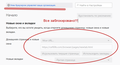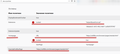Your organization controls this browser
Hi, I’m looking for a solution to the problem in the browser Firefox 78.0.2 (64-bit), OS Windows 7 SP1 x64: I installed the SaveFrom addon to download the video, this application registered its home page and blocked the ability to change settings when the browser starts. An inscription appeared in the browser settings: “Your organization controls this browser” - but the computer is home! SaveFrom seized control of the browser! Please help me delete it with all its home pages, settings locks and more! (I apologize - I use Google translator)
All Replies (2)
Do you want to remove that add-on?
Type about:addons<enter> in the address bar to open
your Add-ons Manager.
Hot key; <Control> (Mac=<Command>) <Shift> A)
In the Add-ons Manager, on the left, select Extensions.
Select Remove.
This is done either via a policies.json file in the distribution folder in the Firefox installation or via GPO policies in the Windows Registry.
You can inspect the Mozilla and Firefox keys with the Windows Registry Editor in HKEY_LOCAL_MACHINE and possibly in HKEY_CURRENT_USER with the Windows Registry Editor to see whether GPO policy rules are active.
- HKEY_LOCAL_MACHINE\SOFTWARE\Policies\Mozilla\Firefox\
Note that the mere presence of the "Mozilla\Firefox\" key is sufficient to make Firefox display this notification, so if you have the Firefox key then remove it and only leave the Mozilla key or remove this key as well if it is empty.
- HKEY_LOCAL_MACHINE\SOFTWARE\Policies\Mozilla\Firefox\ =>
HKEY_LOCAL_MACHINE\SOFTWARE\Policies\Mozilla\