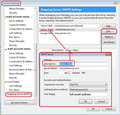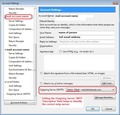I have 2 email accounts that use with Thunderbird. When sending a message from one of the addresses I get a message that I cannot change my "From address". Sending messages from the other is no problem. How do I send messages from both addresses? Thanks, Jim B
Gekose oplossing
You have two email addresses 'A' and 'B' set up as separate mail accounts. You should also have two outgoing smtp servers, one for each email address and each mail account will need to use it's own smtp server. You might have the 'FROM' as 'B', but actually when you send you are using the wrong outgoing smtp server eg: 'A'.
Check settings:
- Right click on mail account in Folder Pane and select 'Settings'
Account Settings window opens - see first image below as guide.
- Bottom of Left Pane - select 'Outgoing Server (SMTP)'
On the right you will see a list of your outgoing servers. There should be one for each email address.
- select each in turn to check - the username will probably be your email address for mail account, so you are looking for the username/email addressfor the account that does not send.
- click on 'Edit'
Use the 'Description' text box to help you identify which mail account uses this server. This is particulary useful if you have more than one outgoing server.
- Description: Type something like 'Personal' or 'Business' or better still type the email address
- Username should be the email address of the account that is not sending
- check settings are correct.
- click on OK
Now Make sure the mail account is using that outgoing server - see second image below as guide.
- In left pane select the mail account name of account that does not send
bottom right will say what 'Outgoing Server (SMTP) it is using.
- Use the drop down to select relevant outgoing server. This is where the 'Description' field really helps to locate correct one.
Restart Thunderbird.
Images below as a guide to show what areas I'm talking about.
Lees dié antwoord in konteks 👍 0All Replies (2)
Gekose oplossing
You have two email addresses 'A' and 'B' set up as separate mail accounts. You should also have two outgoing smtp servers, one for each email address and each mail account will need to use it's own smtp server. You might have the 'FROM' as 'B', but actually when you send you are using the wrong outgoing smtp server eg: 'A'.
Check settings:
- Right click on mail account in Folder Pane and select 'Settings'
Account Settings window opens - see first image below as guide.
- Bottom of Left Pane - select 'Outgoing Server (SMTP)'
On the right you will see a list of your outgoing servers. There should be one for each email address.
- select each in turn to check - the username will probably be your email address for mail account, so you are looking for the username/email addressfor the account that does not send.
- click on 'Edit'
Use the 'Description' text box to help you identify which mail account uses this server. This is particulary useful if you have more than one outgoing server.
- Description: Type something like 'Personal' or 'Business' or better still type the email address
- Username should be the email address of the account that is not sending
- check settings are correct.
- click on OK
Now Make sure the mail account is using that outgoing server - see second image below as guide.
- In left pane select the mail account name of account that does not send
bottom right will say what 'Outgoing Server (SMTP) it is using.
- Use the drop down to select relevant outgoing server. This is where the 'Description' field really helps to locate correct one.
Restart Thunderbird.
Images below as a guide to show what areas I'm talking about.
Toad-Hall, Thanks so much for your reply. Somehow the username in the offending account was not complete. It only had my username without the "@ fioptics.com". Jim B