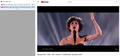How do I diable muting on tabs?
I keep accidentally muting my tabs when all I want is to click on them to switch to them.
I don't want the option to mute the tabs at all. I just simply want to switch to the tab when I click on it.
How do I do that?
My version is 89.0
All Replies (6)
When you hover a tab that is playing audio, the mute button appears in place of the site icon on the left side of the tab. Perhaps you are clicking at that spot? I don't think clicking somewhere on the title should mute the tab, but this interface is new for all of us, so I can't say for sure whether that might be possible with some configurations.
I'm not aware of any built-in way to prevent the mute button from being clickable. It's possible that a custom style rule for a userChrome.css file could accomplish that by blocking "pointer events" on the mute button, but I haven't seen code for that.
jscher2000 powiedział
When you hover a tab that is playing audio, the mute button appears in place of the site icon on the left side of the tab. Perhaps you are clicking at that spot? I don't think clicking somewhere on the title should mute the tab, but this interface is new for all of us, so I can't say for sure whether that might be possible with some configurations.
Yes I am clicking on that spot, because that spot is inside the tab, and when I click on anywhere on the inside of the tab, I want to go to that tab, not do anything else like mute the tab.
The add-on "Tree Style Tab" shows the tabs in the sidebar with the speaker icon on the right end of the tab (see image). https://addons.mozilla.org/en-US/firefox/addon/tree-style-tab/
Hi guardianofthebox, the only built-in setting I can think might help is to widen the tab (or prevent it from getting too narrow). Of course, clicking the button would still mute it but there would be more other area to click. In case you want to try that:
(1) In a new tab, type or paste about:config in the address bar and press Enter/Return. Click the button accepting the risk.
(2) In the search box in the page, type or paste browser.tabs.tabMinWidth and pause while the list is filtered
(3) Double-click the preference to display an editing field, and type a new value, for example, 100 then press Enter or click the blue check mark button to save the change.
More info on about:config: Configuration Editor for Firefox.
Agreed, this is a ridiculous "feature" to implement as unremovable default. Anyone who runs with a screenful of tabs will have experienced accidentally muting a tab they simply wanted to open. What's wrong with the right-click menu mute option? What's wrong with implementing an extra button on the tab header *for users who want it*?
Anyway, I downvote this feature.
Hi All, I wanted to mention another option for switching tabs and seeing which one is playing audio, which is the "Tab Manager" list.
You may have noticed when there are a lot of tabs open that scroll buttons appear at the left and right ends of the tab bar. A new "List all tabs" button also appears. That opens a drop-down called the Tab Manager which allows you to view full tab titles and switch among the tabs. It also has the standard right-click context menu for tabs in case you want to perform those operations. And it has a functional speaker icon/mute button for the tab(s) playing audio.

If you want this button in all of your windows, even before the tab bar starts overflowing there is a preference for that:
(1) In a new tab, type or paste about:config in the address bar and press Enter/Return. Click the button accepting the risk.
Message from the Moderation team: Changing preferences through this interface not officially supported. Mozilla makes no guarantees they will be supported in the future, or that Mozilla will fix them if they break.
(2) In the search box in the page, type or paste browser.tabs.tabmanager.enabled and pause while the list is filtered
(3) Double-click the preference to switch the value from false to true. This will take effect after your next exit/restart of Firefox (and possibly in new windows in the current session).
More info on about:config: Configuration Editor for Firefox.