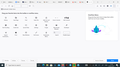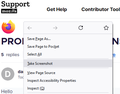PROBLEM WITH SCREENSHOT
Hello
I am having problem with screenshots since the updates being happening . I tried all the option by clicking at the 3 bars in the right corner and searched for the screenshot icon but it wasn't there. Please help me with the same as the FF screenshot option was of great help.
All Replies (9)
Hi
If you use the right mouse button, you should see the option to screenshot a page.
No the icon is not seen with the right click of the mouse
Enter about:config in the URL bar and check the value of the extensions.screenshots.disabled preference.
This can be seen when I did as you said "extensions.screenshots.disabled false"
still not able to get the screenshot option .
If you right click on the page that you wish to screenshot, you should see screenshot listed as an action in the context menu.
darshana1 said
No the icon is not seen with the right click of the mouse
The context menu no longer has an icon for Take a Screenshot, but it should have Take Screenshot in its own section:

If that is missing, hmm, it sounds as though the feature actually is broken. You could try reinstalling Firefox:
Clean Reinstall
This takes about 5 minutes. It's not about your settings, it's about making sure the program files are clean (no inconsistent or alien code files). As described below, this process does not disturb your existing settings. It's not essential to uninstall Firefox, but you can if you like, saying No to any request about removing personal data.
(A) Download a fresh installer for Firefox to a convenient location:
https://www.mozilla.org/firefox/all/#product-desktop-release
(B) Exit out of Firefox (if applicable).
If you use Microsoft Office, please change your default browser in Windows settings to Internet Explorer temporarily before the next step.
(C) Using Windows Explorer/My Computer (hold down the Windows key and press E to launch it), right-click > rename the program folder as follows (you might have one or both):
C:\Program Files (x86)\Mozilla Firefox =to=> C:\Program Files (x86)\OldFirefox
C:\Program Files\Mozilla Firefox =to=> C:\Program Files\OldFirefox
(D) Run the installer you downloaded in step (A). It should automatically connect to your existing settings.
Any improvement at your next startup?
The Screenshot icon would normally appear in the Customize palette if the screenshot feature isn't disabled via the pref. You can try to click the Restore Defaults button on the customize page.
Is Firefox Screenshots listed under Firefox Features on the "Help -> More Troubleshooting Information" (about:support) page. ?
You can try to clear the startup caches via this page.
Do we have a policy for it? Worth check about:policies.
There is a policy available, but that would mean that extensions.screenshots.disabled is locked to true.