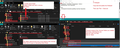Firefox Tabs
Once again, Firefox has gone and turned the Tabs into a Hot Mess of a Tab Bar instead of "Tabs" . I would like my Tabs to be individual Tabs, not one long tab with white wings hanging out (( guess that's supposed to make it look like a "Tab" ). I just got my Home Page to my liking and User Friendly to ME and they go and "EFF" it up AGAIN!!!!
If anyone can assist me in getting my TABS back to Normal and not looking like one big long bar, I would appreciate the help. Prior to this update, they resembled Chrome tabs, Individually divided and rounded corners....Like a TAB!!! Oh and now the Tab BAR is located above the Address Bar without updated instructions on how to move it back above the Tool Bar, where it belongs, on my Home Page. Please give us OPTIONS!
Any help will be greatly appreciated. Thank you!
All Replies (5)
You will have to use a file userChrome.css to make such changes. I will post links separately because they will have to be moderated.
Here are some links. https://www.userchrome.org/how-create-userchrome-css.html other useful information: https://github.com/MrOtherGuy/firefox-csshacks http://www.userchrome.org/firefox-89-styling-proton-ui.html For the following, right-click the button labelled 'Raw' and select "Save Link As". The last page addresses an issue already covered by the previous link. The second is only necessary if you use the menubar. https://github.com/MrOtherGuy/firefox-csshacks/blob/master/chrome/tabs_on_bottom.css https://github.com/MrOtherGuy/firefox-csshacks/blob/master/chrome/tabs_on_bottom_menubar_on_top_patch.css https://github.com/MrOtherGuy/firefox-csshacks/blob/master/chrome/non_floating_sharp_tabs.css
Terry: Thanks you for your time and responses. I am not that tech savvy, and I do not want to even attempt the links that you provided. I am sorry that Firefox, with all the techs it has to make these changes that affect us, can't come up with their own code or fast fix for the people who use their browser. If they can't and I can't find an easier fix, I'll just have to find a browser that is more USER FRIENDLY.
Thank you for all of your help, I appreciate it.
Managed to get a fix to reduce the excessive space between all menu items in drop down lists.
This is easier than you may think. Check a setting in Firefox about:config Access profile,create a folder, create a file and you do not need to write code because I have supplied the text, you just copy and paste. So work through instructions step by step. Note: I have added an image below to show process. If you cannot see details, access forum and click on image to enlarge.
- Open 'about:config'
Info at link if unsure but basically type about:config in the address text bar. https://support.mozilla.org/en-US/kb/about-config-editor-firefox
- in search type: legacy
- look for: toolkit.legacyUserProfileCustomizations.stylesheets
- make sure it is set to 'True'
Now access the profile itself:
- Menu app icon > Help > More Troubleshooting Information
- About 11th in list is 'Profile Folder' - click on the 'Open Folder' button
A new window opens showing the contents of your Firefox profile.
- Create a new folder and call it chrome - it must be spelt correctly - all lowercase.
- Open a text editor eg: Notepad
- Copy all the text shown between the lines below and paste it into 'Notepad'.
I advise you double check the content shown in the email you receive is the same as the info posted in this forum question.
menupopup > menuitem, menupopup > menu {
padding-block: 3px !important;
}
:root {
--arrowpanel-menuitem-padding: 4px 8px !important;
}
- Exit Firefox now - you need to close the browser; this is important.
The Notepad document:
- File > Save As
- Choose where to save it - it must be saved in the 'chrome' folder you just created.
- Save the Notepad file with this name: userChrome.css
All lowercase except for the 'C' which is uppercase.
- Make sure the 'Save as Type' is 'All files' - not a text document.
- click on 'Save'
In the 'chrome' folder, it's type will be described as 'Cascading Style sheet.
Start Firefox
I've posted a bug report. It may help if you could offer comments in support and explain how this effects you. https://bugzilla.mozilla.org/show_bug.cgi?id=1725401