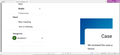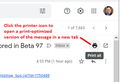Print only printing part of image.
Clicking Print brings up the web page, looks fine. When I click the Print Button (with the Fit to Page Width icon lit) it only prints a much larger image. Only the upper left part of the image shown in the print window is printed. Ctrl-P does the same. This started a week or so ago. If I select the test on the page, then copy it, insert it into my word processor, then Print from the Word Processor it prints fine, correct size.
Ideas?
All Replies (7)
Can you provide steps to replicate the issue?
When you refer to an image, is it a stand-alone image in its own tab, for example:
https://www.jeffersonscher.com/ttw/wp-content/uploads/2015/02/Krabi-Poda-Beach-2251.jpg
Or is it an image embedded in a web page?
Either way, the actual printout should match the preview.
Could you double-check the Paper size setting (just above the Scale setting)?
If I change the Scale to 30 the print size is closer to what I see on my screen. Basically the Print out is the upper left of a much large image of what I see on the screen. If the screen is mostly text the printout is the same, too large, But if I copy the screen image to my clipboard, then paste it into a word processor it will print out correctly, This started a couple of weeks ago, I haven't added any new programs before it started. Craig Miller
We have the same issue on a new HP laptop using Windows 11. A Word doc prints fine, just like shown in the preview. However, a page from a website, such as a recipe, looks fine in the preview, but then prints out in a huge font, probably 36-48. As a result, only a small percentage of the page shows on the printed document. Changed setting to allow webpages to set own size, but no change. Converting the same webpage to a pdf allows it to print fine, just as shown in the preview. This is very annoying.
cartcomm11 said
However, a page from a website, such as a recipe, looks fine in the preview, but then prints out in a huge font, probably 36-48. As a result, only a small percentage of the page shows on the printed document. Changed setting to allow webpages to set own size, but no change. Converting the same webpage to a pdf allows it to print fine, just as shown in the preview. This is very annoying.
How did you do the PDF conversion -- was it by changing the "Destination" in the Print overlay to "Save to PDF"?
Firefox stores individual paper size, margin, scale, and other preferences for each printer, so it's certainly possible to get different results with different destination selections.
You can flush the data Firefox has accumulated for your physical printer using the following method and see whether that makes any difference on the next print:
(1) In a new tab, type or paste about:config in the address bar and press Enter/Return. Click the button accepting the risk.
More info on about:config: Configuration Editor for Firefox. The moderators would like us to remind you that changes made through this back door aren't fully supported and aren't guaranteed to continue working in the future. However, since we are just resetting accumulated data, I feel comfortable mentioning it.
(2) In the search box in the page, type or paste part of the printer name and pause while the list is filtered
You want Firefox to display a lengthy list of preferences matching this pattern:
print.printer_printer-name.property
(3) Unless one of these properties is set to value you don't want to lose, such as a manually entered header or footer value, click the trash can icon at the right end of each row to clear the data
The next time you print to that printer, Firefox should re-scan the Windows printer configuration and import those details. Any improvement?
I had the same problem. Tried opening the same email on Chrome and it worked fine. This is a Firefox issue. Please fix.
Outlook account said
I had the same problem. Tried opening the same email on Chrome and it worked fine. This is a Firefox issue. Please fix.
Your screenshot looks like a printout of the whole Gmail mailbox screen instead of an individual message. I think you need to use the print button at the upper right of the message to get a clean printout.