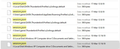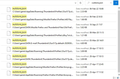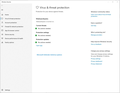Frozen Tabs and when opening Thunderbird does not Open Inbox
Dear all,
As I have had several tabs open once when I close them and then close Thunderbird and after that open Thunderbird again the tabs which I closed before remain open. Furthermore it seems that I closed Thunderbird when the folder which had been clicked was not the Inbox. Now it never opens to the Inbox but only to the folder which had been clicked.
I had the problem with the tabs before in November 2020. I have kept all e-mails from this correspondence and try to implement the solutions. However this has not worked.
Could you please help me with the following:
- Provide me with a step-by-step procedure on what to do so that when I close some tabs then close Thunderbird and then open Thunderbird again the tabs will remain closed and the folder opened will be the folder which had been opened last or the Inbox.
- Inform me if there is an update which I can install so that this issue never occurs again.
Thank you in advance.
Gekose oplossing
re: I have gone to File Explorer and searched for all 'session.json' and 'xulstore.json' files.
That is not the best method to use, as it now is reliant on your knowledge as to which one is the correct one. You could mess up things by deleting incorrect files.
You seem to have various potential profile name folders that contain 'xulstore.json' files and 'session.json' files, but you do not seem to be showing both in identical folders. It seems to be incomplete as you would expect identical lists for session and xulstore and you do not show it.
Potential: Modified: 06-feb-22 C:\Users\username\Appdata\Roaming\Thunderbird\Profiles\33ur517p.default
Modified: 08-Mar-20 - so this has not been used for nearly two years C:\Users\username\Appdata\Roaming\Thunderbird\Profiles\z8luy7wl.default
The following have not been used for years, so I suspect they are some backups. I:\Users\username\Appdata\Roaming\Thunderbird\Profiles\33ur517p.default I:\Users\username\Data\Thunderbird\Thunderbird\Profiles\33ur517p.default I:\Users\username\Data\E-Mail\Thunderbird\Profiles\33ur517p.default-2020030..
You have session files in these mentioned locations, but none are the same as the xulstore which is wrong and none of these folder locations have been used for about 8 years. Modified date 17 Mar 2013 I:\Users\username\Thunderbird\Profiles\u2w6nsgz.default I:\Users\username\Data\Thunderbird\Profiles\u2w6nsgz.default I:\Users\username\Data\Thunderbird\Appdata\Profiles\u2w6nsgz.default
Some of these Locations do not conform to default locations, so it sounds like you have been copy pasting into all kinds of locations. Perhaps some of these are simply just backup folders.
You need to know which is the correct profile which you are using. But based on modified date - I would guess this one. But it is really odd that you did not have anything mentioning this when you searched for session. C:\Users\username\Appdata\Roaming\Thunderbird\Profiles\33ur517p.default
Do not use the windows search as it is obviously confusing.
How to locate the correct profile: In Thunderbird
- Menu app icon > Help > More Troubleshooting Information
- Under 'Application Basics' half way - Profile Folder - click on 'Open Folder'
- A new window opens showing you the contents of your profile name folder.
- Exit Thunderbird now - this is important.
- Scroll down and locate 'session.json'
- Right click on file and select 'Properties'
Q: Is the 'read-only' checkbox selected? If yes, then uncheck it - 'Read only' should not be selected. click on 'Apply' and then click on 'OK'
Otherwise - delete the 'session.json' and 'xulstore.json' files.
Lees dié antwoord in konteks 👍 0All Replies (6)
Previously you said "- I close Thunderbird with many tabs open. When I reopen Thunderbird all the tabs are closed except for the Inbox. " You wanted all the Tabs to be there when Thunderbird was started up. Session not retained. Session file seemed stuck. Either the session file was corrupted and could not be written to or had been deleted/cleaned up by some software on your computer.
The 'session.json' file seemed to be corrupted as it was not retaining last sesson. You deleted the 'session.json' file whilst Thunderbird was not running. It fixed the problem.
Previously you said "I close tabs and then close Thunderbird. When I reopen Thunderbird the tabs which I had closed reappear. In fact if I open other tabs and then close Thunderbird and subsequently reopen Thunderbird these newly open tabs do not reappear. "
Session is stuck and not updating files. You applied this to fix - open the profile folder, close TB, delete 'session.json' and 'xulstore.json'.
Now you say you have the same issue again:
I have had several tabs open - when I close them and then close Thunderbird and after that open Thunderbird again, the tabs which I closed before remain open. Furthermore it seems that I closed Thunderbird when the folder which had been clicked was not the Inbox. Now it never opens to the Inbox but only to the folder which had been clicked.
session has got stuck again. It seems very odd that your session file keeps getting 'stuck'. I'm wondering if the session.json file has been scanned by something and is now unable to be used or perhaps it's properties show it to be 'read-only' so it cannot be updated.
- Access Profile name folder.
- Exit Thunderbird now.
- Look for 'session.json' file
- Right click on file and select 'Properties'
Q: Is the 'read-only' checkbox selected? If yes, then uncheck it - 'Read only' should not be selected. click on 'Apply' and then click on 'OK'
Otherwise - delete the 'session.json' and 'xulstore.json' files.
You have to wonder what could be causing that file to repeatedly go wrong every so often. Do you have any Anti-Virus product allowed to scan any Thunderbird profile file or folder ? You previously mention Bitdefender. Are you still using Bitdefender ? If yes, did you make the Thunderbird profile folder exempt from scanning? https://www.bitdefender.com/consumer/support/answer/13427/
Thunderbird profile files and folders need to be exempt from allowing Anti-Virus scanning and also any other product like MalwareBytes or CCleaner or WiseCleaner.
Thank you for your reply.
As for Bitdefender I uninstalled it quite some time ago due to the problem I had previously.
I have gone to File Explorer and searched for all 'session.json' and 'xulstore.json' files. I checked all 'session.json' files' Properties and in no case was 'Read only' selected.
I attach screenshots of some of the 'session.json' and all of the 'xulstore.json' files.
Should I delete the 'session.json' and 'xulstore.json' files in File Explorer? Or is there any other way to gett to them? From what I remeember last time I deleted just one 'session.json' file. I do not remember about any 'xulstore.json' file. I wish that I could remember everything in detail.
How should I proceed? Thanks.
Gekose oplossing
re: I have gone to File Explorer and searched for all 'session.json' and 'xulstore.json' files.
That is not the best method to use, as it now is reliant on your knowledge as to which one is the correct one. You could mess up things by deleting incorrect files.
You seem to have various potential profile name folders that contain 'xulstore.json' files and 'session.json' files, but you do not seem to be showing both in identical folders. It seems to be incomplete as you would expect identical lists for session and xulstore and you do not show it.
Potential: Modified: 06-feb-22 C:\Users\username\Appdata\Roaming\Thunderbird\Profiles\33ur517p.default
Modified: 08-Mar-20 - so this has not been used for nearly two years C:\Users\username\Appdata\Roaming\Thunderbird\Profiles\z8luy7wl.default
The following have not been used for years, so I suspect they are some backups. I:\Users\username\Appdata\Roaming\Thunderbird\Profiles\33ur517p.default I:\Users\username\Data\Thunderbird\Thunderbird\Profiles\33ur517p.default I:\Users\username\Data\E-Mail\Thunderbird\Profiles\33ur517p.default-2020030..
You have session files in these mentioned locations, but none are the same as the xulstore which is wrong and none of these folder locations have been used for about 8 years. Modified date 17 Mar 2013 I:\Users\username\Thunderbird\Profiles\u2w6nsgz.default I:\Users\username\Data\Thunderbird\Profiles\u2w6nsgz.default I:\Users\username\Data\Thunderbird\Appdata\Profiles\u2w6nsgz.default
Some of these Locations do not conform to default locations, so it sounds like you have been copy pasting into all kinds of locations. Perhaps some of these are simply just backup folders.
You need to know which is the correct profile which you are using. But based on modified date - I would guess this one. But it is really odd that you did not have anything mentioning this when you searched for session. C:\Users\username\Appdata\Roaming\Thunderbird\Profiles\33ur517p.default
Do not use the windows search as it is obviously confusing.
How to locate the correct profile: In Thunderbird
- Menu app icon > Help > More Troubleshooting Information
- Under 'Application Basics' half way - Profile Folder - click on 'Open Folder'
- A new window opens showing you the contents of your profile name folder.
- Exit Thunderbird now - this is important.
- Scroll down and locate 'session.json'
- Right click on file and select 'Properties'
Q: Is the 'read-only' checkbox selected? If yes, then uncheck it - 'Read only' should not be selected. click on 'Apply' and then click on 'OK'
Otherwise - delete the 'session.json' and 'xulstore.json' files.
re :As for Bitdefender I uninstalled it quite some time ago due to the problem I had previously.
But you would still have an Anti-Virus product even if it was the default one supplied with Windows. So you would still need to make Thunderbird profile name folder exempt from scanning. https://support.microsoft.com/en-us/windows/add-an-exclusion-to-windows-security-811816c0-4dfd-af4a-47e4-c301afe13b26
Thanks for your reply. I follow the instructions in the link but I do not find any Manage settings. I attach a screenshot.
Thanks for helping me solve the issue with the 'session.json' and 'xulstore.json' files. The 'read-only' checkbox was not selected so I deleted the files and now Thunderbird works properly.
I have duplicate 'session.json' and 'xulstore.json' because I saved some in another folder. My big idea is to transfer everything in Thunderbird from my desktop to my laptop as I plan to move house in the foreseeable future. Once I have moved I plan to move my Thunderbird files back to the desktop. Thus I will be able to continue using e-mails from whichever computer I have at hand. Do you have any tips on how to do this?
As for antivirus software, is there any which you would recommend or discourage? As you know my experience with Bitdefender was not good so I stopped using it.
Thanks for all.
Previously I said "Thunderbird profile files and folders need to be exempt from allowing Anti-Virus scanning and also any other product like MalwareBytes or CCleaner or WiseCleaner."
You said Bitdefender (Anti-virus) had been removed, but you did not mention you were using Malwarebytes. Hence why I assumed you were using the Windows default.
That image says you are using 'Malwarebytes' - it is turned on. Try this info
Image also says 'Microsoft Defender Antivirus options' in blue font which may also be a link to check out what settings are being used.