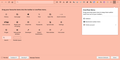Remove empty toolbar in Firefox
Seems like in a recent upgrade an additional empty toolbar row was added to Firefox. How to remove it? When I view "Customize toolbars" I see the following page. How to remove the additional empty toolbar? I've read other answers to this problem here and see no way to execute those instructions. Thanks!
Gekose oplossing
That looks like a Bookmarks Toolbar. Right-click a toolbar or the 3 bar menu and you will see Bookmarks Toolbar >> 3 options including Never.
Lees dié antwoord in konteks 👍 1All Replies (4)
Gekose oplossing
That looks like a Bookmarks Toolbar. Right-click a toolbar or the 3 bar menu and you will see Bookmarks Toolbar >> 3 options including Never.
@Terry in the picture the dotted border rectangular area is empty.
That is a second row for icons but contains nothing. That is the area I would like to hide.
I can see that you have moved the "Bookmarks Toolbar Items" control to the overflow area on the Navigation Toolbar what would leave an empty Bookmarks Toolbar.
Did you check that the Bookmarks Toolbar is hidden like posted above ? You can check this on the customize page via the bar at the bottom or via the right-click menu on the Navigation Toolbar.
Removing the bookmarks toolbar worked, thanks!