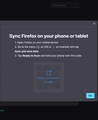Passwords won't sync across devices, import from csv fails
As the subject indicates, I'm unable to get passwords to sync and can't import from csv. Password file was generated by desktop Firefox on a Windows PC, trying to load to Firefox on Mac. I've manually entered usernames/passwords in the login fields for a few sites and selected the Save Password option when prompted, but about:logins# still says 0 logins and nothing populates when I return to the login page for those sites or pops up if I click or start typing in the username/password fields. Also attempted to sync using same Mozilla account logged in on iOS device and Mac, and that fails on the Mac, too (all passwords are still in iOS version and sync on the device is up-to-date). Error log from attempted sync includes, "Skipping check of passwords - disabled via preferences" and repeats 'Skipping check of... disabled...' for tabs, bookmarks, addons, etc., despite all of the options being selected under about:preferences#sync. Tried unchecking all, disconnecting, reconnecting, and making sure all were checked again. Tried to connect using QR code, but keep getting the message, "Pairing unsuccessful. Try again." as soon as I click on "Connect another device" - a QR code is never actually generated/displayed (see image), and clicking on it to 'try again' does not refresh/generate a QR code. A Primary Password (Master Password) has never been set for this account/on any associated devices. If I try to enter a web address, username, and password manually in about:logins#, it throws an error message and says it couldn't save, and asks me to enter a primary password which, again, I've never created/had. All versions of Firefox are up-to-date.
Please help.
As suggested in the post quoted below from [archived thread], I shared the error log from about:sync-log through the linked site.
'the-edmeister
Moderator
6/13/18, 1:36 PM
If the Master Password is enabled on one device, it needs to be enabled on all devices connected to a Sync account.
Type about:sync-log in the URL bar and hit Enter. Do you have any error reports on the devices where Logins sync isn't working?
The text of the log can be posted here: https://pastebin.mozilla.org/ Make sure you select "a month" for data retention; "a day" is the default.
Then provide the resultant URL (after posting) here so a Sync support person can review those logs - latest per device. Might take a few days to get a knowledgeable response here. '
All Replies (2)
Hello Anneka,
If you're experiencing issues with password synchronization and importing from a CSV file in Mozilla Firefox, you can follow these steps to help resolve the problem:
1. Check Your Firefox Account:
- Make sure you are signed in with the same Firefox Account on all devices where you want to sync your passwords. You can check this by going to * Menu > Options/Preferences > Firefox Account.
2. Enable Password Sync:
- Ensure that you have password syncing enabled in Firefox. To do this, go to * Menu > Options/Preferences > Sync > Manage Account > Sync Settings and make sure "Logins" is checked.
- 3. Sync Now:
- Manually trigger a sync to ensure your passwords are up-to-date on all devices. To do this, go to Menu > Options/Preferences > Sync > Sync Now.
4. Verify Firefox Version:
- Make sure you are using the latest version of Firefox on all your devices, as older versions may have syncing issues. You can check for updates by going to * Menu > Help > About Firefox.
5. Check Your CSV File:
- If you're trying to import passwords from a CSV file, ensure that the CSV file is correctly formatted. Firefox requires a specific format for CSV imports. It should have columns for the following: name, url, username, and password. Make sure the file is correctly structured before attempting the import.
6. Use the Built-in Import Feature:
- Importing passwords from a CSV file should be done through the built-in Firefox import feature. To do this, go to Menu > Library > Logins and Passwords > More Options (three vertical dots) > Import > From a file. Follow the prompts to select and import the CSV file.
7. Check for Third-Party Extensions:
- Some third-party password manager extensions might interfere with Firefox's password management. Disable any such extensions and try to import or sync passwords.
8. Clear Data:
If you continue to have issues, you might consider clearing your browsing data and starting fresh. Go to Menu > Options/Preferences > Privacy & Security > Clear Data and select the data types you want to clear. After clearing, sign back in to your Firefox Account and try syncing or importing passwords again.
Thanks Regards
Do you have a recent Sync log?
You can open about:sync-log via the location bar to see if recent Sync logs are available. You can upload the file to a website like Pastesite if you can't post the content of the file in a reply.
Can you manually create a new login using the plus (+) button at the top left of the about:logins page ?
If that isn't working then you may have a problem with the logins.json and key4.db files in the profile folder, you can try to rename them to see if the new files generated by Firefox work better.
You can use the button on the "Help -> More Troubleshooting Information" (about:support) page to go to the current Firefox profile folder or use the about:profiles page (Root directory).
- Help -> More Troubleshooting Information -> Profile Folder/Directory:
Windows: Open Folder; Linux: Open Directory; Mac: Show in Finder - https://support.mozilla.org/en-US/kb/profiles-where-firefox-stores-user-data