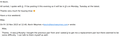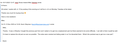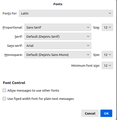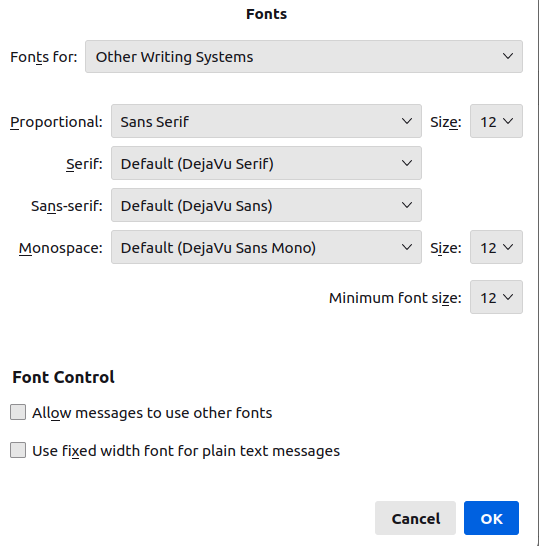Thunderbird editor fonts
The latest version of Thunderbird shows fonts in the editor window much smaller than they actually are. Was working fine until the most recent update to version 115. I'm using Thunderbird on Linux Mint 20.2 64 bit, with Mate 1.24.0. See images. 'Actual font size' shows what the text looks like in the preview window and as it shows when received (tested with a gmail account on a phone). The 'Small font display' image shows the same text in the editor window (used reply to illustrate). Something has gone seriously pear shaped here. To send an email with the receiver getting fonts at a reasonable size, I now have to write the email using tiny text on screen or compose the message in a text editor and paste it in. I've tried searching for a solution and implementing suggestions relating to density and config-editor without success. (Looks like a bug. Smells like a bug. Waddles like a bug) Any solution, please. Kevin
Gekose oplossing
I would try sizes of at least 17 or 20. Note that it's in pixels, e.g. 16px = 12pt.
Lees dié antwoord in konteks 👍 0All Replies (6)
Do you have the display fonts set up correctly? Settings/General/Language & Appearance, Advanced..., set the fonts and sizes with Fonts for: Latin, and repeat with Fonts for: Other Writing Systems. Uncheck 'Allow messages to use other fonts'. Keep the font settings in Settings/Composition at their defaults.
Thanks for reply. I tried modifying the settings you suggested but they had no effect on how the text is displayed in the message creation/editor window. When I write a new message with the font set to Arial and size set to medium, the size of the text on screen is very small - like a font size of 4 or 6. I can zoom the editor window and that gives me what I'm looking for but it seems to be a volatile setting so it resets every time I open the editor. Is there a setting somewhere that sets the relationship between the font size selected (Small, Medium, Large etc) and the size of the text as shown in the editor window on screen. I think that's what I'm looking for. Kevin
Post two screenshots of the Advanced window, one with Fonts for: Latin and the other with Other Writing Systems.
Here you go.
Gekose oplossing
I would try sizes of at least 17 or 20. Note that it's in pixels, e.g. 16px = 12pt.
That did it. I was treating the font sizes as points rather than pixels. Thanks for your help. Kevin