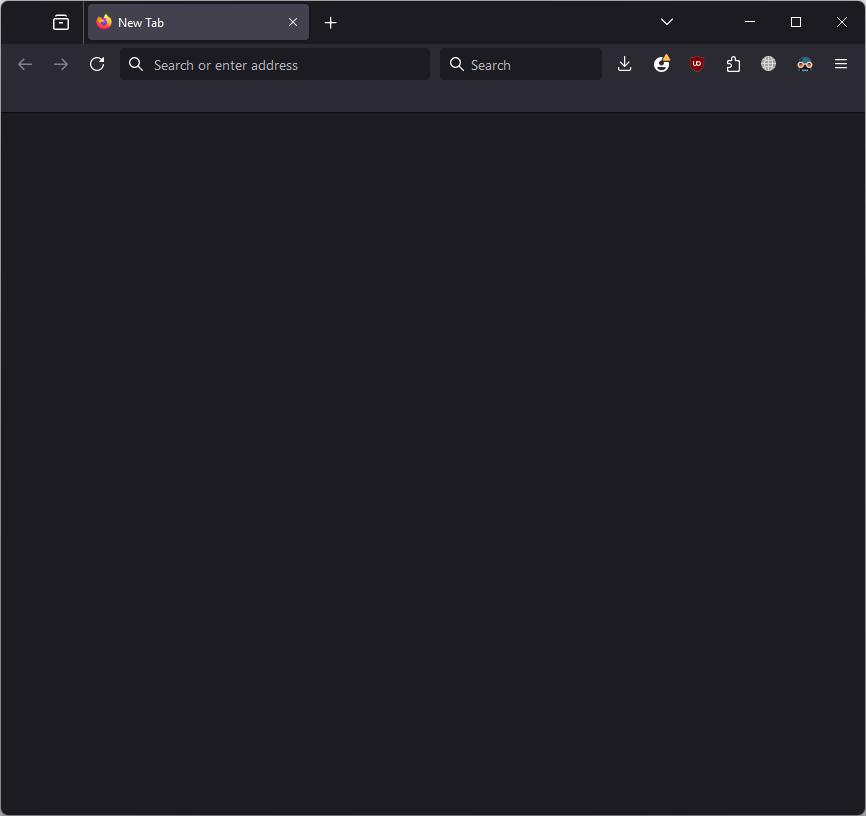Firefox 127 does not restore previous session and did not display bookmarks
I notice this in release candidate, fallback to 126
Where is the problem for crist sake?
All Replies (20)
jscher2000 - Support Volunteer said
So I just had a bad experience with failed session restore when upgrading from 126.0.1 to 127.0. When I didn't see Firefox restoring my 62 windows, I clicked the Taskbar button and noticed a dialog waiting for me to enter my Primary Password. Normally, that pops while all the windows are opening rather than in advance, so I don't know whether having a Primary Password set is related to the weird startup failure. So after clicking that off, I got the What's new page. Firefox didn't allow restoring sessions or closed windows/tabs from the History menu (all grayed). The Bookmarks toolbar also was empty, but history seemed normal. The Troubleshooting Information page, which I opened so I could go out to my profile folder and make some backups, was not populated with the usual information. (First Screenshot) I used the Open Folder button for my profile folder and double-clicked into the sessionstore-backups folder. I found a normal large previous.jsonlz4 file and a normal large upgrade snapshot file, but none of the absurd number of tabs in those files were used for the current session, as you could observe from the basically empty recovery.jsonlz4 file which holds the live session. (Second Screenshot) After quitting Firefox, I deleted the puny recovery.jsonlz4 file, selected and Ctrl+C copied previous.jsonlz4, Ctrl+V pasted into the same folder, then right-click renamed the pasted file from previous - Copy.jsonlz4 to recovery.jsonlz4. At the next startup, Firefox restored tabs normally (as far as I can tell). I can't explain what went wrong. I don't think it's ever happened to me before, so it could be random bad luck, or maybe it's something specific to this release, or something specific to my data. ??
Can anyone from support create instructions for restoring a lost session for a simple user from the message jscher2000? Unfortunately, I still didn’t understand part of the instructions from jscher2000 I had thousands of tabs open... I didn't want to lose everything
Hi Max, I'm not sure how far you've dived in, so let me start at the beginning. This assumes you are on Windows, so if you are NOT on Windows, there are some differences in the folder locations.
Do not exit Firefox, or if you closed it, don't re-open it.
(1) To open your profile folder...
If Firefox is still running:
You can open your current Firefox settings (AKA Firefox profile) folder using either
- "3-bar" menu button > Help > More Troubleshooting Information
- (menu bar) Help > More Troubleshooting Information
- type or paste about:support in the address bar and press Enter
In the first table on the page, find the Profile Folder row and click the "Open Folder" button. This should launch Windows' File Explorer listing the contents of your current profile folder. (Other OS: the button label may be Show in Finder or Open Directory, but the general idea is the same.)
If Firefox is closed:
Type or paste the following into the Windows Run dialog or the system search box and press Enter to launch Windows Explorer:
%APPDATA%\Mozilla\Firefox\Profiles
In that folder, do you see a semi-randomly-named folder? If so, click into it. If you find multiple such folders, find the one that was most recently updated. (Other OS: I don't know how to do this on your OS, but check out Profiles - Where Firefox stores your bookmarks, passwords and other user data.)
(2) Duplicate the previous.jsonlz4 file
In your profile folder, double-click into the sessionstore-backups folder.
Right-click "previous.jsonlz4" and click Copy. Then right-click a blank area of the folder and click Paste. Windows will create a copy named "previous - Copy.jsonlz4".
Note: if previous.jsonlz4 was replaced by an empty session, we'll come back and try the same process with the file named upgrade.jsonlz4-20240606181944 which should exist for a normal update.
(3) Substitute the previous.jsonlz4 file for the recovery.jsonlz4 file
If Firefox is still open, close Firefox without closing the Windows File Explorer window.
Check for a file named "recovery.jsonlz4". If you find that file, right-click > Rename the file to "recoveryOLD.jsonlz4" to hide it from Firefox.
Right-click the "previous.jsonlz4" file > Rename to "recovery.jsonlz4" so that Firefox uses this file at the next startup.
One more step before you start Firefox again:
(4) Hide sessionstore.jsonlz4
In the Windows File Explorer address bar, click the profile folder name (this is one level up from sessionstore-backups). Scroll down and look for "sessionstore.jsonlz4". If you find that file, right-click > Rename the file to "sessionstoreOLD.jsonlz4" to hide it from Firefox.
Finally, start up Firefox and see whether we've successfully fooled it into restoring the older session.
I am extremely grateful for the detailed description of the recovery steps! "Do not exit Firefox, or if you closed it, don't re-open it" - unfortunately, Firefox was restarted several times, which is probably why the actions you described did not lead to a positive result. :(
Max said
I am extremely grateful for the detailed description of the recovery steps! "Do not exit Firefox, or if you closed it, don't re-open it" - unfortunately, Firefox was restarted several times, which is probably why the actions you described did not lead to a positive result. :(
Hi Max, does your sessionstore-backups folder have a file named upgrade.jsonlz4-20240606181944 ? The numbers toward the end may differ, but the beginning part should be -20240606.
Yes, there is 20240606181944 from 06/13/24, there is also 20240526221752 from 06/07/24
Hi Max, sorry, your last reply went into the spam review queue to see whether you are promoting phone numbers. The next thing to try is to the procedure and in step 2 use "upgrade.jsonlz4-20240606181944" instead of "previous.jsonlz4".
It worked, you saved my thousands of tabs =D Thank you very much!
jscher2000 - Support Volunteer said
Hi Max, sorry, your last reply went into the spam review queue to see whether you are promoting phone numbers. The next thing to try is to the procedure and in step 2 use "upgrade.jsonlz4-20240606181944" instead of "previous.jsonlz4".
I'd just like to chime in and report that I had the same just happen to me (lost ~150 tabs to this untested, hot mess of an update) and all the proposed file doctoring approaches (renaming the upgrade.jsonlz4-*** file, no sessionstore.jsonlz4 to delete) did NOT work, as soon as I reopened Firefox it renamed my planted recovery.jsonlz4 to recovery.baklz4, did NOT restore the session and ALL "Recently closed ..." were completely grayed out, no way to restore ANYTHING.
Would it not have been for the trusty old SimpleTabGroups addon, which (as opposed to Firefox) diligently makes (usable) backups every day into my Downloads folder, I would have lost all those.
I expected more from Firefox, to be honest.
olf.mombach said
... as soon as I reopened Firefox it renamed my planted recovery.jsonlz4 to recovery.baklz4, did NOT restore the session ...
Hmm, sounds like it was restoring a sessionstore.jsonlz4 file, even though you didn't see one. The next thing to try would have been to create sessionstore.jsonlz4 as another duplicate of the session you want to restore (at the higher level of the profile folder, not in the sessionstore-backups folder).
I expected more from Firefox, to be honest.
Bugs happen constantly in software development. I think the testers must not have canceled the Primary Password dialog, or perhaps those who did thought the consequences of canceling were a freak occurrence they didn't need to report.
Hi, jscher2000, I just want to thank you for the last step in your solution to disappearing tabs, the one involving upgrade.jsonlz4-20240606181944. It worked despite several shutdowns and reopenings of Firefox. Magic!
I agreed to download 127. When I next started Firefox, I was invited to install, closed, and restarted. All four windows, with many tabs each were gone. Instead one window with one tab opened.
I still have Settings>General>Open previous windows and tabs I have never had a primary password. But: Settings>Privacy & Security>Use a Primary Password is checked. When I started after the install, I was not asked for a password. I have not closed any window or quit Firefox since the failure.
As you all know: much work is lost if the open tabs are lost.
Is there a way to recover my open tabs?
I neglected to state: macOS 13.6.7
Details (likely irrelevant, but...)
Hamburger>History>Restore previous session
shows normally, as other menu items does nothing
History>Restore Previous Session; Recently Closed Tabs; Recently Closed Windows
all grey
Three tabs were pinned on one of the browsers. They are not pinned on the single window opened when Firefox started. ….. Browser is no longer recognized by websites as a “known device.”
jscher2000, I have not tried your fix, since it is for Windows. I have not closed Firefox, so I expect the version of the fix for macOS will do the job for me.
Hi
This above mentioned fix isn't specific for Windows, but can be used for Mac as well. What matters for the tabs (session data) are the files in the sessionstore-backups folder that still might having those lost tabs and since this is related to updating then the most recent upgrade.jsonlz4 comes to mind. What is important is that you do not cancel a Primary Password prompt that you may get when you start Firefox after updating to 127. If you haven't used the PP then possibly use a simple password that you can remember as this password is used for encrypted storage.
You can use the button in "Help -> More Troubleshooting Information" (about:support) to go to the current Firefox profile folder or use the about:profiles page (Root directory).
- Help -> More Troubleshooting Information -> Profile Folder/Directory:
Windows: Open Folder; Linux: Open Directory; Mac: Show in Finder - https://support.mozilla.org/en-US/kb/profiles-where-firefox-stores-user-data
Backup the session files in the sessionstore-backups folder in the Firefox profile folder to ensure you do not lose possible important session data.
You will normally find these files in the sessionstore-backups folder:
- previous.jsonlz4 (cleanBackup: copy of sessionstore.jsonlz4 from previous session that was loaded successfully)
- recovery.jsonlz4 (latest version of sessionstore.jsonlz4 written during runtime)
- recovery.baklz4 (previous version of sessionstore.jsonlz4 written during runtime)
- upgrade.jsonlz4-<build_id> (backups created during a Firefox update)
You can copy a file with Firefox closed from the sessionstore-backups folder to the main profile folder and rename the file to sessionstore.jsonlz4 to replace the current file.
- make sure to backup the current sessionstore.jsonlz4
You can look at this tool to inspect a compressed jsonlz4 sessionstore file to see if they have the lost tabs. This tool works locally, no uploading done.
Thanks.
[I have never used any kind of password with Firefox.]
I'll try your instructions. Meanwhile, I'll make copies of the two directories. And I'll leave Firefox running.
I may not get to the restoring until Monday evening or Tuesday morning.
Thanks again.
I found previous.jsonlz4, which was dated the 14th (I had left the browser open since the update and subsequent error.
Session History Scrounger report the many URLs. So I do have those.
I closed Firefox, copied previous, had Finder duplicate it, renamed the copy sessionstore.jsonlz4, copied it into the profile, where it then appeared right below sessionCheckpoints.json, and launched Firefox.
One window opened, with the three pinned icons showing top left and one starting tab.
I closed Firefox.
I tried again with the previous to restore renaming. Same result on opening Firefox.
Here is my confession: The previous file was reported by Finder (via PathFinder) as 9.2MB. After launching Firefox, and then closing Firefox previous is 877KB.
Scrounger sez: Windows: 3 Tabs: 1: 800 2: 120 3: over a thousand
This may be what Glenford J. Myers, author of The Art of Software Testing calls "a successful test." (See Chapter 2: The Psychology and Economics of Software Testing.) There may be an upper limit on the number of open tabs Firefox can handle.
I certainly can copy the URLs from the Scrounger file I saved and use them. I have not yet looked at whether there is some way to make a list of URLs and cause them to all open in tabs. I can live without that.
AND--I must confess--I will never look at more than some of those thousand URLs.
THANKS again to all.
Next: Is there a way to recover my plenty of organized bookmarks?
(I do use Carbon Copy Cloner, so I should have a good backup of the profile. I'll look now and save whatever it has copied from my Firefox profile to its Safety Net.)
Hi Joaquin, what happened to your bookmarks? If you check the Restore menu, can you find a suitable backup to restore? The following article has the details on that: Restore bookmarks from backup or move them to another computer.
What happened: Also missing after installing 127.0. Since your message, Jscher2000: Now restored.
Gewysig op
Hi, cor-el. I wrote a long missive and thought I had posted it.
Short version:
I have not been able to restore my tabs. But I have a list of the URLs for each of the three windows that were open when I installed 127. Thanks much for the help.
Long version: [ I had composed my message for this item in a text file. Here is what I thought I had posted: ]
I found previous.jsonlz4, which was dated June 14th (I had left the browser open since the 127.0 update and subsequent error.)
Session History Scrounger reported the many URLs. So I do have those.
I closed Firefox, copied previous.jsonlz4, had Finder duplicate it, renamed the copy sessionstore.jsonlz4, copied it into the profile, where it then appeared right below sessionCheckpoints.json, and launched Firefox.
One window opened, with my three pinned icons showing top left and one starting tab.
I closed Firefox.
Here is my confession: The previous.jsonlz4 is reported by Finder (via PathFinder) as 9.2MB. After launching Firefox, and then closing Firefox previous is 877KB.
Scrounger sez: Windows: 3 Tabs: 1: 800 2: 120 3: over a thousand
Perhaps I conducted what Glenford J. Myers, author of The Art of Software Testing calls a successful test. It may be that Firefox has trouble with a very large number of tabs in the sessionstore.
I certainly can cut the URLs from the Scrounger file I saved. I have not yet looked at whether there is some way to make a list of URLs and cause them to all open in tabs.
In any case, I surely will not look at a thousand URLs. Instead, I'll look at both ends of each list. And correct my future behavior.
Thanks again to all for the quick help!