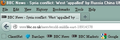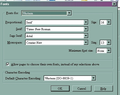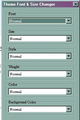Firefox 14 User Interface font size wrong and can't be changed
Following auto-upgrade to Firefox 14, all the Firefox user interface strings are in Times New Roman pt 8 or 9 (way too small). I cannot change them any which way, I have tried Settings, no change (including restart and reboot). I have used the Restore function. No change.
System is Windows XP Pro.
Gewysig op
All Replies (20)
Hi,
If you had used an add-on previously you can try to adjust its Options in Tools (Alt + T) > Add-ons > Extensions.. You can also consider the Reset Firefox feature via Help (Alt + H) > Troubleshooting Information.
No addon affecting layout/style etc was used. Ever. And I already reset Firefox (see above, sorry, called it Restore, same thing)
If you would like to change the defaults you can try an add-on like the Theme Font & Size Changer.
Can you also please create a screenshot of the problem you're seeing by following the guide mentioned at How do I create a screenshot of my problem?.
Once you've done this, attach the saved screenshot file to your forum post by clicking the Browse... button below the Post your reply box. You really help us to visualize the problem.
They can't be the default because I have 2 more machines, different OS (Win 7 and Ubuntu) but also running Firefox 14 who *don't* have that problem. I'm attaching a screenshot. Thanks for your efforts :)
These are the current font settings. I know 16 is way too big but I wanted to make sure that if there's a change I can see it - yet everything remain stubbornly tiny and TNR.
It certainly looks tiny. The Firefox options is for the displaying of the web pages. It doesn't affect the UI. I think the user interface follows the Windows resolution, and Firefox's own internal preference, and can be changed by either changing the Firefox theme, using CSS, using an add-on, or increasing the Windows OS resolution or font DPI. Do all the PCs have the same resolution and DPI, how do the menus appear on other programs on the same PC??
Same resolution on all PCs and it's ONLY the Firefox menus which are tiny/affected. If it was the Windows settings, then I'd expect other programs to be affected too but that's not the case.
There is a similar thread here that goes through different methods you can try to resolve this.
No corrupted fonts and ff is a unicode program so that other doesn't apply. Also just tried starting Firefox with all addons disabled - no difference.
Hi akerbeltz, did you try the add-on suggested in https://support.mozilla.org/en-US/questions/932621#answer-353089 ?
You may also be interested in the threads /questions/932481 & /questions/932512
Additionally note it is possible to effectively increase user interface magnification by adjusting a preference layout.css.devPixelsPerPx /questions/780925
Which one? There's a number of them and I think I tried most. I'm not entirely sure that, given that a large number of addons can cause instabilities, an addon is the solution?
Thanks John99 but I'm not talking about the icons - it's the fonts. Just the fonts :/
Which one? There's a number of them and I think I tried most. I'm not entirely sure that, given that a large number of addons can cause instabilities, an addon is the solution?
It's true, add-ons can conflict, and I'm sure having a lot of them can slow down Firefox. But I think this one is worth a try to see whether it helps until we figure out why your default theme is not matching your system font settings. (Or your system font is corrupted, as the case may be.)
The font setting in Tools > Options only applies to web pages and not to the user interface.
- Tools > Options > Content : Fonts & Colors > Advanced
If there are problems with the font in the user interface then it is most likely a problem with the used font (possibly MS Shell Dlg)or with hardware acceleration.
You can check the used font with the DOM Inspector.
- DOM Inspector: https://addons.mozilla.org/firefox/addon/dom-inspector-6622/
Open the browser window in the DOMi (File > Inspect Chrome Document) and choose the first from the list.
Click the "Find a node to inspect by clicking on it" button and use the keyboard (Alt Tab) or the Task bar to go back to the browser window (do not click in the browser window other than the title bar).
Click that element (URL bar) with the mouse and keep the button pressed until you see a red border to indicate the the DOMi has located that element in the DOM tree.
If you go back to the DOMi then that element should be selected in the left pane of the DOM Inspector.
You can click the header icon in the right pane to switch the display to Computed Style and check the font-family.
Maybe also do a font test to see if you can identify corrupted or otherwise not working font(s).
Gewysig op
I don't see how people don't see the change in FF14.
Maybe they don't change their default Windows font from the god awful Segoe UI and FF14 is now using a system font that was set for whatever reason.
This is not in the changelog.
Regardless, this and the auto-complete change (which is probably an option, but I never checked once I saw the worse font) is stopping me from updating to FF14.
More on fonts: I can't use hardware acceleration in FF4+ because it wrecks the font and makes it look absolutely terrible and gives me a headache if I try to read it. I've tweaked the font rendering settings trying everything possible and all of them look terrible, so the only solution has been to disable DirectWrite/Direct2d; so I have a slower than normal browser, yay.
Don't know why companies have to keep changing UI's, all it does is irritate and drive away old users.
I had already tried http://browserspy.dk/fonts-flash.php?detail=1 and mentioned that according to it, there are no problems.
Ok, I ran Theme Font & Size Changer. When it came up, it had all set to Normal (see screenshot). Changing the size and font is working, so so far, so good ;)
I'd still like to get to the bottom of this though cause in theory, I shouldn't have to install an addon to get the default size/font :)
One more thing you could try is to set the Windows theme to Windows XP style to check if the problem repeats in the default system theme.
I don't see how people don't see the change in FF14. Maybe they don't change their default Windows font from the god awful Segoe UI and FF14 is now using a system font that was set for whatever reason.
I use Tahoma for menus on my XP systems. Which font did you choose?
Sorry, DAOWAce, you are new on this thread and didn't mention your OS version. I'll have to check the font I use on my Windows 7 systems. But I haven't noticed any change in Fx14. I also minimize the use of ClearType and turn off hardware acceleration because I find the anti-aliasing unattractive.
Gewysig op
All the system display is still default anyway, which for XP is ... XP as I said. Firefox is the ONLY place on the entire system where this font problem occurs.