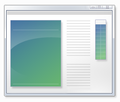What happened to the firefox icon on htm and html document files?
Today I have noticed it for the first time.. The icon use to look like a blank page with a mini firefox icon on it.. Now the htm and html icon looks like a blank white page that is bent on the top right hand corner.. I tried a firefox reset and it didn't help.. I don't wanna do a reinstall of firefox because I want to keep the old firefox download manager and not the new one that is on the right of the search bar.. ( I saw it on my ubuntu linux computer) BUT my computer with the html file icon problem is Windows 7 x64
Gekose oplossing
It does say it is a Firefox HTML Document but it doesn't show the firefox icon on the html file icon.. I'm going to just uninstall and reinstall.. Hopefully it will help
Lees dié antwoord in konteks 👍 0All Replies (6)
I have the same problem since a roll back to FF 19. Or at least I think it was then when it all began to happen.
I tried every possible solution posted here. Nothing worked. The only odd thing I found with regedit is this one: The default icon points to
C:\Users\Caia\AppData\Local\Mozilla Firefox\firefox.exe,1
most of the time,but it also points to
C:\Users\Caia\AppData\Local\Mozilla Firefox\firefox.exe,5
I don't have any idea of what the numbers mean,but the firefox.exe is indeed there. If someone has any idea for a solution,I will appreciate it.
An exe file can have more than one icon stored as part of its resource data. The number indicates which icon is used.
Try to redo the default browser setting and temporarily set another browser like IE as the default browser to see if that restores all icons.
Try to rebuild the Windows icon cache.
- Open the Task Manager (Shift+Ctrl+ESC)
- In the Process tab, right-click on the Explorer.exe process and select End Process.
- Open the file picker via "File > New Task (Run)" and click the Browse button.
- Type or Paste %USERPROFILE%\AppData\Local in the File name field (AppData is a hidden folder).
- Select the IconCache.db file and use "Delete" in the right-click context menu to delete the file.
- After the IconCache.db file has been deleted, start a new explorer.exe process via "File > New Task" to get the desktop and Taskbar back.
Verify in Windows Explorer that you can see the IconCache.db file before doing the above mentioned steps because the IconCache.db file may be a hidden file.
Hey I haven't had this problem in a while and still haven't. I like to quote on what cor-el said.. Icon cache rebuild would be useful but if it don't help what helped fix it for me was a complete remove and reinstall of Firefox.
I guess I will have to do that. I've only tried to fix it by reinstalling over the other. Hehee Lazy me!
I´ve already tried your solution before and didn't work. I will try with a clean install of Firefox. I guess there's no magic easy peasy here. ;D
Yeah!!!! It worked! I uninstalled FF and I didn't need to delete my personal data or configurations. Nothing is missing and my icon is back! Thanks everyone!