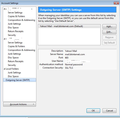Vodacom (RSA) uses STARTTLS. How do I get around this?
I have a Vodacom email acount and want to use Thunderbird. When I "send" with this com bination the message is blocked and the following message comes up: "Sending of message failed. An error occurred sending mail: Unable to establish a secure link with SMTP server smtp.vodamail.co.za using STARTTLS since it doesn't advertise that feature. Switch off STARTTLS for that server or contact your service provider." Vodacom does not want to switch off STARTTLS, how do i work around this?
All Replies (4)
Well i've only managed to locate this info :
Vodamail:
Outgoing: smtp.vodamail.co.za SMTP Port: 25 - No Authentication
you could try port 587
Or you could use another smtp server.
Hi, very new here and finding it very hard to one, sign up and two post my question without have to go through an endless loop.
I am getting this error:
Sending of message failed. An error occurred sending mail: Unable to establish a secure link with SMTP server mail.domainname.com using STARTTLS since it doesn't advertise that feature. Switch off STARTTLS for that server or contact your service provider.
Email has been working fine for months, only thing I did today was add another email account on. It is on the same server as the other email address and uses the same settings however now everytime I try to send an email I get this message. This isn't just on the email address I just added it is on all the email addresses in TB, yet they were working before?
Can someone please let me know what I have done wrong? outgoing is set to 587 for all email addresses, I have used 587 for years without any issues and for some reason now I get the above message
OS: W7 TB: Latest release.
ozprep: re: It is on the same server as the other email address and uses the same settings
First check the smtp server for the newly added mail account. It is using the same server settings but is it using the correct email address and password, which should be different.
Tools > Account Settings > Outgoing Server(SMTP) or menu icon > Options > Account Settings > Outgoing Server (SMTP) see first image below.
Look at the list of available SMTP servers. Select each in turn to check the settings. You should have one that says the User Name = new recently added email address
If you see one with the correct User Name = email address then click on 'Edit' In 'Description', type something which allows you to differentiate between the different server settings. eg: Business click on OK to save changes.
If you cannot see one then add one. click on 'Add' You can use 'Description' to help you tell which one is which as the server settings eg: server name, will be the same as the other smtp server. So if one is a 'business' and the other a 'personal', then type that in the Description. click on OK to add the new server details. see second image below
Then check the new mail account is using the correct server. select the recently added mail account name. look bottom right for 'Outgoing Server(SMTP): click on the drop down to see list of available servers. Select the one which has the correct Description for the server. In the third image you can where this is located.
note that in the first image the account shown had a Desciption 'Yahoo Mail'. This is then selected as the Outgoing Server.
When you are certain that all the mail accounts are using the correct server settings for the User Name = email address. Click on OK to save changes to Account Settings.
Retest sending an email, do this for each mail account. Report on results.
If you get the same error message: Then try this: Change the port setting for Outgoing Server (SMTP)
- Port: 465
- Connection Security: SSL/TLS
- Authentication method: Normal Pasword.
Retest and post results.
Thanks Toad-hall, not sure how but STARTTLS was activated on all the email accounts. Disabled them and it worked after restarting the computer.
I disabled them before however didn't restart the computer so that could be why it was still saying active.
All email addresses are working now after this change. When I created the new email address is must have updated all the email addresses with STARTTLS as active. Is this common or a bug?
I think the main issue in this case was between the keyboard and the chair (me).
Thanks for the fast response.