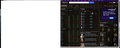Release 29 and 29.1 do not size correctly on a PC screen.
With the 29.0 release (and 29.1 after its release) the webpages do not cover the entire screen as it did in all previous releases. In order to complete the screen I have to hit F11once to get the screen to cover and then again to go to full screen.
Избрано решение
I can't think of a good reason for that... sometimes the file that Firefox uses to store toolbar layout and the sizes of various windows can become corrupted. A standard workaround is to rename the file and have Firefox regenerate it. Here's how.
Open your current Firefox settings (AKA Firefox profile) folder using either of these:
- "3-bar" menu button > "?" button > Troubleshooting Information
- Help menu > Troubleshooting Information
Then in the first table on the page, click the "Show Folder" button
Leaving that window open, switch back to Firefox and Exit, which is either:
- "3-bar" menu button > "power" button
- File menu > Exit
Note: you usually can restore your session from the History menu after restarting Firefox, but not private windows, and not if you have Firefox set to clear all your history at shutdown.
Pause while Firefox finishes its cleanup, then rename localstore.rdf to something like localstore.old
Start Firefox back up again. Any improvement in the window sizing?
Прочетете този отговор в контекста 👍 2Всички отговори (13)
You may have zoomed the page(s) by accident.
Reset the page zoom on pages that cause problems.
- View > Zoom > Reset (Ctrl/Command+0 (zero))
You can check for problems caused by a corrupted localstore.rdf file.
Start Firefox in Safe Mode to check if one of the extensions (Firefox/Tools > Add-ons > Extensions) or if hardware acceleration is causing the problem.
- Switch to the DEFAULT theme: Firefox/Tools > Add-ons > Appearance
- Do NOT click the Reset button on the Safe Mode start window
- https://support.mozilla.org/kb/Safe+Mode
- https://support.mozilla.org/kb/Troubleshooting+extensions+and+themes
Can you attach a screenshot?
- http://en.wikipedia.org/wiki/Screenshot
- https://support.mozilla.org/kb/how-do-i-create-screenshot-my-problem
Use a compressed image type like PNG or JPG to save the screenshot.
Избрано решение
I can't think of a good reason for that... sometimes the file that Firefox uses to store toolbar layout and the sizes of various windows can become corrupted. A standard workaround is to rename the file and have Firefox regenerate it. Here's how.
Open your current Firefox settings (AKA Firefox profile) folder using either of these:
- "3-bar" menu button > "?" button > Troubleshooting Information
- Help menu > Troubleshooting Information
Then in the first table on the page, click the "Show Folder" button
Leaving that window open, switch back to Firefox and Exit, which is either:
- "3-bar" menu button > "power" button
- File menu > Exit
Note: you usually can restore your session from the History menu after restarting Firefox, but not private windows, and not if you have Firefox set to clear all your history at shutdown.
Pause while Firefox finishes its cleanup, then rename localstore.rdf to something like localstore.old
Start Firefox back up again. Any improvement in the window sizing?
That worked. Thank you.
Same problem when v32.0 installed. Tried the same solution and that does not work. Ideas?
Do you ever connect a second monitor, or can you think of any other reason Firefox might not be able to correctly read your screen dimensions?
Try to set the layout.css.devPixelsPerPx pref on the about:config page to 1.0 If necessary adjust layout.css.devPixelsPerPx starting from 1.0 in 0.1 or 0.05 steps (1.1 or 0.9) to make icons show correctly.
See also:
Use an extension to adjust the text size in the user interface and the page zoom in the browser window.
You can look at this extension to adjust the font size for the user interface.
- Theme Font & Size Changer: https://addons.mozilla.org/firefox/addon/theme-font-size-changer/
You can look at the Default FullZoom Level or NoScript extension if web pages need to be adjusted after changing layout.css.devPixelsPerPx.
- Default FullZoom Level: https://addons.mozilla.org/firefox/addon/default-fullzoom-level/
- NoSquint: https://addons.mozilla.org/firefox/addon/nosquint/
Thank you for answering. The only change from acting correctly to not acting correctly was the installation of v32.0. The second monitor stayed the same before and after.
Thank you for answering, but your solutions had no effect. I will add an image to show what is happening.
Sorry for the quality of the picture but I did not have time to work out the second monitor on a Print Screen.
The issue is to the far right. You can see where the FF screen ends. to the right of that is my desktop.
You can try to disable hardware acceleration in Firefox.
- Tools > Options > Advanced > General > Browsing: "Use hardware acceleration when available"
You need to close and restart Firefox after toggling this setting.
cor-el, that did not work either. I am using Vista 64 so IE is not an option for me, and I do not like Chrome so I need to solve this. Do you know what has to be reset if I reset FF back to default? Do I have to re-download all plugins?
Thanks.
You can try a clean reinstall and delete the Firefox program folder before (re)installing a fresh copy of the current Firefox release.
- Download the full Firefox installer and save the file to the desktop
https://www.mozilla.org/en-US/firefox/all.html
If possible uninstall your current Firefox version to cleanup the Windows registry and settings in security software.
- Do NOT remove "personal data" when you uninstall your current Firefox version, because this will remove all profile folders and you lose personal data like bookmarks and passwords including data in profiles created by other Firefox versions.
Remove the Firefox program folder before installing that newly downloaded copy of the Firefox installer.
- (32 bit Windows) "C:\Program Files\Mozilla Firefox\"
- (64 bit Windows) "C:\Program Files (x86)\Mozilla Firefox\"
- It is important to delete the Firefox program folder to remove all the files and make sure that there are no problems with files that were leftover after uninstalling.
- http://kb.mozillazine.org/Uninstalling_Firefox
Your bookmarks and other personal data are stored in the Firefox profile folder and won't be affected by an uninstall and (re)install, but make sure NOT to remove personal data when you uninstall Firefox as that will remove all Firefox profile folders and you lose your personal data.
If you keep having problems then also create a new profile.
cor-el,
Tried everything and no joy. Since this has happened in the past after updates I have to assume that it has something to do with the updated version of FF and my Windows Vista.
Thank you for your help.